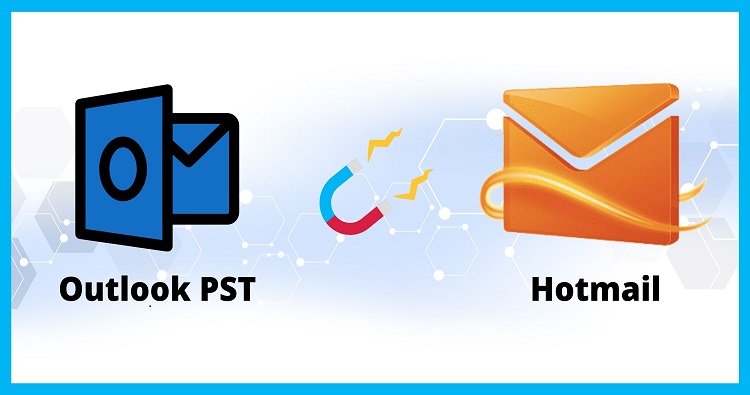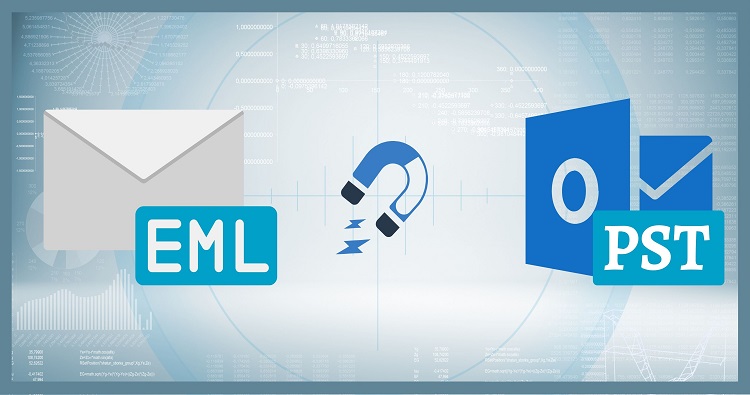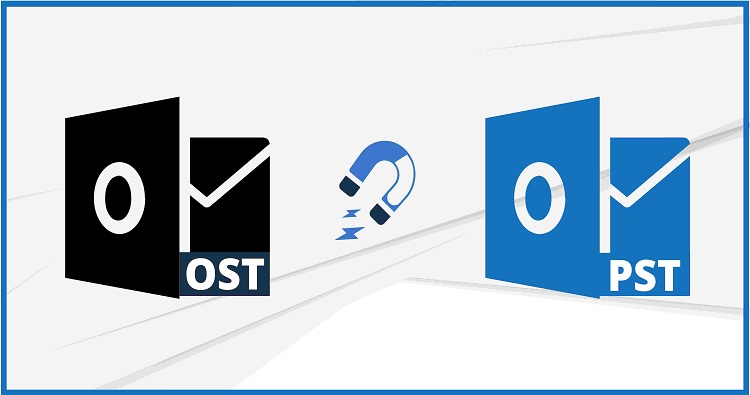Confused about OST vs PST files? Worry no more! This blog dives into the key differences between these Outlook data giants. Discover when each shines: OST for speedy offline access, PST for archiving and backups. Learn which stores on your computer, which syncs, and how to choose the right one for your needs. Get ready to tame your email like a pro!
For those juggling emails, calendars, and contacts in Microsoft Outlook, understanding the mysterious realms of OST and PST files is crucial. These hidden data containers hold the key to organization, accessibility, and ultimately, email sanity. But fear not, for this guide will illuminate the differences between these cryptic file formats and empower you to choose the perfect fit for your digital needs.
OST vs PST – The Difference:
At their core, both OST and PST files store your Outlook data, but they cater to distinct situations.
OST (Offline Storage Table): Think of an OST file as your local Outlook companion. It allows you to work with emails, contacts, and calendars even when disconnected from the internet. It synchronizes with your mailbox server when you regain online access, ensuring everything stays updated.
PST (Personal Storage Table): Picture a PST file as your personal email archive. It stores data permanently on your local device, independent of any server. Imagine saving precious emails, contacts, and even entire folders for offline access or future reference.
OST vs PST – Location:
OST files typically reside in hidden folders within your local AppData directory, while PST files occupy a location you choose during creation. Think of them like houses: OST belongs to Outlook, tucked away discreetly, while PST is your own personal residence, built wherever you desire.
OST vs PST – File Size:
Outlook data files OST tend to be smaller, as they only store a cached copy of your mailbox data. PST files, on the other hand, can grow larger as they accumulate archived emails and attachments. larger PST sometimes causes corruption. Imagine OST as a compact apartment, efficiently utilizing space, while PST resembles a spacious mansion, housing your digital collection.
OST vs PST – Security:
Security can be a double-edged sword. OST files benefit from server-side encryption, keeping your data safe even if your local device gets compromised. PST files, though potentially vulnerable on your local device, offer the option of password protection for an extra layer of security. It’s like choosing between a secure gated community (OST) and a fortified personal mansion (PST) with your own security measures.
OST vs PST – Advantages:
OST: Offline access, automatic synchronization, manageable size.
PST: Personal archiving, data portability, flexible location, potential password protection.
OST vs PST – Disadvantages:
OST: Reliant on server availability, limited customization, less portable.
PST: Manual backups, potential for file corruption, can grow large.
OST vs PST – A Comparison:
While both OST and PST files serve as Outlook data containers, they differ in fundamental ways. OST files prioritize seamless offline and online access, requiring a server connection and offering server-side encryption, making them ideal for frequent offline work. PST files, on the other hand, emphasize personal archiving, data backup, and portability, with optional password protection and no server dependency. They reside on your local device, granting flexibility and control over your data.
Conclusion:
Understanding the strengths and limitations of OST and PST files unlocks their true potential. Whether you desire the seamless offline experience of OST or the personal archiving sanctuary of PST, choosing the right option empowers you to manage your Outlook data with efficiency and security. So, dive into the world of files, explore their possibilities, and take control of your digital email landscape – one Outlook data file at a time!
Frequently Asked Questions and Answers
-
Can I convert an Outlook OST to PST?
Yes, you can convert an OST file to a PST file! Here are two main methods:
Using Outlook’s Import/Export Wizard:
1. Open Outlook and go to File > Open & Export > Import/Export.
2. Choose Export to a file > Personal File Folder (.pst).
3. Select the folders you want to export or the entire mailbox.
4. Choose a location and name for the new PST file.This method is suitable for small OST files and specific folder exports.
Using Third-Party Tools:
Several third-party tools specialize in OST to PST conversion, offering features like:
1. Handling large OST files.
2. Recovering corrupt OST data.
3. Batch conversion options.Choose a reputable tool with good reviews and features you need.
-
How do I use PST instead of OST?
You can’t directly use a PST file instead of an OST file when connected to an Exchange server. However, you have options:
Import PST data into a new Outlook profile with an IMAP account:
1. Create a new Outlook profile with an IMAP account linked to your email provider.
2. Use the Import/Export Wizard to import the PST data into the new profile.
3. This approach lets you access your emails online and offline (though offline functionality might be limited compared to OST).Archive old data in PST and use OST for current emails:
1. Keep an OST file for actively used emails.
2. Export older emails to a PST file for archiving purposes.
3. This option separates frequently accessed data for better performance while preserving past information.Remember, choosing between OST and PST depends on your individual needs and email usage patterns. Consider factors like:
– Offline access requirements.
– Data storage limitations.
– Backup and archiving preferences.