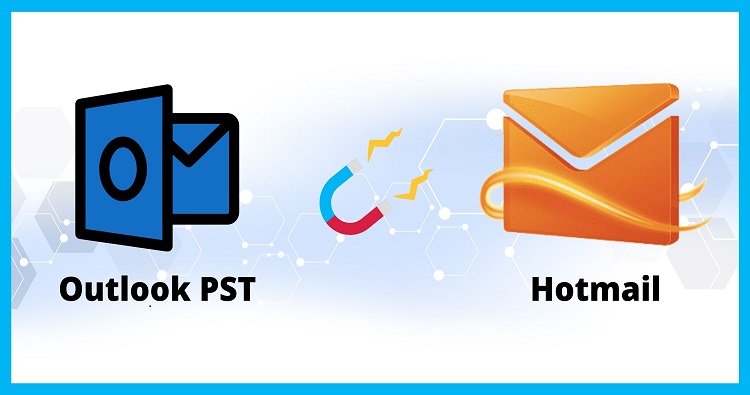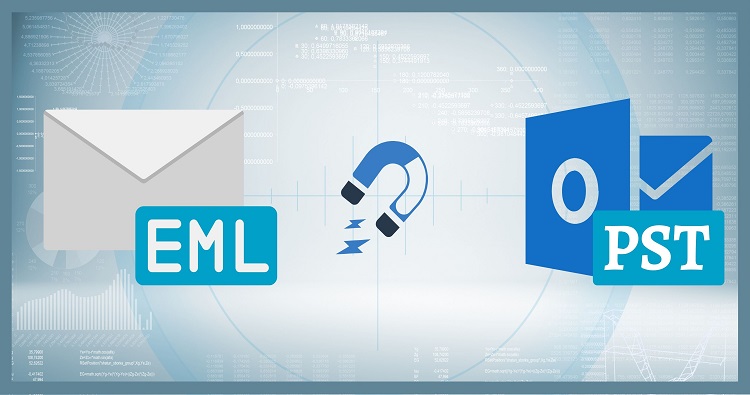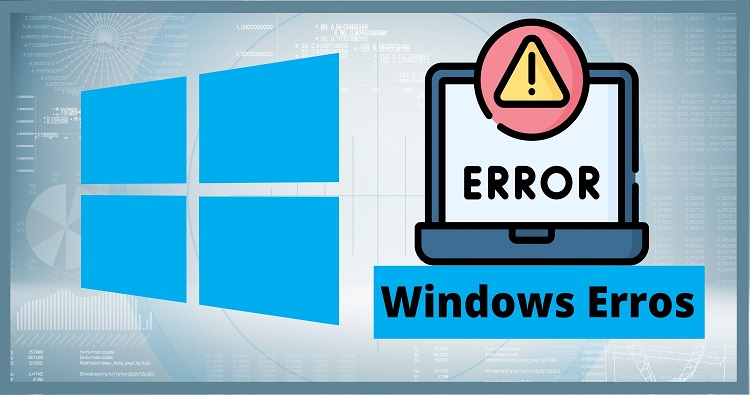Are you considering converting your OST files into PST files? This blog will provide you with the necessary information related to the approach to converting OST to PST files. We will bring some reliable techniques using users to make the conversion risk-free.
Outlook is one of the highly recommended applications for managing emails. As you may know, Outlook uses two file formats to save all of its complete content/data: OST and PST. OST is the replica of the data of the Exchange server, which allows accessing the data in offline mode. PST files also store all Outlook data and save it locally in the system. However, due to some reasons, many Outlook users convert OST to PST, but some of them need clarification.
To make things clear, we will list some methods to make things easier so that even novice users can quickly complete the conversion task.
Why do Users require converting their OST files into PST?
There are different reasons that users sometimes look to convert OST to PST, but we have listed some common ones due to which a large proportion of Outlook users look for the conversion.
- At times when the Exchange server goes for maintenance, the OST files become unreachable. Therefore, if you need to access the OST file data in Outlook, then you need to convert them into PST files.
- OST files cannot be moved into another system. So in the case of data transfer on multiple occasions’ users requires to convert the OST file to PST.
- If the Exchange server’s data gets removed, it is impossible to check the information stored in the OST file. So to come out of that situation, conversion is essential.
- When the size of the OST files extends to that limit, it can cause corruption in them. You can move all data from the OST file into the PST to avoid OST file corruption.
- Sometimes while opening Outlook, you might see some error which can be for synchronization. It is better to back up the OST file to avoid data loss.
Whenever you need to import your OST file to Outlook account, you make sure to do the conversion into PST. Go through the rest of the blog to learn about the solution to move the complete OST file data into a PST file.
Solutions that you can employ to convert OST to PST
Are you considering converting your OST files to a PST file format using a reliable conversion solution? It is true that there are several approaches that will make your work more accessible to convert OST to PST quickly. You can follow anyone from the list of the following conversion methods.
Conversion Approach 1: Archiving your OST files data into a PST file
Using the AutoArchive option of Microsoft Outlook, users can move their data from the OST into the PST. This approach will also help to reduce the size of the OST mailbox. To do it, follow the steps mentioned below:
- Firstly you need to go to the Outlook application, open the file, tap and then click on Options. Now press the Advanced option and from there need to select the AutoArchive settings.
- Remember to select the required number of days you need to run the auto-archive process. Once done with it, choose the necessary number of the folder in which you need to save archived PST files.
- After that, look for some other settings, like archiving option and after modifying the settings, hit the Ok button.
- Now the archiving processing will start, and it will take time according to the volume of data.
Conversion Approach 2: Outlook Import/Export option to convert OST into PST
To start converting the OST files, open the Outlook account. Start following the below steps to start the conversion:
- Click on the File tab from the left side of Outlook. Afterwards, select the Open & Export option followed by Import/Export.
- A dialog box will pop up where you need to select the Export to a file option and move ahead by selecting the Next button.
- Choose the Outlook data file option from the available option, and click Next.
- In this window, choose the folder you need to include in the conversion; after selecting the required one, press Next.
- Now you will be asked to select the location for saving the resultant PST. To start the conversion, select the Next button.
Wait for a while until the process gets completed. Once done with it, search for your PST file in the location where you have asked to save them.
Conversion Approach 3: Convert OST files through the Clean-Up Tool
You can utilize the Outlook Clean Up tool for moving the data from the OST files into PST. We have mentioned some steps by which you can easily use this OST to PST conversion approach.
- Open Outlook on your system, navigate its file tab, and choose the Info option.
- Users using older Outlook versions, such as Outlook 2010 & 2013, need to click on the Cleanup tool and select the Archive. Otherwise, click on the Tool and select the cleanup old items option.
- Now you should check out the Archive this folder opens and also for the subfolders box.
- Next, choose the required folder and location for archiving. After clicking on the Ok button, all selected emails will get archived into the new PST.
Whatever manual method you will employ to convert OST to PST, you will encounter many problems. Some of them would be the need for more skills to conduct the conversion safely. In addition, file corruption and incomplete data transfer will always be risks.
After facing issues in the manual conversion solution, several users want to move towards the third-party OST to PST converter tool. Don’t worry; we will introduce you to one solution with all capabilities to offer you a better experience.
Convert your OST files with Third-Party Converter Software
You can look for a reliable technique to overcome the limitations of the manual method to convert OST to PST files. One of the most authentic software to make the conversion simpler is Shoviv OST to PST converter tool. This tool solves the problems of multiple users who faced issues while converting their OST files using manual methods.
Any user who doesn’t have sufficient technical knowledge can also operate it without facing any issues because of its better user interface. This software allows the conversion of multiple OST files without any size limitation into PST. In addition, it comes with many advanced features that make the OST to PST conversion much easier. This software is also capable to import the multiple OST files at the same tie into the Office 365 account.
Moreover, users can preview all items after adding their OST files to ensure that no unwanted data goes into the conversion. The software has another useful facility which is a filter option. Using it, users can add data on specific bases and remove them.
One of its advanced facilities is incremental export because of it, and any interrupted conversion will also get resumed. This converter provides the conversion result in less time and sustains the data integrity of the PST file items. Users can even check for its free trial, which is available at free of cost and allows them to convert the first fifty items from the OST file into PST.
Conclusive Statement
Although Outlook utilizes both PST & OST file formats, the PST file has a slight advantage over the OST. However, there are many reasons to convert OST to PST, which we have already talked about in this article. You can use the above-listed method to convert your OST, but some manual solutions create a problem. Also, check the third-party converter, which makes the task simpler and performs the conversion effectively. To know the software better, you can check out for its demo version.