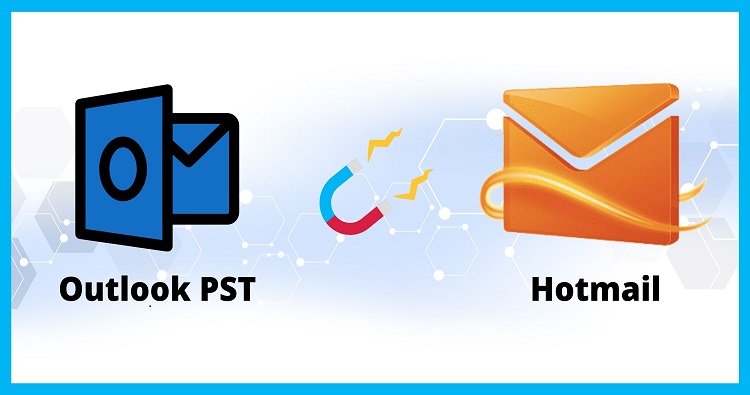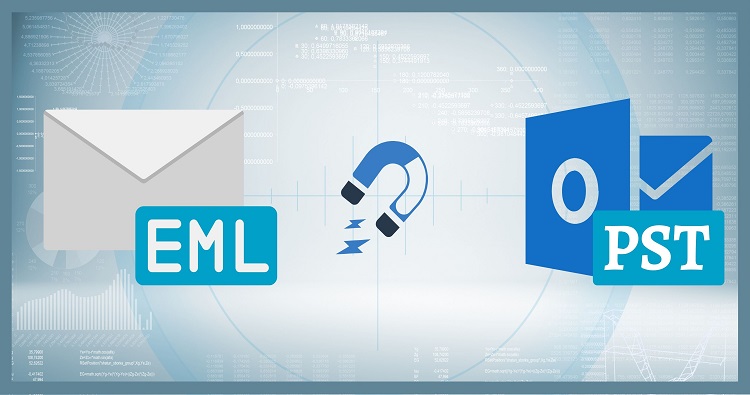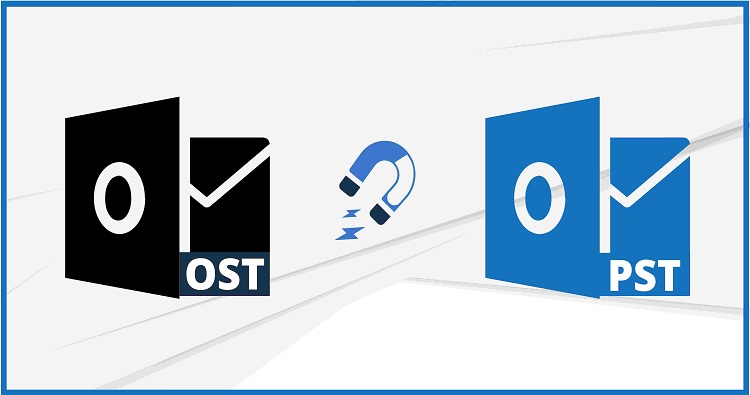As far as we know Outlook is a widely used email client by individuals and businesses worldwide. However, users often encounter a message stating “The Outlook data file reached the maximum size,” indicating that the mailbox has exceeded the maximum storage limit. In this article, we’ll discuss the causes, solutions, and prevention methods of the Outlook data file exceeding the maximum size.
What Causes the Outlook Data File to Reach the Maximum Size?
Large Attachments
Attachments such as videos, images, and other files can take up considerable storage space in your mailbox. When you send or receive attachments regularly, it can contribute to the data file exceeding the maximum size.
Email Messages
Over time, accumulated emails in your inbox, sent items, and other folders can fill up your mailbox, resulting in the Outlook data file exceeding the maximum size.
PST and OST File Size Limits
Microsoft Outlook has a default file size limit of 20 GB for PST (Personal Storage Table) files and 50 GB for OST (Offline Storage Table) files. When the PST or OST file exceeds the set limit, it can lead to the Outlook data file reaching the maximum size.
Solutions to Resolve the Outlook Data File Reached the Maximum Size Error
Archive Old Emails and Attachments
Archiving old emails and attachments can reduce the storage space occupied by your mailbox. You can set up automatic archiving to move older emails and attachments to a separate PST file. This reduces the size of the primary data file, ensuring that it stays below the maximum limit.
Compact the Data File
Outlook has a built-in compact feature that removes the empty space within the data file created by deleting or moving items. This can significantly reduce the size of the data file, allowing it to stay within the maximum size limit.
Split Large PST Files
If your PST file has already reached the maximum size, splitting it into smaller files can resolve the issue. You can use third-party software such as Shoviv for PST Split to split large PST files into multiple smaller ones without losing any data.
Disable or Reduce the Size of Attachments
You can prevent your mailbox from exceeding the maximum size by reducing or disabling the size of attachments in Outlook. To do this, go to File > Options > Mail > Attachment Options and adjust the attachment size limit to your preference.
Related blog: How to Manage Multiple PST Files in a Single Dashboard?
Prevention Methods to Avoid the Outlook Data File Reached the Maximum Size Error
Regularly Delete Unwanted Emails and Attachments
It’s essential to regularly delete unwanted emails and attachments to prevent your mailbox from filling up. You can use the auto-archiving feature to keep your mailbox organized and reduce the size of the primary data file.
Avoid Sending and Receiving Large Attachments
Sending and receiving large attachments can quickly fill up your mailbox, causing it to exceed the maximum size limit. It’s best to use cloud storage services like OneDrive, Dropbox, or Google Drive to share large files.
Use the Online Archive Feature
Microsoft offers an Online Archive feature that allows users to move old emails and attachments to a separate online location. This helps to keep the primary data file size small, preventing it from exceeding the maximum size limit.
Conclusion
In conclusion, the Outlook data file exceeded the maximum size error can be frustrating, but it’s preventable and solvable. By regularly deleting unwanted emails and attachments, avoiding sending and receiving large attachments, using the online archive feature, and using the solutions we’ve outlined, you can keep your mailbox organized and avoid encountering this error.
Frequently Asked Questions
What is the maximum size for Outlook data files?
The maximum size for PST files is 20 GB, and the maximum size for OST files is 50 GB.
Can I increase the maximum size limit for my Outlook data file?
Yes, you can increase the maximum size limit for your Outlook data file by editing the registry. However, it’s essential to proceed with caution and make a backup of your registry before making any changes.
How can I check the size of my Outlook data file?
You can check the size of your Outlook data file by going to File > Account Settings > Account Settings > Data Files. The size of your data file is listed under the Size column.
Can I compress my Outlook data file to reduce its size?
Yes, you can compress your Outlook data file to reduce its size. To do this, go to File > Account Settings > Account Settings > Data Files > Settings > Compact Now.
What happens if my Outlook data file exceeds the maximum size limit?
If your Outlook data file exceeds the maximum size limit, you may experience issues such as slow performance, errors, and data loss. It’s essential to take action to reduce the size of your data file before it becomes too large.