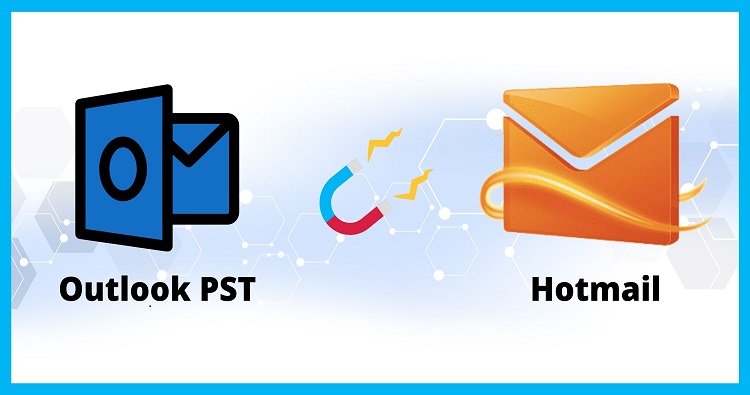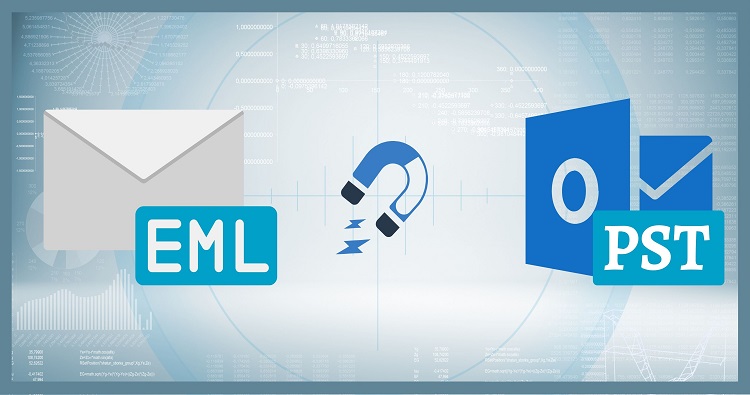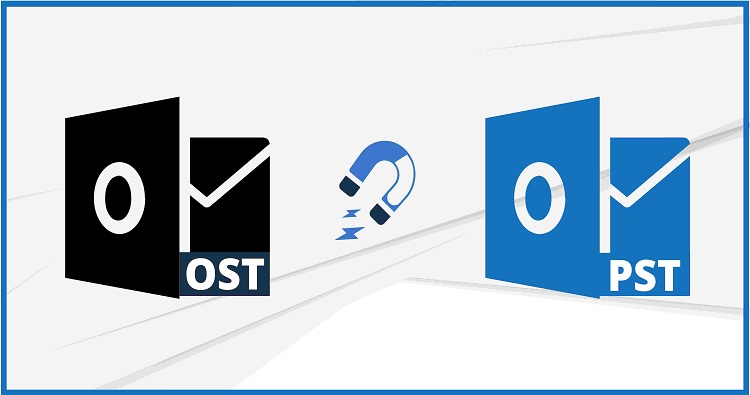Do you ever feel like your inbox is a tangled mess of emails, resembling a chaotic rainforest rather than a neatly organized workspace? Fear not, fellow data warriors! Transforming your Outlook into a haven of efficiency is within reach, and the key lies in mastering the art of Outlook folder organization. This guide will equip you with the tools and tactics to tame the email jungle and navigate your digital landscape with newfound ease.
Filing Messages Can Help Organize The Clutter:
Imagine stepping into a library where books are strewn across the floor, titles defying any discernible order. Accessing information becomes a frustrating treasure hunt. The same principle applies to email. Without efficient folder organization, finding that crucial message feels like stumbling through a digital swamp. But fear not, for by harnessing the power of folders, you can transform your inbox into a well-stocked library, where every email sits on its designated shelf, readily at your fingertips.
Best Practices for Organizing Outlook Email Folders:
Following you can find some of our best practices which can I use to organize Outlook folders (Email folders, Archive folders, Shared folders, etc)
Create labels that help you be more productive:
Ever feel like your inbox is a swirling vortex of emails, a digital mosh pit where urgent work messages collide with birthday wishes and spammy notifications? It’s enough to send even the most organized individual into a productivity nosedive. But fear not, fellow data warriors, for tucked away within Outlook lies a powerful tool waiting to be unleashed: labels.
Think of labels as the neon highlighters of the digital age, not just for marking up text, but for visually categorizing your email landscape. They’re more than just tags; they’re vibrant banners waving across your inbox, instantly identifying emails by project, client, or any other category that fuels your workflow. Picture this: with a single glance, you can spot the crimson glow of urgent task-related emails, separate from the gentle blue of client correspondence, and banish the pesky yellow of personal newsletters to a designated corner. Your inbox transforms from a chaotic storm into a neatly color-coded map, guiding you to the information you need with laser-like precision.
But the visual feast is just the appetizer. Labels are productivity powerhouses in disguise. Imagine filtering tasks with a click, focusing on high-priority projects without sifting through irrelevant noise. Picture setting up automatic rules that banish newsletters to a dedicated folder, leaving your inbox pristine and focused. Suddenly, managing your time becomes a game of color-coded conquest, where urgent deadlines and crucial communications stand out like beacons in the digital fog.
The benefits extend beyond aesthetics and streamlined workflow. Labels can boost your mental agility. No more mental gymnastics trying to remember which folder housed that crucial document or which client thread held the key to a pending task. Labels do the remembering for you, freeing your mind to focus on the task at hand, not the frustrating search for information.
But remember, like any powerful tool, labels work best when wielded with intention. Define your categories carefully, choose colors that resonate with your workflow, and avoid creating a rainbow of confusion. Start small, experiment, and tailor your system to your unique needs. Soon, you’ll find yourself navigating your inbox with the confident swagger of a productivity ninja, wielding your color-coded labels like trusty blades against the onslaught of disorganized emails.
So, embrace the power of labels. Unleash their visual magic, tap into their organizational muscle, and watch your inbox transform from a battleground of chaos into a haven of streamlined productivity. Let the color-coded efficiency begin!
Use Clean Email’s Smart Folders to organize Outlook emails:
For those drowning in a sea of Outlook emails, the mere thought of manually sorting them into folders can induce organizational fatigue. But imagine a world where emails magically categorize themselves, whisked away to pre-defined havens based on their content and your preferences. This is the enchanting reality of Clean Email’s Smart Folders, transforming inbox chaos into blissful automation.
- Step into an organized Wonderland: Clean Email eliminates the tedious task of creating and managing individual folders. Instead, it offers a collection of pre-defined Smart Folders, each specializing in specific types of emails. Think “Social Notifications” automatically capturing Facebook updates, “Travel” corralling flight confirmations and hotel bookings, or “Finance” neatly stacking your bank statements and invoices. No more sifting through endless threads – emails belonging to a category simply gravitate to their designated folder, as if by digital osmosis.
- Tailoring the magic to your needs: But Clean Email’s magic doesn’t stop there. You can further refine these Smart Folders with your own personal touch. Imagine setting up a “High Priority” folder that automatically captures emails containing specific keywords like “urgent” or those marked with a particular flag. Or perhaps you crave a “Project X” folder that gathers all emails related to that crucial work initiative. The possibilities are as endless as your organizational needs.
- Time-saving sorcery: The true beauty of Clean Email’s Smart Folders lies in the freedom they grant you. No more wasting precious minutes manually sorting emails or struggling to remember which folder holds that crucial document. With intelligent automation, you can focus on what truly matters – tackling tasks, crafting emails, and collaborating with colleagues. Imagine the surge in productivity you’ll experience with your inbox working diligently behind the scenes!
- The magic touch without the fuss: Setting up these Smart Folders is as simple as casting a digital spell. No complex rules or configurations are required. Simply choose the pre-defined categories that resonate with your workflow, personalize them with your own tweaks, and watch your inbox transform into a well-organized haven.
So, if the thought of conquering your Outlook email avalanche fills you with dread, embrace the magic of Clean Email’s Smart Folders. Let automation be your loyal organizational servant, and revel in the newfound peace and productivity that comes with a tidy inbox. Remember, a well-organized email life is a happy email life, and Clean Email’s Smart Folders hold the key to unlocking this digital bliss.
Use the four D’s to sort messages:
Ah, the four D’s: the holy grail of inbox zen. This powerful framework, rooted in action and clarity, transforms email management from a Sisyphean task into a streamlined process. Let’s delve deeper into each D and unlock the secrets of a lean and happy inbox:
- Delete: Ruthlessly purge the outdated, unnecessary, and irrelevant. Expired newsletters, spam, and old receipts have no place in your productive zone. Don’t hesitate to hit that delete button with confidence, knowing you’re reclaiming precious digital real estate. Remember, a cluttered inbox is a cluttered mind.
- Delegate: Recognize that you don’t have to shoulder every email burden alone. Identify emails demanding action from others – whether colleagues, collaborators, or even assistants. Forward these messages with clear instructions and deadlines, trusting them to handle the task effectively. Delegation frees up your time and energy for tackling your own priorities.
- Do: Don’t let actionable emails languish in your inbox’s purgatory. If an email demands immediate attention, tackle it right away. Respond, complete the task, or schedule a follow-up – whatever it takes to move it from your active workspace. Prompt action minimizes mental clutter and fuels momentum.
- Decide: Not all emails require immediate action or delegation. For those that fall into a “think about it later” category, schedule a specific time to address them. Whether it’s adding them to your to-do list for a weekly review or setting a calendar reminder for next month, having a plan prevents them from becoming mental baggage.
But applying the four D’s isn’t a one-time cleanse. Embrace it as a daily practice, a mindful ritual that declutters your inbox and prioritizes your time. As you train your brain to identify emails for each category, the process becomes intuitive and efficient. Soon, conquering your inbox becomes less about brute force and more about conscious action, allowing you to work smarter, not harder.
Remember, a lean inbox isn’t just about aesthetics; it’s about mental clarity and productivity. By actively applying the four D’s, you empower yourself to focus on what truly matters, freeing yourself from the email avalanche and reclaiming your digital zen. So, wield the four D’s like mighty swords, conquer the email clutter, and embrace the peace and productivity that awaits you in a lean and happy inbox!
Set up Subfolders to help Organize Outlook folders further:
Ah, the subfolders! They’re the hidden heroes of Outlook organization, offering you the granularity to take your categorization system to the next level. Imagine your main folders as broad continents, where each subfolder becomes a distinct island with its own unique ecosystem. Let’s explore how these subfolders can breathe life into your digital landscape:
- Project Powerhouse: For complex projects, subfolders can be your lifesavers. Dive into “Client A Proposal” and create subfolders for “Research,” “Drafts,” “Feedback,” and “Final Version.” Each island tracks a specific stage, keeping your workflow organized and accessible.
- Client Conquering: Managing multiple clients? Subfolders come to the rescue! Within your “Clients” folder, create subfolders for each individual client. Then, delve deeper with subfolders for “Ongoing Projects,” “Past Campaigns,” and “Invoices.” This laser-focused structure lets you instantly access client-specific information without getting lost in the email wilderness.
- Topic Titans: Do specific topics dominate your inbox? Subfolders can provide a haven for them too. Under the “Travel” folder, create subfolders for “Flight Bookings,” “Hotels,” and “Itinerary Planning.” Now, finding everything related to that upcoming trip is a breeze, no more sifting through emails scattered across your inbox.
- The Customization Canvas: The beauty of subfolders lies in their adaptability. Imagine you’re a freelancer juggling various writing projects. Subfolders within your “Writing” folder can hold “Blog Posts,” “Article Drafts,” and “Client Edits,” further organized by project name within. The possibilities are as endless as your professional pursuits!
Remember, subfolders are your allies in achieving laser-focused organization. Utilize them strategically, name them descriptively, and don’t be afraid to create a hierarchy that perfectly reflects your workflow. By embracing the power of subfolders, you’ll transform your Outlook from a chaotic jungle into a meticulously mapped archipelago, where every email resides on its designated island, readily accessible and waiting to be tackled.
So, unleash your inner organizational cartographer, embrace the subfolder symphony, and watch your inbox transform into a haven of efficiency and clarity!
Use rules to automatically move messages into folders:
Drowning in a sea of emails? Imagine the blissful freedom of never manually sorting through them again. This dream becomes reality with Outlook’s powerful rule engine, your personal digital assistant tasked with keeping your inbox organized and your mind at ease.
Think of email rules as pre-programmed knights guarding your inbox gate. They intercept incoming messages based on specific criteria, whisking them away to their designated folders before you even see them. This automation liberates you from tedious sorting, transforming your cluttered inbox into a haven of efficiency.
- The Power of Keywords: Unleash the magic of words! Craft rules that target emails based on specific keywords in the subject line, body, or sender name. Imagine, emails mentioning “urgent deadline” instantly zapping to a dedicated folder, while newsletters sneakily slipping into their own designated archive. No more wading through irrelevant messages to find what truly matters.
- Sender-Savvy Sorting: Tired of emails from a specific client bombarding your inbox? Designate them a special folder! Rules based on sender addresses can automatically route emails from specific individuals or domains, creating a streamlined workflow for important collaborations. Picture client updates landing directly in their designated folder, ready for your immediate attention, while personal emails from friends settle comfortably in their own separate haven.
- Attachment Ally: Even attachments can join the automation party! Set up rules based on file types or specific keywords within attached documents. Imagine expense reports whisking themselves into a “Finance” folder, while meeting minutes automatically land in your “Project X” repository. No more digging through attachments to find what you need; your email becomes a self-organizing ecosystem.
- Beyond the Basics: The rule engine’s power goes beyond simple routing. You can use rules to mark emails as read, set flags, or even trigger notifications for high-priority messages. Imagine, important emails glowing with a red flag demanding your immediate attention, while others patiently await your perusal in their designated folders. Your inbox transforms into a dynamic dashboard, tailoring itself to your unique needs.
Embrace the automation revolution! By harnessing the power of Outlook’s rule engine, you can banish the drudgery of manual sorting and reclaim your precious time. So, unleash the knights of automation, set your rules in motion, and watch your inbox transform into a well-oiled machine, serving you with efficiency and peace of mind. Remember, a conquered inbox is a productive mind, and a productive mind is a happier you!
Don’t make too many folders:
While embracing folder organization is crucial for taming the email beast in Outlook, it’s important to tread a fine line between order and overkill. While nesting folders within folders might seem like the ultimate expression of control, it can quickly devolve into a labyrinth of digital dead ends. Here’s why less is often more when it comes to Outlook folders:
The Efficiency Paradox:
- Navigation Nightmare: Imagine searching for that one crucial email buried under ten layers of subfolders. Each click becomes a frustrating hurdle, negating the time saved by organization. With too many folders, simplicity transforms into complexity, and accessing information becomes a tedious chore.
- Decision Fatigue: Every email arrival triggers a mini-debate – which folder does it belong in? The more options you have, the longer this mental tug-of-war persists, draining your cognitive resources and slowing down your workflow.
- Maintenance Overload: A sprawling folder system requires constant upkeep. Renaming, reorganizing, and decluttering numerous folders becomes a time-consuming burden, further detracting from your productivity.
Finding the Sweet Spot:
So, how do you achieve effective organization without getting lost in the woods? Here are some strategies:
- Start Broad: Begin with a core set of key categories that reflect your workflow, such as “Work,” “Personal,” and “Projects.” Avoid granular breakdowns at the outset.
- Subdivision with Caution: If necessary, utilize subfolders within these categories, but do so sparingly. Consider the frequency you access specific subfolders and prioritize those with high usage.
- The Pareto Principle: Apply the 80/20 rule. Focus on organizing the majority of your emails effectively using a lean folder structure. Leave the remaining 20% of less-accessed messages in broader categories, prioritizing ease of finding the most frequently used information.
- Embrace Search: Master the search bar! Learn efficient keyword combinations and utilize filters to navigate your streamlined system with ease. Remember, a well-organized folder structure coupled with powerful search becomes a formidable duo.
Ultimately, the ideal folder setup is a personal odyssey. Experiment, adapt, and find what works best for your workflow. Remember, the goal is to streamline your system, not turn it into a convoluted puzzle. Embrace simplicity, utilize search effectively, and let clarity guide your folder creation journey. By striking the right balance, you can conquer the email chaos and unlock the true potential of your organized Outlook.
How to Search Folders in Outlook Desktop App:
Once you’ve meticulously crafted your Outlook folder system, navigating it efficiently becomes paramount. Thankfully, the trusty search bar within the desktop app is your digital compass, helping you pinpoint specific emails with lightning speed. But the search bar isn’t just a simple magnifying glass; it’s a powerful tool offering advanced functionalities to tame your organized jungle.
Here’s how to unleash the search bar’s full potential:
- Keyword Precision: Start by typing relevant keywords like recipient names, subjects, or specific project terms. You can even search within a specific folder by selecting it before starting your search. This narrows the field and focuses your hunt.
- Operator Mastery: Elevate your search with Boolean operators like “AND,” “OR,” and “NOT.” For example, searching for “budget AND marketing” retrieves emails containing both terms, while “client NOT John” excludes emails from John in your client folder.
- Date Detective: Need to find emails from a specific timeframe? Utilize the date filter! Click on the calendar icon next to the search bar and choose your desired date range. Imagine pinpointing urgent emails from last week or tracking project progress through specific months – temporal precision at your fingertips!
- Field Focus: Want to zero in on specific email parts? Click “Advanced Find” for granular control. Here, you can search by sender address, keywords in CC or BCC fields, even by keywords within email attachments! Imagine finding that crucial document attached to an email from weeks ago – targeted search on steroids!
- Saved Searches: Efficiency Redefined: Tired of typing the same search terms repeatedly? Save your frequent searches for instant recall. Click “Save Search” in the Advanced Find window and give it a descriptive name. Now, a single click retrieves that specific set of emails anytime – efficiency nirvana!
Remember, the search bar is a powerful ally, not just a simple keyword tool. By mastering its nuances and leveraging its features, you can navigate your organized Outlook folders with laser-like precision, transforming your email jungle into a well-charted landscape where every message awaits your discovery. So, wield the search bar like a seasoned explorer, and conquer the digital wilderness with confidence!
Outlook Folder Organization Best Practices – FAQs:
Q: How often should I reorganize my folders?
A: Regularly audit your folder structure and adapt it as your needs evolve. A dynamic system is key to long-term inbox serenity.
Q: Can I use colors to further organize my folders?
A: Absolutely! Color-coding helps visually differentiate important categories and enhances clarity. Embrace the rainbow!
Q: What if I have a lot of old emails?
A: Consider archiving inactive emails to a separate location. This declutters your inbox and improves performance.
Remember, conquering email chaos is a journey, not a destination. By applying these best practices and tailoring them to your unique workflow, you can manage your inbox and organize Outlook folders from a disorganized mess into a well-oiled machine. So, embrace the power of organization, reclaim your inbox sanity, and conquer the email jungle with confidence!