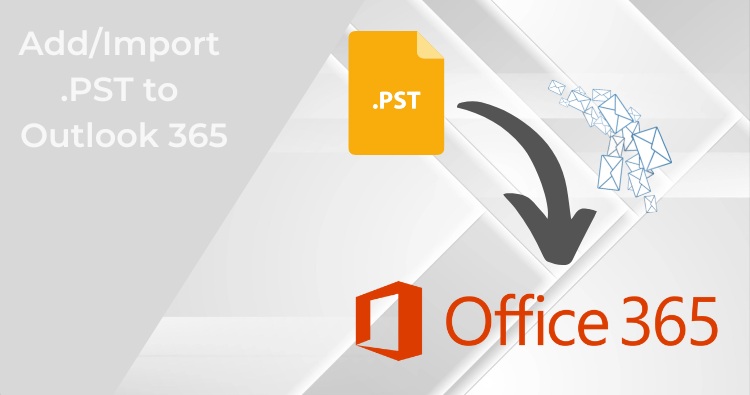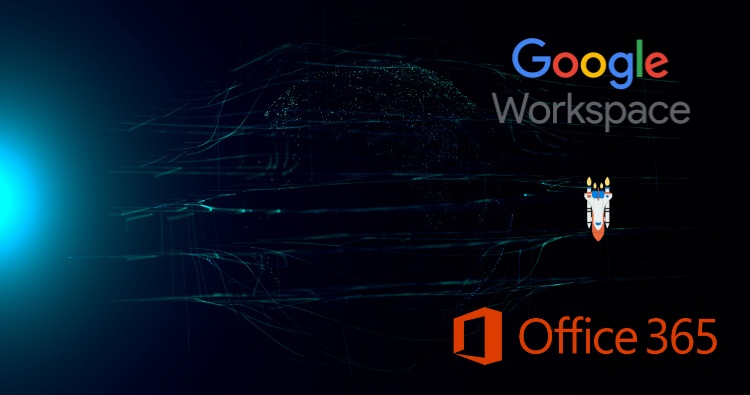Summary: This article will guide you through the various methods for exporting PST from Exchange Online (Office 365 mailbox), including manual and automated approaches. We’ll explain each method in detail, explore their advantages and limitations, and help you choose the best option for your needs.
In today’s digital world, email communication plays a crucial role in both personal and professional lives. However, sometimes you might need to access your Exchange Online mailbox data outside the platform, like for legal reasons, backups, or migrating to a different service. This is where exporting your mailbox to PST format comes in.
Why Export PST from Exchange Online Mailbox?
There are several reasons why you might want to export Exchange Online mailbox to PST:
- Access your data offline: PST files allow you to access your emails even without an internet connection.
- Back up your data: Having a PST backup ensures you have a copy of your emails in case of accidental deletion or account closure.
- Migrate to another email service: Exporting to PST makes it easier to migrate your email data to a different platform.
- Legal purposes: PST files can be used as evidence in legal proceedings.
Available Methods for Exporting Exchange Online Mailboxes:
There are two main ways to export PST from Exchange Online mailboxes:
- Manual methods: These involve using built-in tools like eDiscovery or the Outlook desktop client.
- Automated tools: Dedicated software like Shoviv Office 365 Backup and Restore can streamline the export process.
Choosing the Right Method for Your Needs:
The best method for you depends on your specific needs and technical expertise. If you’re comfortable with technical procedures and only need to export a small amount of data, a manual method might be sufficient. However, for larger mailboxes, frequent exports, or if you need additional features like filtering and encryption, using a dedicated tool like Shoviv is recommended.
Manual Methods:
Using eDiscovery in Office 365 Admin Center:
- Access the Office 365 Admin Center.
- Go to the Compliance section and select In-place eDiscovery & hold.
- Create a search query to specify the emails for export.
- Export the results as a PST file.
Exporting Directly from Outlook Desktop Client:
- Open Outlook and connect to your Exchange Online account.
- Go to File > Open & Export > Import/Export.
- Select Export to a file and choose Outlook Data File (.pst).
- Choose the folder or mailbox to export and click Finish.
Limitations of Manual Export Methods:
- Time-consuming: Manually processing large mailboxes can take a long time.
- Limited control: You have limited options for filtering and selecting specific emails.
- Technical knowledge required: Using eDiscovery requires some understanding of the Office 365 admin center.
Automated Tools:
Benefits of using Dedicated Software for PST Export:
- Fast and efficient: Dedicated tools export data significantly faster than manual methods.
- Batch processing: Export multiple mailboxes simultaneously.
- Advanced features: Filter by date, folder, or keyword, and encrypt your PST files for security.
- User-friendly: Easy-to-use interface for non-technical users.
Exploring Shoviv Office 365 Backup and Restore:
Shoviv offers a powerful and user-friendly solution for exporting Exchange Online mailboxes to PST. It provides features like:
- Batch processing for multiple mailboxes.
- Filtering by date range, folder, and sender/recipient.
- Encryption for enhanced security.
- Scheduled backups for automatic data protection.
Step-by-Step Guide to Export PST from Exchange Online:
- Download and install Shoviv Office 365 Backup and Restore.
- Enter your Office 365 credentials.
- Select the mailboxes you want to export.
- Choose PST as the export format.
- Configure any additional settings like filtering or encryption.
- Click Backup to start the export process.
Comparison of Manual and Automated Methods:
| Feature | Manual Methods | Automated Tools |
|---|---|---|
| Speed | Slow | Fast |
| Batch Processing | No | Yes |
| Filtering Options | Limited | Extensive |
| Technical Expertise | Required | Not required |
| User-friendliness | Less user-friendly | More user-friendly |
| Security Features | Limited | Advanced |
How to Filter Mailboxes for Specific Dates or Folders:
Both manual and automated methods offer options for filtering your mailbox data before export. With Shoviv, you can specify:
- Date range: Export emails only within a specific date range.
- Folders: Choose individual folders or subfolders to export.
- Sender/recipient: Filter emails by sender or recipient address.
How to Encrypt Exported PST Files:
Encrypting your PST files adds an extra layer of security, especially if they contain sensitive information. Shoviv allows you to set a password for your PST files.
Troubleshooting Common Export Issues:
If you encounter any problems during the export process, check the software documentation or contact customer support for assistance. Some common issues include:
- Connection errors: Ensure your internet connection is stable.
- Authentication issues: Verify your Office 365 credentials.
- Storage limitations: Make sure you have enough storage space for the exported PST files.
Moving Exported PST Files to Different Platforms:
Once you have exported your mailbox to PST, you can easily move it to other email clients or platforms that support the format. For example, you can import the PST file into Outlook desktop client or other compatible email applications.
Automating PST Export with Scheduled Tasks:
Shoviv allows you to schedule automatic backups of your mailboxes at specific intervals. This ensures your data is regularly backed up and readily available.
- Download Your Free Trial of Shoviv Office 365 Backup and Restore: Try Shoviv for free and experience the ease and efficiency of automated PST export.
- Export Exchange Online Mailboxes Today!: Take control of your email data and ensure its accessibility with PST export.
- Get Help with PST Export and Migration: If you need assistance with exporting your mailboxes or migrating your data to another platform, contact Shoviv’s expert team for support.
By understanding the different methods and tools available, you can choose the best way to export PST from Exchange Online and ensure your important email data is secure and accessible whenever you need it.
Frequently Asked Questions about PST Export from Exchange Online:
Q. Which version supports PST Export in Office 365 and Outlook?
A. Supported Versions:
Office 365: Most Office 365 subscriptions support PST export, including Business Essentials, Business Premium, and E3 plans. Verify your specific plan’s capabilities.
Outlook: For manual export using Outlook, ensure you have a compatible version installed. Outlook 2013 and later versions support PST export from Exchange Online.
Q. What are the Limitations on mailbox size and export duration?
A. Mailbox Size and Export Duration:
Mailbox Size: Exporting larger mailboxes requires more time and storage space. Microsoft recommends exporting mailboxes smaller than 50 GB for optimal performance.
Export Duration: The duration of the export process largely depends on your mailbox size and internet connection speed. Larger mailboxes and slower connections will result in longer export times.