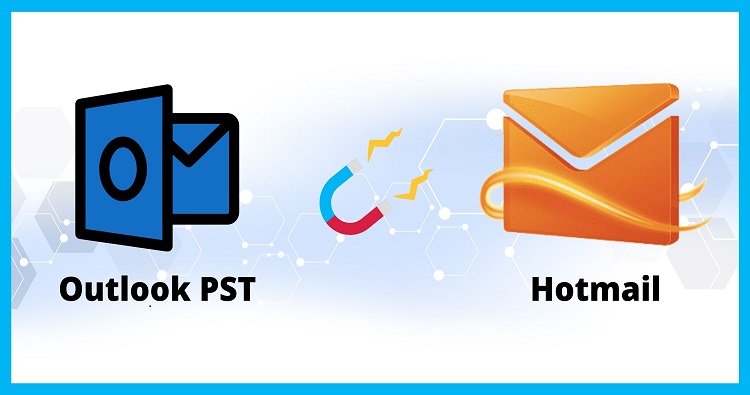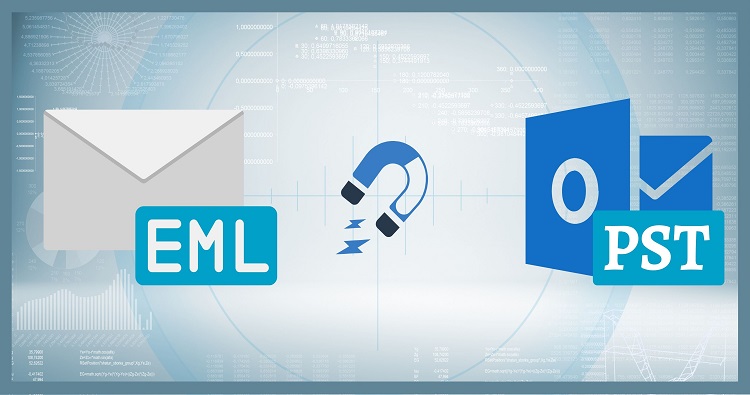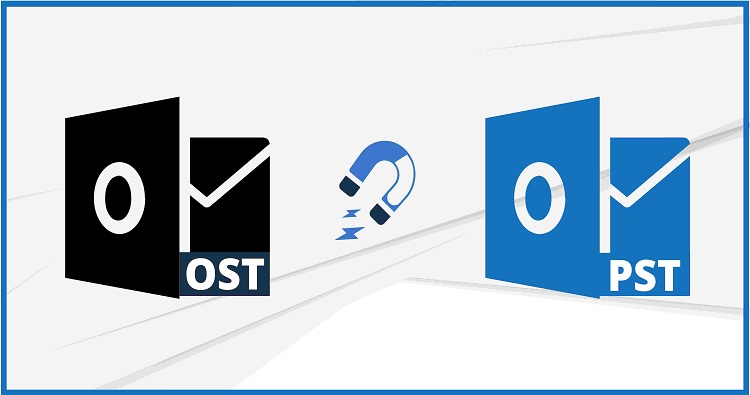In this comprehensive article, we will address the common issue of full Hotmail email storage and provide you with a practical solution to save your emails locally using Shoviv IMAP Backup. Email management is crucial for individuals and businesses alike, and it’s essential to have a strategy in place for handling email storage and backups effectively. By the end of this article, you’ll be equipped with valuable knowledge on how to manage your Hotmail emails efficiently and ensure they are securely backed up.
Understanding the Problem Behind Hotmail Email Storage Full
As one of the most widely used email services, Hotmail (now known as Outlook.com) offers a plethora of features and storage space. However, even with ample storage, users can find themselves facing the dreaded message: “Your Hotmail email storage is full.” This situation can be frustrating, especially if you rely on your email for personal communication, work-related matters, or storing important files and documents.
Primary Reasons for a Full Hotmail Email Storage Include:
- Attachments such as high-resolution images, videos, or large documents can quickly consume your email storage.
- An overflowing inbox with countless emails, both read and unread, can lead to limited storage space.
- Failing to clear out the “Deleted Items” folder regularly can contribute to storage issues.
- Spam emails, if not cleared periodically, can contribute to email storage constraints.
Why You Should Immediately Take Action?
Allowing your Hotmail email storage to reach its limit can have several negative consequences:
- Inability to Receive Emails: Once your email storage is full, you won’t be able to receive new messages, leading to missed opportunities and important communications.
- Bounce Backs to Senders: Senders trying to reach you will receive a bounce-back notification, indicating that your mailbox is full.
- Loss of Important Data: If you don’t address the issue promptly, you risk losing critical emails and attachments, affecting your work or personal commitments.
Now that we understand the severity of the problem, let’s delve into the solution that will not only free up your Hotmail email storage but also safeguard your valuable emails.
Solution: An Automatic Email Backup Tool for Outlook.com
Shoviv IMAP Backup tool is a powerful and reliable tool designed to save your Hotmail emails locally and ensure you never lose access to your crucial data. This software offers a seamless process to back up your emails, allowing you to maintain a clutter-free Hotmail account without the risk of data loss.
Key Features of Shoviv IMAP Backup Wizard:
- Efficient Backup Process
Shoviv IMAP Backup and Restore tool enables you to create local backups of your emails with just a few clicks. It can handle large email volumes without compromising speed and efficiency.
- Selective Backup
The software allows you to choose specific folders or emails for backup, giving you full control over which data to save locally.
- Incremental Backups
Once you’ve performed the initial backup, Shoviv IMAP Backup only backs up new and modified emails, saving storage space and reducing backup time.
- Data Security and Privacy
Shoviv ensures that your emails and personal information remain secure during the backup process, giving you peace of mind.
- Multiple File Formats
The software supports various file formats, such as PST, EML, MSG, and HTML, ensuring compatibility with popular email clients.
- User-Friendly Interface
Shoviv IMAP Backup is easy to use, even for non-technical users, thanks to its intuitive interface and step-by-step instructions.
How to Use the Shoviv IMAP Backup and Restore Tool?
- Download and Install: Visit the Shoviv website and download the IMAP Backup tool. Install it on your computer following the on-screen instructions.
- Add Hotmail Account: Launch the application and click on “Add IMAP Account.” Enter your Hotmail email address and password to establish a connection.
- Select Folders: Once the connection is established, Shoviv will display your Hotmail folders. Choose the ones you want to back up or select all to back up the entire account.
- Choose Backup Format: Select the desired backup format from the available options: PST, EML, MSG, or HTML.
- Start Backup: Click on “Start Backup,” and Shoviv will initiate the backup process. The time taken will depend on the size of your mailbox.
- Save Locally: After the backup is complete, Shoviv will provide you with the option to save the backed-up data locally on your computer.
By following these simple steps, you can free up your Hotmail email storage and ensure that all your important emails are securely saved on your computer.
Additional Tips to Manage Hotmail Email Storage Full
While using Shoviv IMAP Backup is an excellent way to save your emails locally, implementing good email management practices can also help you maintain a clutter-free inbox and optimize your email storage:
- Regularly Delete Unnecessary Emails: Take time to review and delete emails that are no longer relevant or important. This habit will prevent your inbox from getting overcrowded.
- Archive Old Emails: If certain emails hold sentimental or historical value but are not required for daily use, consider archiving them instead of keeping them in the inbox.
- Avoid Oversized Attachments: Be mindful of the size of attachments you send and receive. Compress large files or use cloud storage services when possible.
- Create Folders and Categories: Organize your emails into folders and categories based on their content, making it easier to locate specific messages.
- Empty Trash and Spam Folders: Regularly empty your “Deleted Items” and “Junk Email” folders to free up additional storage space.
- Use Filters and Rules: Set up filters and rules to automatically sort incoming emails into relevant folders, reducing clutter in your primary inbox.
Can I Increase the Default Mailbox Storage Limit in Outlook.com?
You can increase the mailbox storage limit in your free email account on Outlook Web (@hotmail or @outlook.com). There are two main ways to increase your storage limit in Outlook Web:
- Free up space in your existing mailbox:
- This is the most obvious way to free up space. You can delete emails you don’t need anymore, or filter by size to find large emails with attachments to delete.
- Outlook.com offers a storage breakdown tool in Settings > Storage. This will show you how much space each folder is using and allows you to permanently delete emails in bulk from those folders.
- Upgrade your Outlook.com account with a Microsoft 365 subscription:
- A paid Microsoft 365 subscription increases your mailbox storage limit to 50 GB from the free account limit of 15 GB. This also gives you other benefits like premium Outlook features, ad-free inbox, and access to downloadable Office applications.
Related blog: Is Hotmail Still Around? Outlook Email Service Explained
Conclusion
Running into the issue of full Hotmail email storage is a common problem faced by email users. However, with the right approach and tools like Shoviv IMAP Backup, you can easily free up space and ensure the safety of your important emails.
Taking proactive measures to manage your Hotmail emails efficiently is essential for a smooth and productive email experience. Remember, efficient email management not only helps you avoid storage issues but also contributes to better organization and enhanced productivity. So, don’t wait any longer. Try Shoviv IMAP Backup today and experience the ease of managing your outlook.com emails like a pro!
Frequently Asked Questions [Outlook.com (Hotmail) Storage Limit]:
Q. What is the storage limit for a free Outlook.com (Hotmail) account?
The free storage limit for Outlook.com is currently 15 GB.
Q. How can I check how much storage space I’m using?
You can check your storage usage in Outlook.com settings. Go to Settings > View all Outlook settings > General > Storage. This will show you a breakdown of how much space your emails and attachments are using.
Q. Is there a way to increase the storage limit beyond 15 GB?
Yes! Upgrading your free Outlook.com account to a paid Microsoft 365 subscription increases your mailbox storage to 50 GB.
Q. What are the benefits of a Microsoft 365 subscription besides increased storage?
A Microsoft 365 subscription offers several advantages:
- Increased storage space (up to 50 GB)
- Ad-free inbox
- Premium Outlook features (improved organization tools, automation features)
- Access to downloadable Office applications (Word, Excel, PowerPoint)
Q. Are there any ways to store emails outside of Outlook.com to free up space?
Yes, you can consider:
- Forwarding important emails to a different email account with more storage.
- Downloading important emails and attachments and saving them locally on your computer or external storage device.
Important Note: Before downloading emails and attachments, ensure you have a reliable backup system in place for your local storage.
Q. How can I be notified when I’m approaching the storage limit?
Unfortunately, Outlook.com doesn’t currently offer automatic storage limit notifications. However, you can check your storage usage regularly in settings.
Q. What happens if I exceed the storage limit?
If you reach the limit, you won’t be able to receive new emails. It’s important to free up space to avoid this. Microsoft might also send you notifications to encourage you to manage your storage.