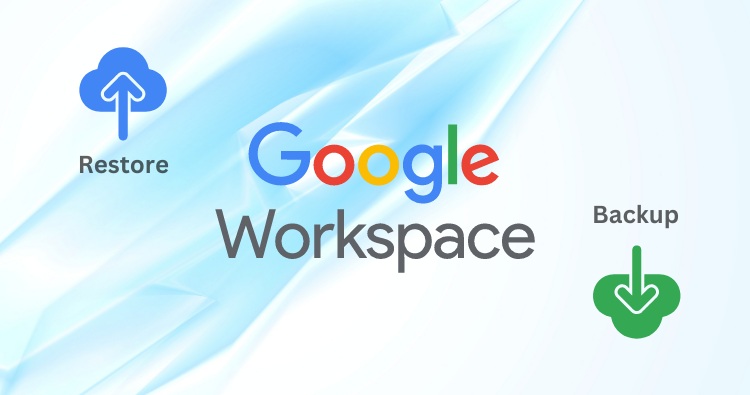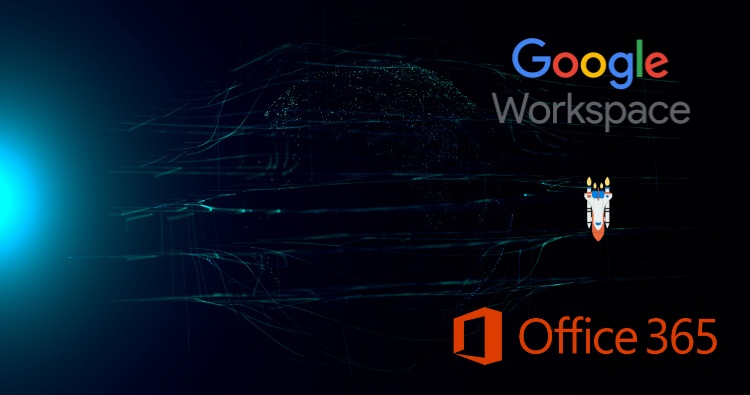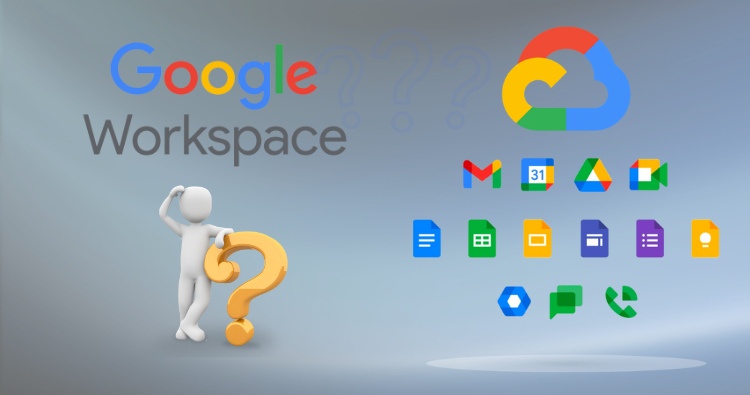This blog post will guide you through two user-friendly methods for opening MBOX files you downloaded from Google Takeout. MBOX files contain your Gmail data, including emails, attachments, and folder structure. Whether you’re switching email clients or just want to access your archived emails, this guide will help you view your MBOX data with ease!
What is an MBOX File?
An MBOX file is a common archive format used to store email data. Google Takeout offers the option to download your Gmail information in this format. While you can’t directly open an MBOX file with most programs, there are a couple of simple solutions!
Open MBOX File with Thunderbird Mail
Thunderbird is a free and popular email client that can import MBOX files directly. Here’s how to do it:
- Download and Install Thunderbird: Head over to https://www.thunderbird.net/en-US/download/?downloaded=True&download_channel=esr to download and install Thunderbird on your computer.
- Import the MBOX File:
- Open Thunderbird.
- Click on the menu button (usually three horizontal lines) in the top right corner.
- Select “Tools” and then “Import.”
- Choose “Mail” from the options and click “Next.”
- Select “mbox” file format and click “Next” again.
- Locate your downloaded MBOX file on your computer and click “Open.”
- Thunderbird will import your emails. You can find them under a new folder named after the MBOX file itself.
Open MBOX File with a Dedicated MBOX Viewer
Several free and paid MBOX viewer applications are available online. These programs allow you to browse the contents of your MBOX file without needing an additional email client. Here’s a general process (specific steps may vary):
- Search online for “MBOX viewer” and choose a reputable application.
- Download and install the MBOX viewer on your computer.
- Open the application and locate the import function.
- Find your downloaded MBOX file and select it for import.
- The MBOX viewer will display your emails and allow you to navigate through them.
Related Article: What is the difference between MBOX and PST files?
Conclusion
MBOX files might seem intimidating at first, but with the help of either Thunderbird or a dedicated MBOX viewer, you can easily access your downloaded Google Takeout data. Now you can browse your archived emails, search for specific messages, and manage them as needed.
Pro Tip: If you plan on actively using your archived emails, importing them into Thunderbird might be a better option, as it offers a familiar email client interface. For occasional access, a dedicated MBOX viewer can suffice.
Frequently Asked Questions
Q: Can I Open MBOX file directly into Outlook?
A: Microsoft Outlook doesn’t support MBOX file format; you need to change the file format with its meta properties to PST format. To do this you need a consider any third-party MBOX to PST converter tool. Generally, automated solutions provide hassle-free conversion, and support batch conversion for MBOX file.
Q. Which is the best tool for viewing MBOX email data?
A. You can find many free third-party tool online to open or view MBOX files. However, we suggest try the Shoviv free MBOX viewer utility for seamless preview of your emails.
Q. What are the different type of MBOX file formats?
A. There are four main types of MBOX files, all used for storing email data: MBOXO, MBOXRD, MBOXCL, and MBOXCL2. While similar, they differ slightly in how they mark the start of a new email within the file. This incompatibility can cause issues if you try to open an MBOX file with a program designed for a different format.