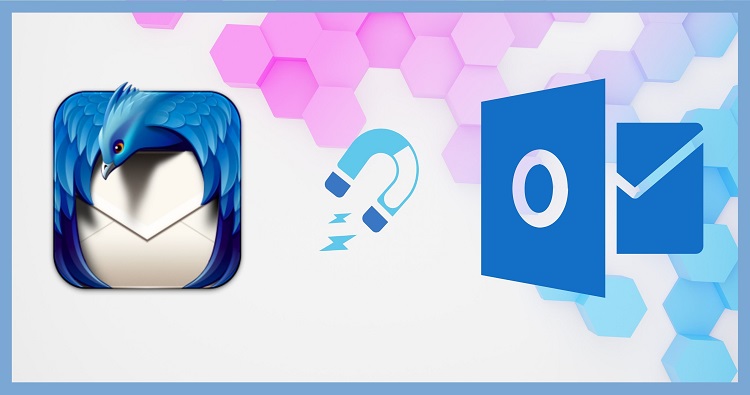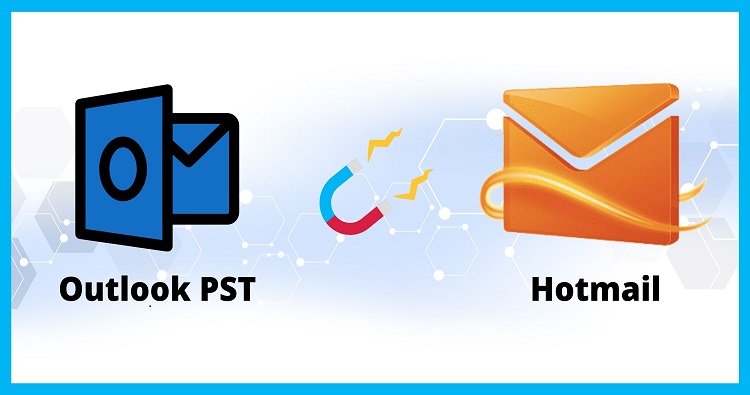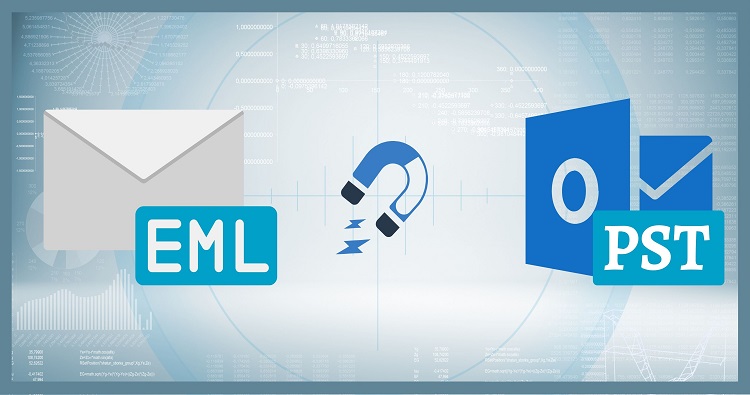In today’s digital world, emails have become an integral part of our lives. However, managing multiple email accounts can be quite overwhelming. If you are a Yahoo Mail user looking to switch to Gmail, you may wonder how to migrate all your emails, contacts, and other data. In this article, we will guide you step-by-step on how to migrate Yahoo Mail to Gmail.
Yahoo Mail is a popular email service provider that has been around for many years. However, if you are looking for a more modern and versatile email service provider, Gmail is a great option. Gmail offers a wide range of features and benefits, including better spam protection, larger storage capacity, and better integration with other Google services.
Reasons Why Migrate Yahoo Mail to Gmail?
There are several reasons why you may want to migrate from Yahoo Mail to Gmail. Here are a few of the key benefits:
Better Spam Protection: Gmail has advanced spam protection technology that can help you filter out unwanted emails more effectively than Yahoo Mail.
Larger Storage Capacity: Gmail offers more storage space than Yahoo Mail, which means you can keep more emails, attachments, and other data without worrying about running out of space.
Better Integration with Other Google Services: If you use other Google services such as Google Drive, Google Calendar, or Google Docs, Gmail is a great option because it integrates seamlessly with these services.
Modern and Versatile Interface: Gmail has a modern and versatile interface that is easy to use and customize. You can choose from a wide range of themes and customize the layout to suit your preferences.
Preparations for Migrating Yahoo Mail to Gmail
The biggest question is how to migrate from yahoo mail to Gmail. Well, there are commonly two ways to migrate your emails.
- Using an Automated Software
- Using A manual method
In this blog, we will discuss the manual method in detail. However, an automated tool is an ideal option for migrating emails between email clients. One such utility is Shoviv IMAP to IMAP Migration tool. Using this tool, you can easily migrate between any IMAP email client including the current scenario like “Yahoo Mail to Gmail migration”.
Before you start the migration process, there are a few things you need to do to prepare.
Back up your Yahoo Mail data
Before you start the migration process, it is important to back up all your Yahoo Mail data, including your emails, contacts, and calendar. You can do this by exporting your data in a format that can be imported into Gmail. Here’s how:
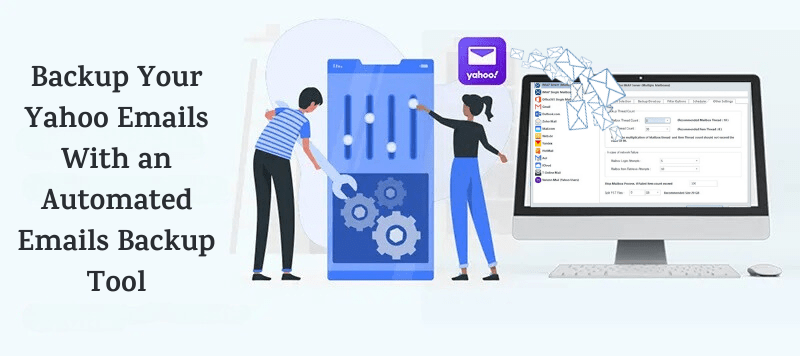
- Log in to your Yahoo Mail account.
- Click on the “Settings” gear icon in the upper right corner.
- Click on “More Settings” at the bottom of the menu.
- Click on “Mailboxes” in the left-hand menu.
- Click on “Export a mailbox” next to the mailbox you want to export.
- Choose the format you want to export your data in.
- Click “Export” and wait for the export process to complete.
Create a Gmail Account
If you don’t already have a Gmail account, you will need to create one. Here’s how:
- Go to the Gmail website (https://www.gmail.com).
- Click on “Create account” in the top right corner.
- Fill in your personal details and choose a username and password.
- Click “Next” and follow the on-screen instructions to complete the account setup process.
Set up Gmail Account
Once you have created your Gmail account, you need to set it up properly before you can start migrating your Yahoo Mail data. Here are the steps:
- Log in to your Gmail account.
- Click on the “Settings” gear icon in the upper right corner.
- Click on “See all settings” at the bottom of the menu.
- Click on the “Accounts and Import” tab.
- Under “Import mail and contacts,” click on “Import mail and contacts.”
- Enter your Yahoo Mail email address and click “Continue.”
- Follow the on-screen instructions to sign in to your Yahoo Mail account and grant access to Gmail.
Steps to Migrate Yahoo Mail to Gmail
Now that you have prepared and set up your Gmail account, you are ready to start migrating your Yahoo Mail data. Here are the steps to follow:
Import Yahoo Mail to Gmail
- Log in to your Gmail account.
- Click on the “Settings” gear icon in the upper right corner.
- Click on “See all settings” at the bottom of the menu.
- Click on the “Accounts and Import” tab.
- Under “Import mail and contacts,” click on “Import mail and contacts.”
- Enter your Yahoo Mail email address and click “Continue.”
- Follow the on-screen instructions to sign in to your Yahoo Mail account and grant access to Gmail.
- Choose the data you want to import, such as emails and contacts.
- Click “Start import” and wait for the import process to complete.
Set up Yahoo Mail Forwarding to Gmail
If you want to continue receiving emails sent to your Yahoo Mail account in your Gmail account, you can set up Yahoo Mail forwarding. Here’s how:
- Log in to your Yahoo Mail account.
- Click on the “Settings” gear icon in the upper right corner.
- Click on “More Settings” at the bottom of the menu.
- Click on “Mailboxes” in the left-hand menu.
- Click on “Add mailbox” and enter your Gmail email address.
- Follow the on-screen instructions to complete the setup process.
Configure Gmail to Send Email from Yahoo Mail
If you want to be able to send emails from your Gmail account using your Yahoo Mail address, you need to configure Gmail to use your Yahoo Mail address as the sender. Here’s how:
- Log in to your Gmail account.
- Click on the “Settings” gear icon in the upper right corner.
- Click on “See all settings” at the bottom of the menu.
- Click on the “Accounts and Import” tab.
- Under “Send mail as,” click on “Add another email address.”
- Enter your Yahoo Mail email address and follow the on-screen instructions to complete the setup process.
Import Yahoo Mail Contacts to Gmail
- Log in to your Yahoo Mail account.
- Click on the “Contacts” icon in the upper left corner.
- Click on “Actions” and then “Export.”
- Choose the format you want to export your contacts in.
- Click “Export” and wait for the export process to complete.
- Log in to your Gmail account.
- Click on the “Contacts” icon in the upper left corner.
- Click on “More” and then “Import.”
- Choose the file you exported from Yahoo Mail and follow the on-screen instructions to import your contacts to Gmail.
Import Yahoo Mail Calendar to Gmail
- Log in to your Yahoo Mail account
- Click on the “Calendar” icon in the upper left corner.
- Click on the gear icon in the upper right corner and then click on “Settings.”
- Click on “Calendar” and then click on “Export.”
- Choose the format you want to export your calendar in.
- Click “Export” and wait for the export process to complete.
- Log in to your Gmail account.
- Click on the “Calendar” icon in the upper right corner.
- Click on the gear icon in the upper right corner and then click on “Settings.”
- Click on “Calendars” and then click on “Import calendar.”
- Choose the file you exported from Yahoo Mail and follow the on-screen instructions to import your calendar to Gmail.
Final Steps
After you have completed all the steps above, you should do the following:
- Test your new Gmail account by sending an email to yourself.
- If you have set up Yahoo Mail forwarding, make sure that you are receiving emails sent to your Yahoo Mail account in your Gmail account.
- If you have configured Gmail to send email from your Yahoo Mail address, send an email to someone to test it out.
- If you have imported your Yahoo Mail contacts and calendar to Gmail, make sure that they are all there and working properly.
Congratulations! You have successfully migrated Yahoo Mail to Gmail.
Conclusion
Now you know how to migrate Yahoo Mail to Gmail. However, Migrating your Yahoo Mail to Gmail can seem like a daunting task, but it is actually quite easy if you follow the steps outlined in this article. By doing so, you can take advantage of Gmail’s many features and benefits, including larger storage capacity, better spam filtering, and more. So why not make the switch today?
Frequently Asked Questions
Will all my Yahoo Mail data be transferred to Gmail?
Yes, as long as you follow the steps outlined in this article, all your Yahoo Mail data should be transferred to Gmail.
Will I lose any emails or contacts during the migration process?
No, as long as you follow the steps outlined in this article, you should not lose any emails or contacts.
Can I still access my Yahoo Mail account after I migrate to Gmail?
Yes, you can still access your Yahoo Mail account after you migrate to Gmail. However, you will no longer receive new emails in your Yahoo Mail account unless you set up forwarding.
Is it possible to migrate my Gmail account to Yahoo Mail?
Yes, it is possible to migrate your Gmail account to Yahoo Mail. However, the process is different from the one outlined in this article.
Can I use Gmail to manage multiple email accounts?
Yes, Gmail allows you to manage multiple email accounts from within your Gmail account. You can set up email forwarding and configure Gmail to send email from other email addresses.