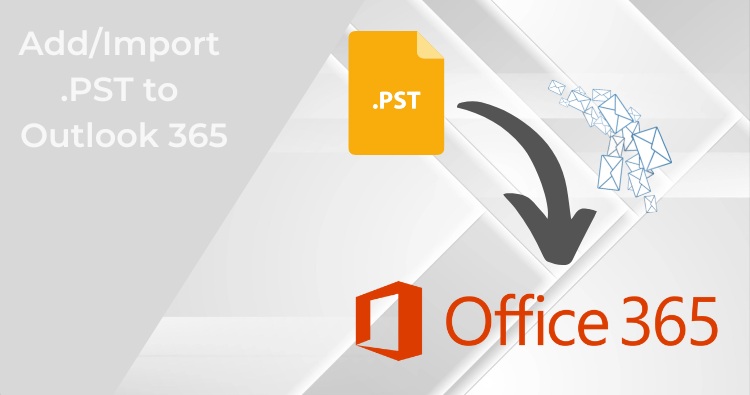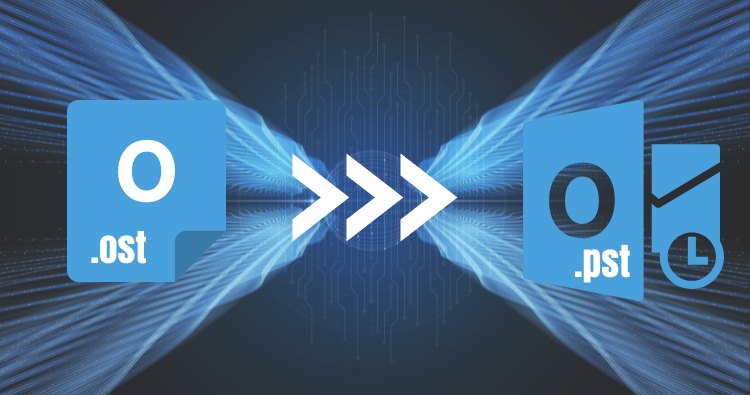Yahoo was founded back in 1994, and since then, it has grown with the technology and is now at its peak. Nowadays, several businesspersons prefer using Yahoo to collab and communicate with clients and office mates. However, Yahoo has frequently stayed in the news due to data leakage instances, and that’s why users prefer to backup/ archive yahoo mail to hard drive.
I have been using Yahoo for a long time, and honestly, I never felt the need to keep my Yahoo mail on a hard drive until, in September 2016, Yahoo announced a data breach of more than 500 million users.
Why Do I Archive Yahoo Mail to hard drive?
Being a businessperson, I take my data as the topmost priority, and might every businessperson consider their data as a top priority. Apart from this, storing data on a hard drive make them accessible even without an internet presence. Also, you can share your data with anyone, and top of the list, this is the best way to secure your data. Apart from these, below are a few different reasons for Yahoo mail archive.
- You can acquire the information from a backup and access it later. You get a lot of important messages every now and then, but you can’t see them on a regular basis. It could be deleted for unclear reasons. As a result, you must save such emails.
- Your account could be hacked, and all of your data could be gone. You won’t be able to get it back into your account. However, if you have a backup of your email on your Hard Drive, you can recover it.
- Before the virus infects the data, it is preferable to back up the Yahoo Mail email folders to a hard drive. You will be unable to access your Yahoo account as a result of this.
- Archive Yahoo Mail to a hard drive protects your data and allows clients access at any time and from anywhere.
Now let’s move the portion for which you all are here, the solution to backup Yahoo mail into the hard drive.
Related blog: How to import PST file into Hotmail?
How do I Archive Yahoo Mail on hard drive?
Honestly, there are several methods available to archive Yahoo mails. I used an automated tool named Shoviv IMAP Backup and Restore tool. There are several reasons behind using this tool but before this, let me mention other options that you can use.
- Copy the Yahoo mails and paste them into a Word file, then save it on the hard disk.
- Save specific emails from your Yahoo inbox to the hard disk.
- Create Yahoo mail profiles into Thunderbird and then export them into MBOX format.
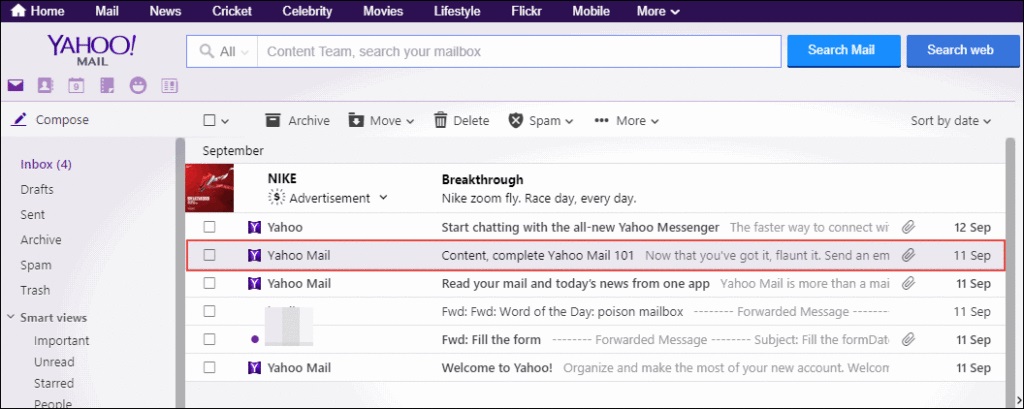
Why did I use Shoviv IMAP Backup and Restore tool?
If you read the available method, you may understand that none of the manual solutions allow a direct archive of Yahoo mail. Also, same as others, my inbox also had unwanted emails which I wanted to exclude manually; there are a few drawbacks that will raise the need to use an automated tool.
There are several automated tools in the market, but the Shoviv IMAP backup and restore tool is the only one that allows both archiving Yahoo mail to a hard disk and restoring them to the Yahoo account whenever needed. Its other features are as follows:
- It archive Yahoo mails in PST format, which can be accessed in all Outlook version. Also, suppose you’re not an Outlook user or don’t want to install any additional software to preview your archive emails. In that case, you can archive yahoo emails into EML format that can be accessed easily.
- You can filter unwanted Yahoo emails on the Date filter and folder filter-based criteria. One can include or exclude items based on the given criteria.
- The software has a scheduler option using which you can schedule the Yahoo mail archive process on weekends or anytime, and the software will automatically archive the increased emails without affecting productivity.
- You can easily resume the yahoo mail archiving process if it gets interrupted due to network failure or any other reason.
There are many other features in the tool, and I suggest you install its free version and check the tool’s compatibility with your environment. You can process the first 50 items using the free version to evaluate its features and compatibility.
What are the steps to archive Yahoo mail to hard drive?
- Install and open the software in your software.
- Click on the Backup jobs option from the dashboard.
- Now provide the Job name and server name and Add Yahoo mailboxes for the archive.
- Navigate to the Backup Directory tab and create a directory to store emails on the hard disk. Also, choose the file format to archive Yahoo mail to the hard drive.
- Go to the Filter tab and use the filter option as per your need.
- Move to the Scheduler tab and schedule the archive/backup process as required.
- At last, go to the Other settings options and set them up as per need. Once done, click on the Create Backup job button from the bottom.
Voila, the software will start the process of Yahoo mail archive, and you can monitor the complete process on the dashboard. Also, you can stop and start the process anytime; you don’t need to set up the job again and again.
Final Words
I’ll only say do whatever you want but must give Shoviv IMAP Backup and Restore tool once. It’s cost-effective and advanced as well.