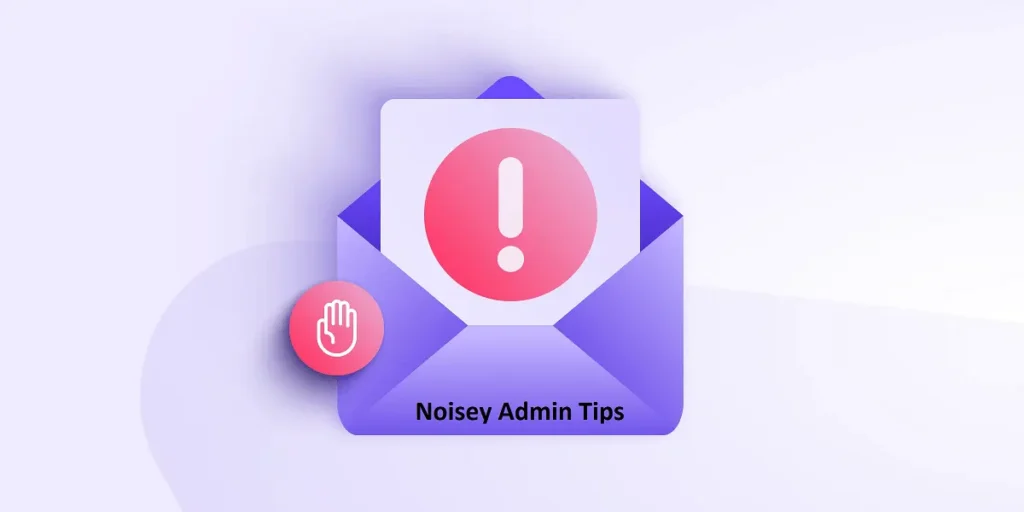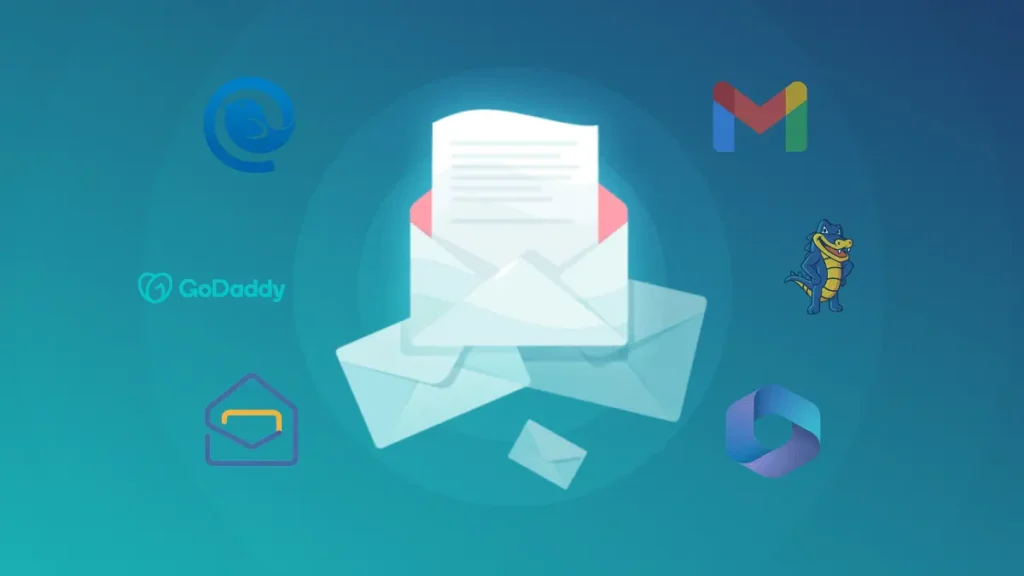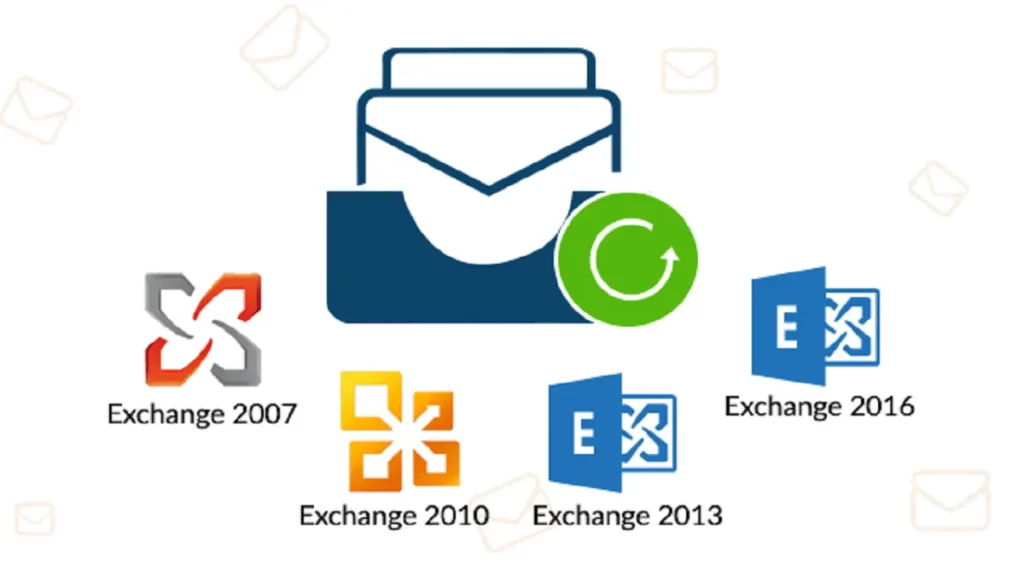Have you ever logged into your Yahoo Mail expecting a message, only to find an empty inbox? It can be frustrating when Yahoo Mail isn’t receiving emails, especially if you’re waiting for something important.
This article will explore the reasons why you might be experiencing this issue, the prime suspects to investigate, and the steps you can take to get your Yahoo Mail functioning normally again. Additionally, I will also include various other alternative options which can also be used as your primary email clients instead of Yahoo Mail. Let’s Start with the top reasons that might be prime suspects in this issue.
Why is My Yahoo Mail Not Working?
There are several reasons why your Yahoo Mail might not be receiving emails. Here are some of the most common culprits:
- Email Filters: Yahoo Mail allows you to create filters that automatically sort incoming emails into different folders. It’s possible a filter is unintentionally sending emails to a folder you don’t check regularly, like the spam folder.
- Blocked Senders: You might have accidentally (or intentionally) blocked the sender’s email address. This would prevent any emails from them from reaching your inbox.
- Storage Issues: While unlikely, if your Yahoo Mail storage is full, it might restrict receiving new emails.
- Temporary Glitch: Sometimes, technical difficulties on Yahoo’s end can cause temporary email delivery issues.
- Incorrect Reply-To Address: Double-check that your reply-to address is set correctly. An incorrect address might cause replies to bounce back.
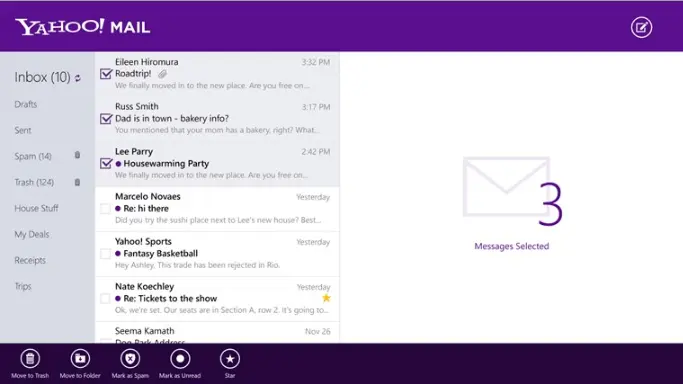
Ways to Fix Yahoo Mail Not Receiving Emails
Once you’ve identified the cause, here’s how to get your Yahoo Mail back on track:
Adjusting Email Filters in Yahoo Mail
We identified email filters as a potential culprit behind missing emails in your Yahoo inbox. Here’s a detailed guide on how to access and adjust your filters to ensure they’re not misdirecting your messages:
1. Accessing Your Email Filters:
- Log in to your Yahoo Mail account and navigate to the Settings menu. This is usually located by clicking on the gear icon in the top right corner of your Yahoo Mail homepage.
- In the Settings menu, look for the “Filters” option. Depending on the interface version you’re using, it might be located under a sub-menu like “Mailboxes” or “Accounts.”
2. Identifying the Misdirecting Filter:
- Once you’ve accessed the “Filters” section, you’ll see a list of all the filters you’ve created. Each filter will typically have a name that describes its purpose.
- Carefully review the list and look for filters that might be causing the email redirection issue. Here are some clues to help you identify the culprit:
- Filter Criteria: Click on each filter to see the specific criteria it uses to sort emails. Look for criteria that might unintentionally match the emails you’re not receiving (e.g., sender email address, subject line keywords).
- Destination Folder: Each filter should specify a destination folder where it moves matching emails. If a filter has a destination folder other than your inbox (e.g., “Updates” or a custom folder), it might be misdirecting your emails.
3. Editing or Removing the Filter:
- Once you’ve identified the problematic filter, you have two options:
- Edit the Filter: Click on the filter name to edit its criteria. Refine the criteria to ensure it only targets emails you truly want to move and doesn’t capture emails you expect in your inbox.
- Remove the Filter: If the filter is no longer necessary, you can simply select it and choose the “Delete” option. This will permanently remove the filter and its email redirection rule.
4. Saving Your Changes:
- After making any edits to your filters, remember to click the “Save” button to confirm the changes.
Admin Tips:
- If you’re unsure about a specific filter’s purpose, you can always try temporarily disabling it and see if your missing emails start appearing in your inbox. This can help you narrow down the culprit.
- It’s a good practice to periodically review your email filters and ensure they’re still functioning as intended.
Unblocking Senders in Yahoo Mail
If you suspect a blocked sender might be the reason you’re not receiving emails in your Yahoo Mail inbox, here’s a detailed guide on how to locate the blocked senders list and unblock the desired addresses:
1. Accessing Security Settings:
- Log in to your Yahoo Mail account and navigate to the Settings menu. This is usually located by clicking on the gear icon in the top right corner of your Yahoo Mail homepage.
- In the Settings menu, look for the “Security and Privacy” option. This section manages various security-related settings for your Yahoo Mail account, including blocked senders.
2. Finding the Blocked Senders List:
- Within the “Security and Privacy” settings, locate a section titled “Blocked addresses” or something similar. This section might be directly visible or under a sub-menu like “Spam settings.”
3. Identifying and Unblocking the Sender:
- The “Blocked addresses” section will display a list of all email addresses you’ve blocked from sending emails to your inbox.
- Look for the email address of the sender you want to unblock from this list. You can search the list or scroll through it manually.
4. Removing the Blocked Sender:
- Once you’ve located the email address you want to unblock, you’ll typically see a “Remove” or “Delete” option next to it. Click on this option to remove the sender from your blocked list.
5. Confirmation:
- You might receive a confirmation prompt asking you to verify that you want to unblock the sender. Click “Confirm” or “Yes” to proceed.
Admin Tips:
- If you’re unsure whether a particular email address is blocked, searching the list can help you confirm.
- It’s a good idea to only unblock senders you recognize and trust.
Free Up Storage Space in Yahoo Mail
If you’ve tried the previous solutions and your Yahoo Mail still isn’t receiving emails, your mailbox might be nearing its storage limit. Yahoo Mail offers a free storage tier, but it’s not unlimited. When your mailbox reaches its capacity, you won’t be able to receive new emails until you free up some space.
Here’s a detailed guide on how to manage your Yahoo Mail storage and make room for incoming emails:
1. Checking Your Mailbox Storage:
- Log in to your Yahoo Mail account and navigate to the Settings menu. This is usually located by clicking on the gear icon in the top right corner of your Yahoo Mail homepage.
- In the Settings menu, look for a section displaying your “Storage Usage” or “Mailbox Size”. This section will show you how much storage you’ve used and how much space remains.
2. Identifying Storage-Consuming Emails:
- If your storage usage is close to the limit, you’ll need to free up some space. There are two main culprits to consider:
- Old Emails: Over time, your inbox can accumulate a significant number of old emails. These emails might not be essential anymore and can be safely deleted.
- Large Attachments: Emails with large attachments like photos or videos can consume a disproportionate amount of storage space.
3. Deleting Old Emails and Attachments:
- There are several ways to delete emails and attachments in Yahoo Mail:
- Individual Deletion: You can select individual emails or attachments and choose the “Delete” option.
- Bulk Deletion: For a large number of emails, you can use the checkbox feature to select multiple emails at once and then delete them all in one go.
- Search and Delete: You can utilize the search bar in Yahoo Mail to find emails based on specific criteria like sender, recipient, or keywords. This allows you to efficiently target and delete emails you no longer need.
4. Prioritizing What to Delete:
- When deciding what emails to delete, consider the following:
- Importance: Focus on deleting emails that are no longer important or relevant. Old newsletters, promotional emails, or outdated receipts can be good candidates for deletion.
- Age: Generally, older emails are less likely to be needed in the future. Consider deleting emails from several years ago unless they have sentimental value.
Learn: How to Save Old Emails Locally into your External Hard Drive?
5. Utilizing Additional Storage Options (Optional):
- If you frequently reach your storage limit and require more space, Yahoo Mail offers additional storage options for purchase. These plans give you a larger storage quota for your mailbox.
Reboot and Re-login: A Simple Fix for Yahoo Mail Glitches
Sometimes, technology can act a little strangely. You might be experiencing issues with Yahoo Mail not receiving emails due to a temporary glitch on your device. The good news is that a simple restart of your device and re-login to Yahoo Mail can often resolve these glitches and get things working smoothly again.
Here’s a breakdown of this troubleshooting step:
1. Restarting Your Device:
- A device restart clears out its temporary memory (cache) and restarts any running processes. This can sometimes eliminate minor glitches that might be causing problems with Yahoo Mail.
- For computers: Locate the power button on your computer. A short press usually initiates a shutdown request. Once your computer is fully shut down, wait a few seconds before powering it back on.
- For mobile phones and tablets: The restart process can vary slightly depending on the device model and operating system. Typically, you’ll find the restart option within the device’s settings menu. Consult your device’s user manual or manufacturer’s website for specific instructions if needed.
2. Re-logging in to Yahoo Mail:
- Once your device has restarted completely, launch the Yahoo Mail app or open your web browser and navigate to the Yahoo Mail website.
- Enter your Yahoo Mail login credentials (email address and password) and sign back in to your account.
By restarting your device and re-logging in, you essentially give Yahoo Mail a fresh start. This can clear up any temporary issues that might have been preventing emails from being received.
Admin Tips:
- While restarting your device is a general solution, it’s also helpful to note down any specific error messages you might be encountering with Yahoo Mail. These error messages can provide more specific clues about the problem and can be helpful if the restart doesn’t resolve the issue.
- If you’re using the Yahoo Mail app, check if there are any updates available. Updating the app to the latest version can sometimes fix bugs and improve functionality.
Verifying the Sender and Exploring Further Options
If you’ve meticulously followed the troubleshooting steps outlined above and your Yahoo Mail still isn’t receiving emails, the issue might lie beyond your control. Here’s what you can do:
1. Double-Check the Sender’s Email Address:
- There’s a slight possibility that the sender might have accidentally mistyped your email address when sending the message.
- Politely reach out to the sender and ask them to double-check the email address they used to send the message. A simple typo can prevent an email from reaching your inbox.
2. Consider the Sender’s Email Provider:
- If you’ve confirmed the sender’s email address is correct, the problem might be on their end. There’s a chance their email provider is experiencing technical difficulties that are delaying or preventing email delivery.
3. Suggesting the Sender Contact Their Email Provider:
- The best course of action might be to recommend that the sender contact their email provider’s support team. The sender’s email provider can investigate the issue from their end and determine if there are any problems affecting their outgoing emails.
Here’s a template you can use to communicate with the sender:
“Hi [Sender Name],
Thanks for reaching out! I haven’t received your email yet. I’ve tried troubleshooting on my end, but it seems the issue might be related to email delivery. To ensure the email gets to me, could you please double-check the email address you used to send it? Additionally, it might be helpful to contact your email provider’s support team to see if they’re experiencing any technical difficulties that might be affecting outgoing emails. Thanks for your understanding!”
Reaching Out to Yahoo Mail Support
If you’ve diligently tried all the troubleshooting steps outlined above and your Yahoo Mail remains stubbornly resistant to receiving emails, it’s time to consider contacting Yahoo Mail support for further assistance. They have dedicated specialists who can delve deeper into the issue and provide more tailored solutions.
Here’s a breakdown of how to contact Yahoo Mail support:
1. Locating Yahoo Mail Support:
- Navigate to the Yahoo Help Center using a web browser https://help.yahoo.com/kb/account.
- Within the Help Center, you’ll find various options for getting help with Yahoo Mail. Look for a section dedicated to “Contact Us” or “Support.”
2. Describing Your Issue Clearly:
- Once you’ve accessed the support options, be prepared to clearly explain the problem you’re facing. Here are some details to include:
- Symptoms: Describe the issue you’re experiencing. Explain that you’re not receiving emails in your Yahoo Mail inbox.
- Troubleshooting Steps Taken: Briefly mention the troubleshooting steps you’ve already tried (e.g., checking filters, storage space, restarting device). This will help the support team avoid suggesting solutions you’ve already attempted.
- Error Messages (if any): If you’ve encountered any specific error messages while using Yahoo Mail, note them down and share them with the support team. These error messages can provide valuable clues about the issue.
What if the issue persists again and again (Is migrating to a different Email Client is Good Option)?
If you’re experiencing recurring problems with Yahoo Mail not receiving emails even after trying all the troubleshooting steps and contacting support, then considering a different email client can be a viable option. Here’s a breakdown of the pros and cons to help you decide:
Pros of Migrating to a Different Email Client:
- Improved Reliability: There’s a chance the issue you’re facing is specific to Yahoo Mail. Switching to a different email client with a strong reputation for reliability might resolve the problem altogether.
- Enhanced Features: Many email clients offer a wider range of features compared to Yahoo Mail. You might find functionalities like improved spam filtering, stronger organization tools, or better integration with other services.
- Increased Security: Security features and practices can vary between email providers. Some email clients prioritize user security and offer advanced features like two-factor authentication or end-to-end encryption.
Cons of Migrating to a Different Email Client:
- Learning Curve: There will be a new interface and functionalities to learn when switching to a different email client. This might require some initial investment in familiarizing yourself with the new platform.
- Data Transfer: Moving your emails, contacts, and calendar data from Yahoo Mail to a new client can involve some effort. While many email clients offer migration tools, it might not be a seamless process.
- Habit Change: Switching email clients means getting used to a new platform for managing your emails. This can be disruptive if you’re comfortable with the existing Yahoo Mail interface.
Here are some popular and reliable email client options to consider:
- Gmail: A widely used and feature-rich email client from Google. Offers strong integration with other Google services and robust spam filtering. Here is the Yahoo mail to Gmail migration Guide.
- Outlook.com: Another popular option from Microsoft, known for its clean interface and tight integration with Microsoft Office suite.
- ProtonMail: A privacy-focused email client with end-to-end encryption built-in. Ideal if security is a top priority.
Ultimately, the decision to migrate to a different email client depends on your individual needs and preferences. If you’re constantly battling issues with Yahoo Mail and value reliability and potentially more features, making the switch can be beneficial. However, if you’re comfortable with Yahoo Mail and the occasional hiccup isn’t a major disruption, you might prefer to stick with it.
Conclusion
We’ve explored various reasons why Yahoo email not receiving emails in the inbox, and more importantly, we’ve provided a comprehensive toolbox of troubleshooting solutions to get things back on track. By following these steps, you should be able to identify and rectify the culprit behind your Yahoo not receiving emails issue.
Remember, if you’ve exhausted all the troubleshooting options and Yahoo Mail support isn’t able to resolve the issue definitively, migrating to a different email client is a viable choice. There are several reliable and feature-rich email platforms available, each with its own strengths.
Ultimately, the goal is to ensure your email communication remains smooth and uninterrupted. We hope this guide empowers you to take control of your Yahoo Mail experience and keep your inbox flowing freely!
Answered Frequently Asked Questions
Q. Is there any chance of data breach in Yahoo Accounts?
A. Probably yes, since 500 million Yahoo Mail users already faced data breach issues in 2014, This is the time when Yahoo started losing its trust. However, there are still some loyal users who stick with it. If you have privacy concerns then Proton Mail is a good option.
Q. What to do if emails disappear from Yahoo Inbox?
A. There are various reasons such as emails going to the spam folder or you could accidentally delete the email from the inbox.it’s well said, precaution is better than cure! The ideal option to fix this issue before it happens is to take a Yahoo Mail backup.
Q. I logged in to my Yahoo Mail last year but now it does not exist what happened to it?
A. Yahoo Mail automatically deletes the active mailbox after one year of inactivity, and the worst thing is you can’t recover your emails after they delete your mailbox.