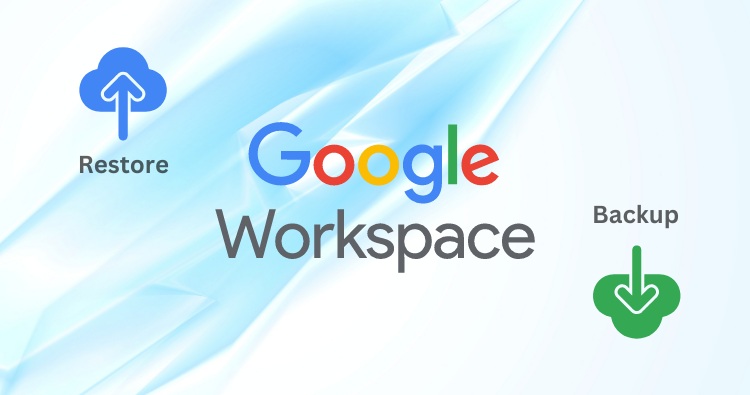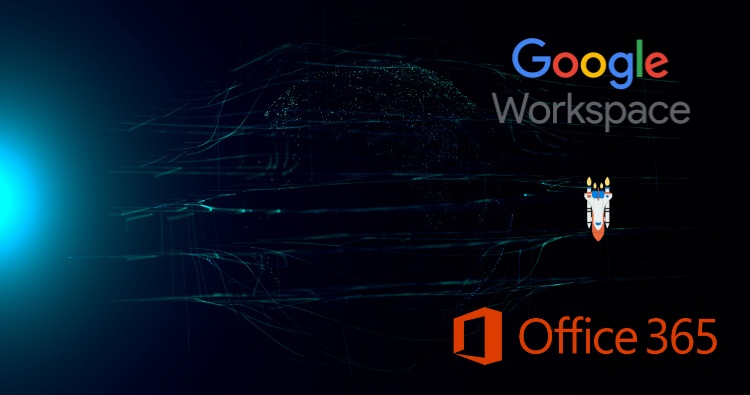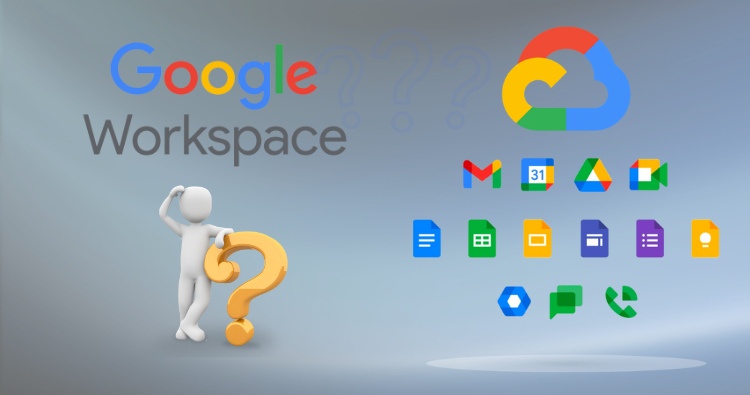These days, most of us spend a big chunk of time online, and that makes keeping track of names and phone numbers more important than ever. If you use Mozilla Thunderbird as your go-to email program on your computer, adding your Google Contacts can make messaging quicker and save you a headache. Maybe you want all your contacts in one place, keep a backup that works without the internet, or you just like Thunderbirds clean look. Whatever the reason, this simple how-to will walk you through moving your Google Address Book right into Thunderbird, step by step.
This article will explore the various methods available, from a straightforward manual export and import to a more dynamic, real-time synchronization. We will delve into the nuances of each technique, ensuring you can confidently select the best option for your needs.
Why Move Your Google Contacts to Thunderbird?
Before we dive into the “how,” let’s briefly touch upon the “why.” Several reasons might prompt you to bring your Google Contacts into the Thunderbird environment:
- Centralized Contact Management: Access and manage all your contacts directly within your email client, eliminating the need to switch between applications.
- Offline Accessibility: Once imported or synchronized, your contacts are available on your computer even without an active internet connection.
- Enhanced Privacy and Control: Storing your contacts locally on your machine gives you a greater sense of control over your data.
- Unified Communication: Seamlessly compose emails to your Google contacts without having to look them up separately.
Method 1: The Manual Export and Import (The Classic Approach)
This method involves a two-part process: exporting your contacts from Google into a file and then importing that file into Thunderbird. It’s a reliable and straightforward way to get a snapshot of your contacts at a specific point in time.
Step 1: Exporting Your Contacts from Google
- Access Google Contacts: Open your web browser and navigate to contacts.google.com. You may need to log in to your Google account if you haven’t already.
- Select Your Contacts: You have the flexibility to export all your contacts or just a select few.
- To export all contacts: Click on the first contact in your list, and then click the down-arrow next to the selection checkbox at the top and choose “All.”
- To export specific contacts: Individually check the boxes next to the names of the contacts you wish to export.
- Initiate the Export: Once you have made your selection, click on the three-dot menu (More actions) in the top-right corner and select Export.
- Choose the Right Format: A dialog box will appear, prompting you to select an export format. For the best compatibility with Thunderbird, it is highly recommended to choose Outlook CSV. This format generally ensures a smoother import process.
- Download the File: Click the Export button. Your browser will download a file named “contacts.csv” to your computer’s default download location.
Step 2: Importing Your Contacts into Thunderbird
Now that you have your contacts in a CSV file, it’s time to bring them into Thunderbird.
- Open Thunderbird’s Address Book: Launch Mozilla Thunderbird and click on the Address Book button in the main toolbar, or go to Tools > Address Book.
- Start the Import Process: In the Address Book window, go to Tools > Import.
- Select the Import Type: The Import wizard will open. Select Address Books and click Next.
- Choose the File Type: In the next step, select Text file (LDIF, .tab, .csv, .txt) and click Next.
- Locate Your CSV File: You will now be prompted to select the file to import. Navigate to the location where you saved the “contacts.csv” file, select it, and click Open.
- Map the Contact Fields: This is a crucial step. Thunderbird will display a window showing the fields from your CSV file on the left and the corresponding Thunderbird Address Book fields on the right. Thunderbird is generally adept at matching these fields automatically when using the “Outlook CSV” format. However, it’s always a good practice to review the mappings. Ensure that fields like “First Name,” “Last Name,” “Primary Email,” and “Phone Number” are correctly aligned. You can use the “Move Up” and “Move Down” buttons to adjust the mapping if necessary. Uncheck any fields you do not wish to import.
- Finalize the Import: Once you are satisfied with the field mapping, click OK. Thunderbird will begin the import process. After a few moments, your Google Contacts will be available in your Thunderbird Address Book.
Method 2: Real-Time Synchronization with Add-ons
For those who want their Google Contacts to stay continuously updated in Thunderbird, using an add-on is the ideal solution. This method creates a dynamic link between your Google account and Thunderbird, ensuring that any changes you make in one place are reflected in the other.
Using Thunderbird’s Native CardDAV Support (The Recommended Modern Method)
Modern versions of Thunderbird have built-in support for the CardDAV protocol, which is the standard for syncing contacts. This is the cleanest and most recommended method for synchronization.
- Open the Address Book: As before, open the Thunderbird Address Book.
- Add a New CardDAV Address Book: Go to File > New > CardDAV Address Book.
- Enter Your Google Account Information:
- In the “Username” field, enter your full Gmail address (e.g., [email protected]).
- Leave the “Location” field blank. Thunderbird will automatically discover the correct server settings for Google Contacts.
- Click Continue.
- Authenticate with Google: A Google sign-in window will appear. Enter your password and complete any two-factor authentication steps if prompted. You will then be asked to grant Thunderbird permission to access your contacts. Click Allow.
- Synchronization in Progress: Thunderbird will now create a new address book that is synchronized with your Google Contacts. Any changes you make to your contacts on your phone, in your browser, or in Thunderbird will be automatically updated across all devices.
Also Read: How to Export Thunderbird Emails to Outlook 2021
Using a Dedicated Add-on: An Alternative Synchronization Method
While native CardDAV support is preferred, some users might find success with dedicated add-ons, especially if they are using older versions of Thunderbird. One popular and long-standing add-on is TbSync with the Provider for CalDAV & CardDAV extension.
- Install the Add-ons:
- In Thunderbird, go to Tools > Add-ons and Themes.
- Search for “TbSync” and click Add to Thunderbird.
- Search for “Provider for CalDAV & CardDAV” and add it as well.
- Restart Thunderbird after the installations are complete.
- Configure TbSync:
- Go to Tools > TbSync account manager.
- In the bottom-left corner, click on Account actions > Add new account > CalDAV & CardDAV.
- Select Google from the list of server templates.
- Give your account a name and enter your Gmail address and password.
- Click Next and follow the on-screen instructions to authenticate with your Google account.
- Enable Synchronization: Once the account is set up, ensure that the checkbox for “Enable and synchronize this account” is ticked. You can then choose to synchronize your contacts.
Manual vs. Automatic: Which Method is Right for You?
| Feature | Manual Export/Import | Automatic Synchronization |
| Setup Complexity | Low | Medium |
| Data Freshness | Static (point-in-time) | Real-time updates |
| Effort to Update | Requires repeating the entire process | Automatic |
| Internet Requirement | Only for the initial export | Required for syncing |
| Best For | One-time transfers, backups, users who prefer a static list | Users who frequently update contacts, want consistency across devices |
Troubleshooting Common Issues
- Incorrect Field Mapping: If your imported contacts have jumbled information, the field mapping during the CSV import was likely incorrect. Try re-importing and carefully reviewing the field associations.
- Add-on Compatibility: Add-ons can sometimes become incompatible with newer versions of Thunderbird. Always ensure you are using the latest version of both Thunderbird and the add-on. If you encounter issues, check the add-on’s support page for solutions.
- Google Authentication Errors: When using synchronization methods, ensure you are entering your correct Google account credentials and are granting the necessary permissions.
Find Email Solutions:
Conclusion
Integrating your Google Contacts with Thunderbird is a straightforward process that significantly enhances your email workflow. Whether you prefer the direct control of a one-time manual export via a CSV file or the continuous, real-time convenience of automatic synchronization through CardDAV, a solution exists for every user. By choosing the method that best aligns with your habits, you can create a unified and efficient communication hub, ensuring your valuable contact information is always at your fingertips within Thunderbird, streamlining your digital life.