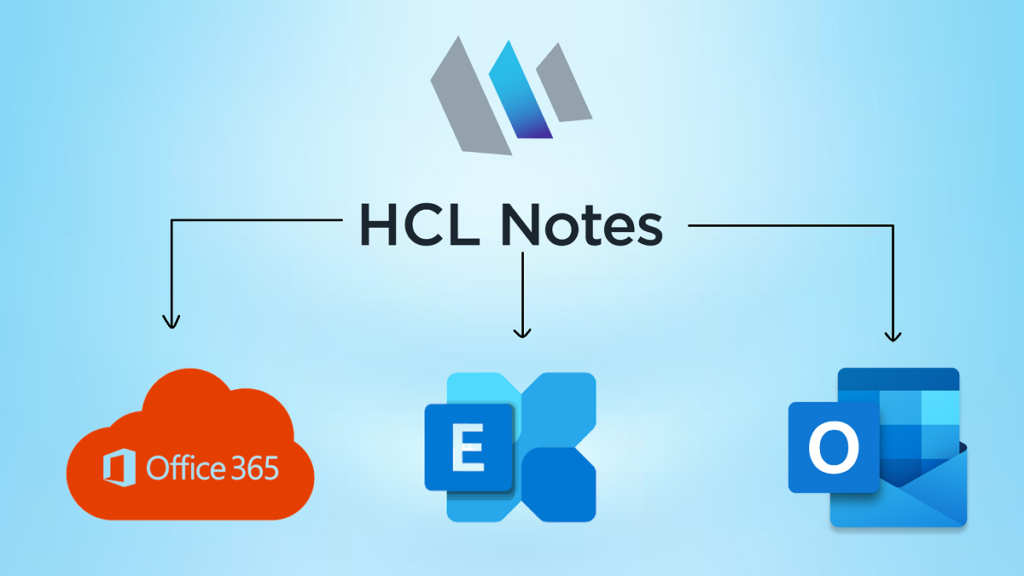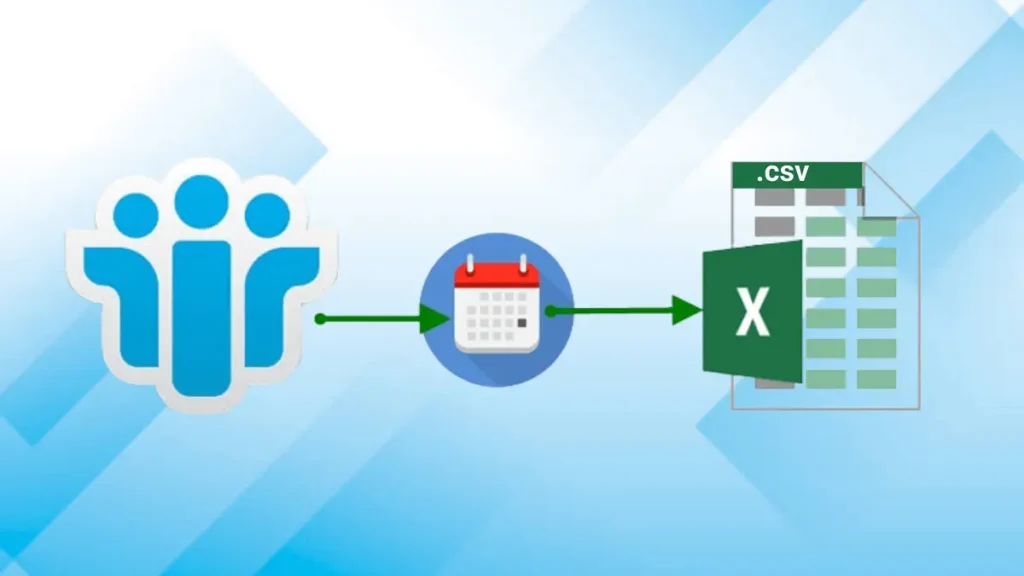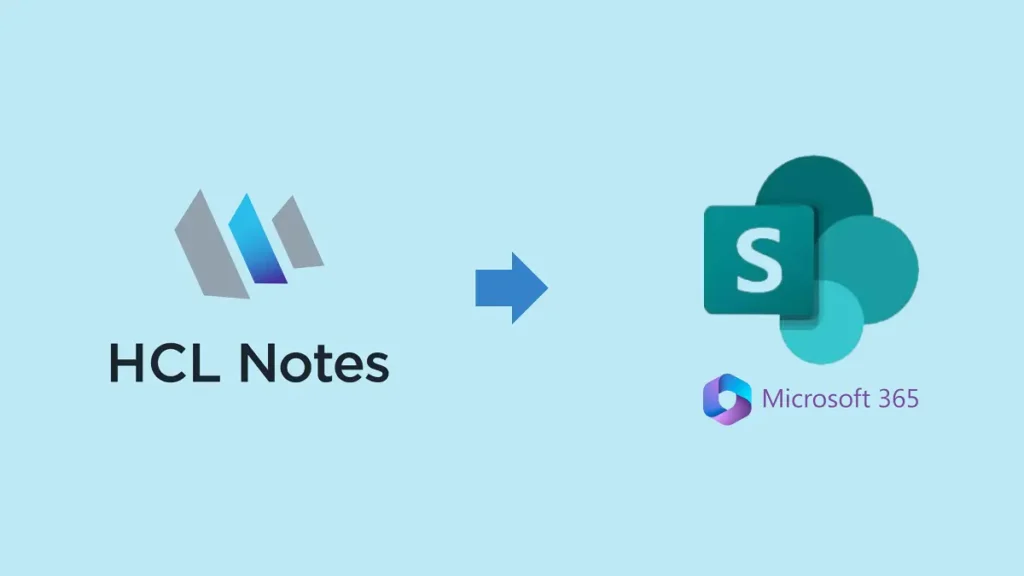Tired of that pesky “HCL Notes failed to start” error blocking your workday? Don’t despair! While the cause might be a bit of a mystery, there’s a whole arsenal of troubleshooting tricks to try. This article serves as your go-to guide, offering fixes like rebuilding your data directory, updating HCL Notes, checking your system’s got the muscle for it, giving your antivirus a temporary break, or even a fresh install. Still no luck? Tap into the wisdom of technical support! And just in case all else fails, consider a lifeline like NSF to PST Converter to transform your vital NSF files into other formats, keeping your data safe and sound.
This error message indicates that the HCL Notes application is unable to launch successfully on your computer. It usually appears after attempting to open the program and encountering an unexpected issue preventing it from starting. This can be frustrating as it disrupts your access to emails, calendars, and other functionalities offered by HCL Notes.
Common Causes and Scenarios:
Several factors can contribute to this error. Here are some common ones:
Software Issues:
- Outdated HCL Notes version: Using an older, unsupported version of HCL Notes may lack necessary fixes or compatibility with your current system.
- Corrupted program files: Damaged installation files or registry entries can prevent the program from launching properly.
- Conflicting software: Antivirus software or other programs running in the background might interfere with HCL Notes launching.
System Issues:
- Insufficient system resources: Your computer might not meet the minimum system requirements needed to run HCL Notes smoothly.
- User permissions: Running HCL Notes without administrator privileges can restrict access to necessary resources and lead to launch failures.
Specific Scenarios:
- This error is commonly reported in versions of HCL Notes 9.0.1 FP9 onwards, up to 9.0.1 FP10 IF5, due to a known bug.
- Users might encounter this issue after upgrading their operating system or installing new software.
It’s important to note that this is not an exhaustive list, and other factors could also contribute to the error. By understanding these common causes and scenarios, you can narrow down the potential root cause and choose the most appropriate troubleshooting method.
How to Troubleshoot HCL Notes Failed to Start Successfully Issue?
2.1. Basic Checks:
These initial checks can often resolve simple conflicts and ensure your system is prepared to run HCL Notes:
- Verify System Requirements: Ensure your computer meets the minimum system requirements for your specific version of HCL Notes. These can usually be found on the HCL Notes website or in the program’s documentation.
- Ensure Administrator Privileges: Right-click on the HCL Notes shortcut and select “Run as administrator.” This grants the program the necessary permissions to access crucial system resources.
- Disable Antivirus Software Temporarily: Temporarily disable your antivirus software and attempt to launch HCL Notes. If it starts successfully, you can add HCL Notes to the antivirus program’s exclusion list to prevent future interference. Remember to re-enable your antivirus software after troubleshooting.
2.2. Addressing Software Issues:
If the basic checks don’t solve the issue, try these software-specific solutions:
- Upgrade HCL Notes to the Latest Version (if applicable): Keeping your software up-to-date ensures you have the latest bug fixes and compatibility updates. Check for new versions through the HCL Notes application or by visiting the HCL Notes website.
- Run a Repair Installation of HCL Notes: This process attempts to repair any corrupted files within the HCL Notes installation without losing your data. Refer to the HCL Notes documentation for specific instructions on performing a repair installation.
- Consider Starting in Basic Mode: HCL Notes Basic mode launches with minimal functionality, bypassing potential add-on or configuration issues. If Notes launches successfully in Basic mode, investigate any recently added features or configurations that might be causing the problem.
2.3. Advanced Solutions (for technical users only):
These steps involve modifying system files and are recommended for experienced users only:
- Recreating the Data Directory: This process deletes your HCL Notes user data and settings, essentially resetting the program to its default state. Back up your important data before attempting this step. Refer to the HCL Notes documentation for detailed instructions.
- Checking the Notes System Diagnostic (NSD) Logs: The NSD logs contain detailed information about HCL Notes startup and any errors encountered. Examining these logs might reveal specific error messages that can help pinpoint the problem. Refer to the HCL Notes documentation for guidance on accessing and interpreting the NSD logs.
Additional Resources and Support
If you’ve exhausted the troubleshooting steps outlined above and are still encountering the “HCL Notes Failed to Start Successfully” error, consider seeking further assistance from the following resources:
HCL Notes Support Knowledge Base:
The HCL Notes Support Knowledge Base is a comprehensive resource containing articles, troubleshooting guides, and solutions for various HCL Notes issues. You can search for specific errors or browse relevant categories to find potential solutions.
You can access the HCL Notes Support Knowledge Base by following these steps:
- Go to the HCL Software Support website: https://support.hcltechsw.com/csm
- In the search bar, type “HCL Notes Knowledge Base” and press Enter.
- Select the appropriate knowledge base for your version of HCL Notes.
- Search for articles related to the “HCL Notes Failed to Start Successfully” error.
Contacting HCL Notes Technical Support:
If you’re unable to resolve the issue using the resources mentioned above, you can contact HCL Notes technical support for further assistance. Here’s how to reach them:
- Go to the HCL Software Support website: https://support.hcltechsw.com/csm
- Click on “Get Support” in the top navigation bar.
- Select “HCL Notes” from the product list.
- Choose the most appropriate support option based on your needs, such as online chat, email, or phone support.
Note: Depending on your support agreement with HCL, you might need a valid support contract to access certain support options.
Related blog: How to Migrate Lotus Notes to Office 365
Conclusion:
Encountering the “HCL Notes Failed to Start Successfully” error can be frustrating, but by following the outlined troubleshooting steps, you can often identify the cause and get your HCL Notes client up and running again. Remember to start with the basic checks, then move on to software-specific solutions, and finally, consider advanced options only if you’re comfortable with modifying system files.
If the provided solutions don’t resolve the issue, the HCL Notes Support Knowledge Base and technical support team are valuable resources for further assistance. Don’t hesitate to utilize these resources to overcome the “HCL Notes Failed to Start Successfully” error and regain access to your important data and communication tools.