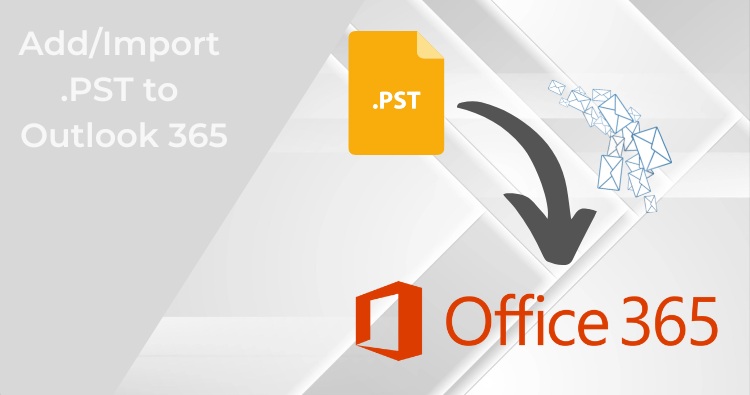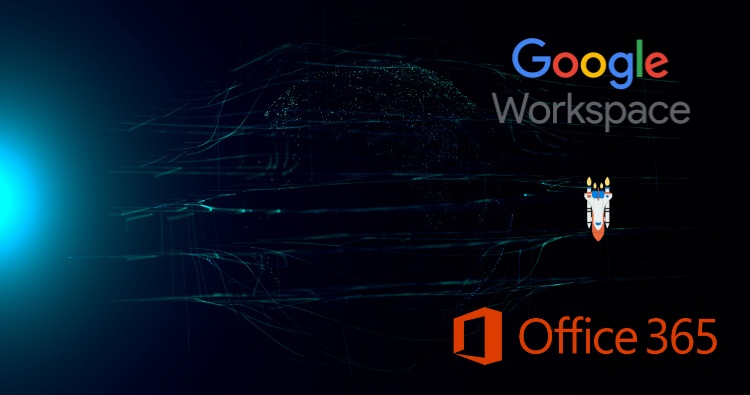There is no doubt that Office 365 has a vast user base, and Office 365’s advanced features are behind this. Office 365 is a cloud-based software service that offers access to Office 365 mailboxes from anywhere, anytime. Despite the facilities and advanced technologies, users still want to export mailboxes to PST from Office 365. There are obvious reasons for this, and we will know all about them in this blog along the way. Read this write-up till the end and execute the export process.
What is the Need to Export Mailboxes to PST from Exchange Online?
- One of the common reasons is backup. Users want to have a copy of their data in their local storage.
- Users also want to free up storage by achieving the data in the Personal Storage Table.
- Having data in the Personal Storage Table also offers portability as well as easy accessibility of the data.
- A data backup is a boon in case of any unwanted condition like accidental deletion.
- PST files are very suitable for email data backup as you can easily add PST files to any Outlook account.
How Do You Export Office 365 Mailbox to PST?
To export mailbox data from Office 365 you have three methods that work. Using Outlook native ‘Import/Export Wizard’, using Microsoft ‘In-Place eDiscovery & Hold’, and via third-party Shoviv Office 365 Export Tool
Export a Single Microsoft 365 Mailbox to PST Using Outlook:
- Open the Outlook configured with the Office 365.
- Click on the File>Open & Export>>Import/Export.
- Now, choose the Export to a File option as the action to perform.
- Select the Outlook Data File(.pst) as a file type and click on Next.
- Choose the folder for Exporting Office 365 to PST; you can also use the filter facility if needed.
- Browse the location to save the Office 365 mailbox and choose an option for the action. Click on the Finish.
Export PST from Microsoft 365 Via eDiscovery Search
- Log in to your Office 365 Admin portal using your credentials.
- Find and open the “In-Place eDiscovery & Hold” section.
- Create a search query for the mailbox items you want to export.
- Proceed to export the selected mailbox items in PST file format.
Prerequisites:
- You must have the necessary permissions to conduct eDiscovery searches and export mailbox data.
- Ensure that the Compliance Center role is assigned to your account.
Steps to Export PST from Microsoft 365 Via eDiscovery Search:
Here’s a detailed guide on how to export a mailbox from Office 365 Exchange Online into a PST file using eDiscovery Search:
1. Log in to Office 365 Admin Portal:
- Go to the Office 365 Admin portal at https://admin.microsoft.com.
- Use your admin credentials to log in.
2. Go to Compliance Center:
- In the left-hand navigation pane, select the “Compliance” option. (If it’s not visible, click on “Show all” to find it.)
3. Navigate to Content Search:
- In the Compliance Center, select “Content search” under the “Solutions” section. (In some cases, this might be under “Content search & eDiscovery”).
4. Create a New Search:
- Click on “+ New search”.
- Provide a name and description for the search.
- Click “Next”.
5. Define Search Criteria:
- Under “Locations”, specify the mailboxes you want to search. You can select specific mailboxes or all mailboxes.
- Under “Search conditions”, specify any filters or conditions to fine-tune your search. For example, you can filter by date range, keywords, etc.
- Click “Next” to proceed.
6. Review and Submit Search:
- Review the search summary and click “Submit” to start the search.
- The search may take some time to complete depending on the complexity and size of the mailboxes.
7. View Search Results:
- Once the search is complete, go back to “Content search” and select your search from the list.
- Click on the search name to open its details.
8. Prepare for Export:
- In the search details pane, click the “Actions” button and select “Export results”.
- Configure the export settings including:
1. Output options: Choose “PST” file format.
2. Export Exchange content as: Choose “One PST file for each mailbox” (recommended).
- Configure additional settings as required, then click “Start export”.
9. Download the Exported PST File:
- After the export is completed, go to the “Export” tab.
- Locate your export job and click “Download results”.
- The Export tool will provide an export key. Copy this key for downloading the PST file.
- Click “Download results” which will prompt you to open the Microsoft Office 365 eDiscovery Export Tool.
10. Use the eDiscovery Export Tool:
- The eDiscovery Export Tool will launch and ask for the export key.
- Paste the key you copied earlier. Choose the location on your local machine where you want to save the PST file.
- Click “Start” to begin the download.
11. Verify Exported PST File:
- Once the export tool completes the process, navigate to the save location and verify the PST file has been correctly downloaded.
Note:
Exporting might still take time depending on the size of the mailbox and the network speed. Ensure that you have sufficient storage space on your local machine where you are saving the PST file.
Here you get your mailbox data into PST file format using the eDiscovery Search feature. If you encounter any issues, refer to Microsoft’s official documentation or support for further assistance.
Keep These Things in Mind When Using the eDiscovery Method:
- Exporting a large mailbox can take a significant amount of time. You’ll receive a notification when the export is complete.
- The PST file can be downloaded from the location you specified during the export settings.
- Remember to remove the hold on the mailbox (if you placed one) after the export is complete.
- eDiscovery exports have limitations on mailbox size. If your mailbox is very large, you might need to segment the export into multiple PST files.
- PST files have a size limit of 2GB. Consider splitting the export into smaller chunks to avoid exceeding this limit.
Why is There a Need for the Professional Method?
For multiple reasons, users need a professional tool and search for it. Some of the common reasons are:
- Manually, you can’t export multiple mailboxes in a single go. You have to take backups one by one.
- It will consume a lot of time, and most professionals don’t have that kind of free time.
- You need to be tech-savvy for the error-less export. Chances of human error are always there.
- If the process interrupts in between, then you have to start from the very beginning. No facilities like incremental Export.
- You will not get the filter facility, search facility like advanced features for quick export.
Professional Way to Export Exchange Online Mailbox to PST:
An important thing to understand before exporting mailboxes to PST from Office 365 is that Office 365 mailboxes carry the most important emails, and precise handling is a must. Every professional wants an effortless and efficient export of Office 365 mailboxes; hence, a professional tool is necessary. The Shoviv Office 365 Backup and Restore Tool is dedicated and developed with many user-centric features for this task. Some of them are:
- This utility can export multiple mailboxes in a single go, saving time in the backup of Office 365 multiple mailboxes.
- It runs on the job-based processing. You only need to create a one-time connection and create multiple jobs. In each job, you can add various mailboxes.
- Along with exporting Office 365 mailboxes to PST file format, you can also import/restore to Office 365.
- You get multiple file formats to save the Office 365 mailboxes. i.e. PST, MBOX, EML, MSG, HTML and MHT.
- Users can schedule the mailbox export to PST from Office 365. The incremental export facility also boosts it.
- A free trial version of the Shoviv Office 365 backup and Restore is also available to download. The free trial version allows processing the first fifty items per folder.
How Do You Export Microsoft Office 365 Mailboxes to PST Professionally?
Follow Simple Steps to Export Mailbox to PST from Office 365:
- Install and launch the Shoviv Office 365 Backup and Restore Tool.
- Now, click on the Connect Office 365 tab, give a project name, and use the Modern Authentication (Auto- Auto-Registration) option.
- Click on the Backup Directory tab, provide a backup directory name, and browse the location where you want to save the exported mailboxes in PST.
- Click on the Backup Jobs, select mailbox type, and click OK.
- Give a job name, and check the mailboxes.
- Clicking the Filter tab, apply the filter based on the date and folder.
- By clicking the Scheduler, select the job run action. If you want to schedule the job for the future, go with the Job Schedule. Set the occurrence, frequency, and duration of the job.
- Now, from the Settings tab, apply the advanced settings as needed.
- Finally, choose the file type for the backup from the Job Directory tab. Here, we will use the PST file as the backup type. You can also add a backup directory; however, we have already selected it at the start.
- The backup job has been created, and the job will run as per the job run action. If you have selected the manual job action, click the Start button to run the job.
- After completing the migration process, you will get a message of completion. You can also see the report and save it for the future.
Steps to Exporting Microsoft 365 Mailboxes to PST
- Run the Shoviv Office 365 Backup & Restore tool.
- Create a connection with your Office 365 account.
- Select the backup path & create a backup directory.
- Create a backup job and select your mailboxes.
- Run the backup job to start exporting M365 to PST.
Final Words:
There are multiple reasons why users export mailboxes to PST from Office 365. Reasons may vary from user to user, but the search for an efficient way is a common thing. A professional tool named Shoviv Office 365 Backup and Restore is explained in this write-up. A free demo version of this tool is also available. Users also get free technical support with the Shoviv Office 365 Backup Tool.
FAQs (Frequently Asked Questions)
Q1: Is there any chance of data corruption while using the manual method?
A. Any single mistake can have a major consequence for the overall process. Moreover, it can also lead to data loss.
Q2: How much time will the e-discovery method take to transfer the Office 365 mailboxes?
A. It depends on the total size of the mailbox you are going to export.
Q3: What is the alternative available to export Office 365 mailboxes into PST?
A. If you face issues while using the manual method, then you can use the best alternative available, like the Shoviv Office 365 backup and restore software.
Q4: How do I download only the required Office 365 mailbox data with the help of third-party software?
The software provides various filter criteria; through them, users can select which data to process and then start exporting it into a PST file.
Q5: What’s the procedure to access the export result (e-discovery) in Office 365?
A. By following these simple steps, you can check the export result: –
- Firstly, open the Exchange admin center, go to Resources, and access the access the compliance portal.
- Navigate to Content Search and then click on Search.
- Now, click on Review.
- You can now check the export result.
Q6: What kind of Office 365 data can be exported into a PST file?
Ans. Users can export Office 365 mailboxes, tasks, contacts, calendars, etc. into a PST file.
Q7: Does Shoviv also help me with OneDrive backup?
Ans: Assuredly, the upgraded version of the Shoviv Office 365 Backup and Restore tool is now capable of taking backups of OneDrive along with mailbox data.
Q8: Can I export deleted items from Office 365 to a PST file?
Ans. Yes, if the deleted items are still recoverable (e.g., in the Deleted Items folder), you can export them to a PST file using eDiscovery or Outlook.
Note: Before exporting, ensure that you have successfully restored deleted items to their corresponding folders.
Q9: Can I import a PST file back into Office 365?
Ans. Yes, you can import a PST file into Office 365 using Outlook or Microsoft’s Import service in the Microsoft 365 compliance center. Furthermore, you can utilize the Shoviv email restore feature to import PST, OST, MBOX, EML, and MSG email files into your Microsoft 365 mailbox.
Q10: What is the maximum size of a PST file?
Ans. By default, the maximum size is 50 GB in Outlook 2010 and later. However, this limit can be increased via registry settings. However, I do not recommend doing this, as we all know these files are more susceptible to corruption, and managing them can be very difficult due to their large size.