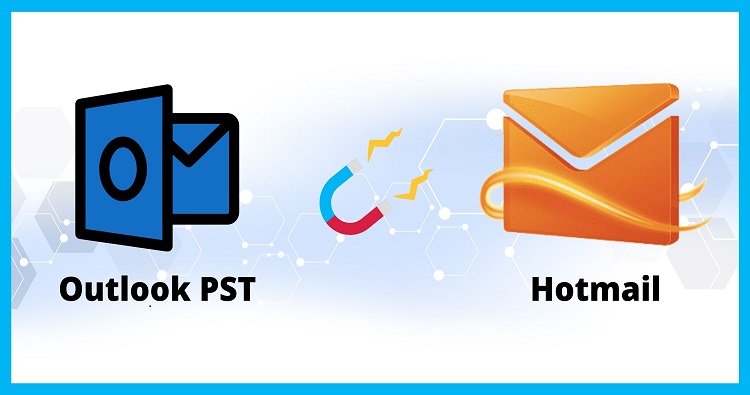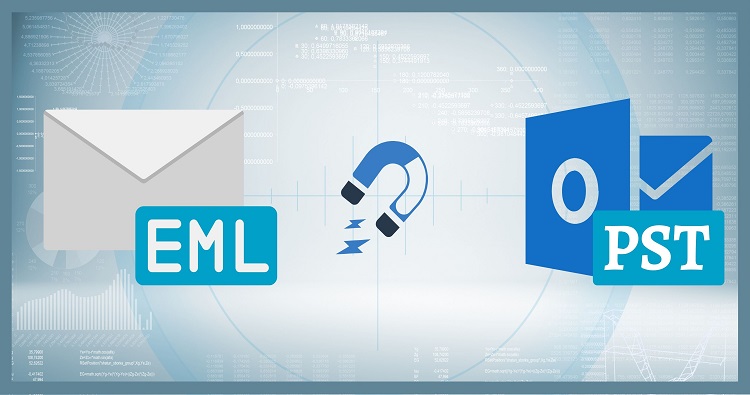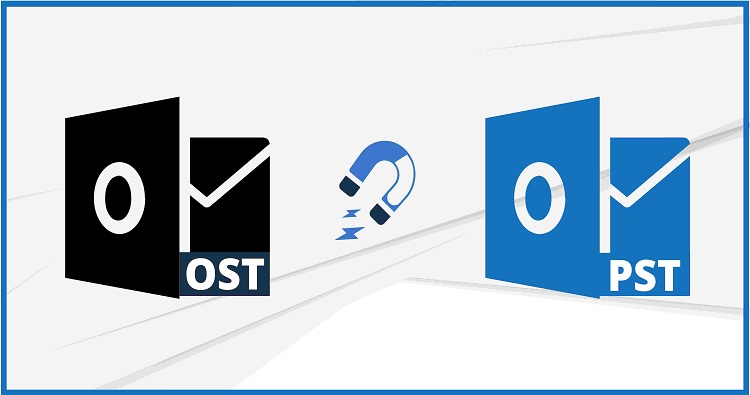I considered backing up the categories I’ve built in Outlook since I want to keep them. Sadly, I could not locate an export/import option for this.
How can I back up my categories? Can I copy or restore them to another mail profile?
The “Master Category List” cannot be backed up or restored inside Outlook.
You may still get around this restriction by adding all of your Categories to a single item and saving it somewhere other than Outlook. Then, you may share it with a coworker or use this item to restore your Categories to another mail profile.
Master Category List
If you back up your pst File, your Categories will also be backed up since Outlook saves the Master Category list in the mailbox or pst File itself.
Naturally, this makes it difficult for you to share or utilize your Categories in another mail profile. You might use the subsequent technique to permit this:
Backup Category
- Using the keyboard shortcut CTRL+SHIFT+N, add a new note item.
- Give it a name by putting “Categories” in there.
- Snap the Note item shut.
- Use the keyboard shortcut CTRL+5 to get to your Notes folder.
- When you right-click on it, choose Categorize > All Categories…
- Choose every category that you wish to back up.
- Using File ->Save As in Outlook, save the Note as a msg-file outside of Outlook. Or by dragging it from Outlook and placing it on your desktop or in an Explorer folder. It will be named Categories by default. msg
Restore Category
- (Ctrl+5) is the keyboard shortcut for opening the Notes folder.
- Drag and drop the Category—Msg file into the Notes folder from Explorer.
- The Categories that need to be restored are shown with the phrase “Not in Master Category List” if you click the Note and now look at your All Categories list.
- “Not in Master Category List” is the designation for new Category allocated to foreign Outlook items.
- Return to the Mail Navigation by using the CTRL+1 keyboard shortcut.
- Choose Properties by right-clicking on the top of your mailbox folder set.
- To upgrade to color categories, click the icon.
- When Outlook finds items in your inbox with Category that hasn’t yet been added to the Master Category List, it will add them.
- To locate Category that hasn’t been included in the Master Category List yet, use the “Upgrade to Color Categories” option.
Note: You may also launch Outlook with the /remigratecategories switch as an option.