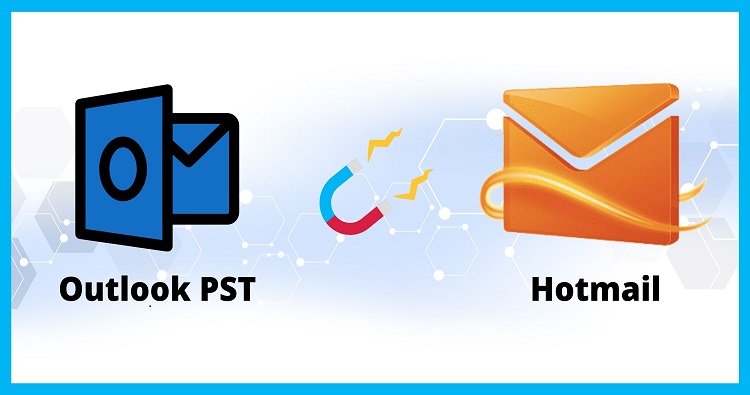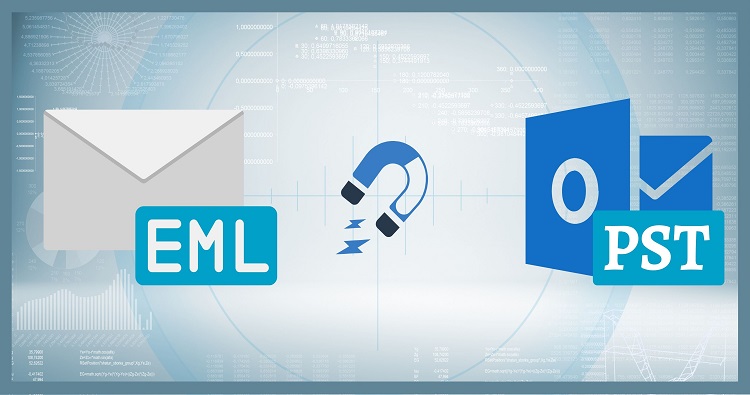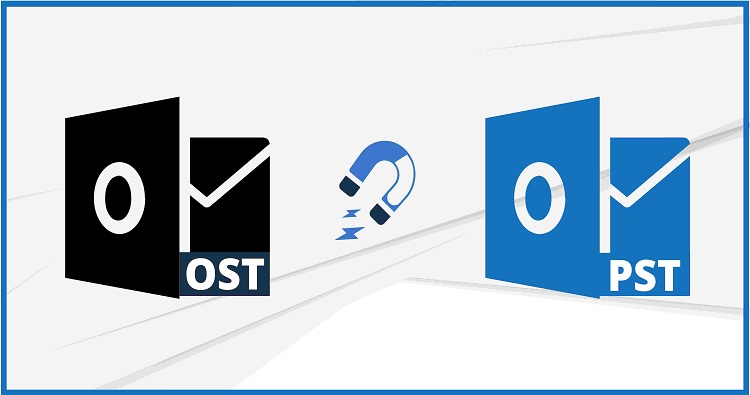An Offline Storage Table (OST) file serves as a crucial component within Microsoft Outlook, functioning as a local replica of a user’s mailbox data from an Exchange Server or IMAP account. These files are automatically generated and stored on the system’s local drive when an email account is configured in Outlook, particularly when operating in Cached Exchange Mode. This local caching mechanism is fundamental to Outlook’s performance and user experience.
Let’s explore some popular solutions to repair OST files if your offline Outlook data file becomes corrupted or inaccessible.
Prime Role of Outlook OST data file
The utility of OST files is multifaceted, offering several distinct advantages. Primarily, they provide offline accessibility, enabling users to interact with their emails—reading, composing, deleting, and organizing—even in the absence of an internet connection. Any modifications made during offline periods are subsequently synchronized with the mail server once connectivity is re-established.
Beyond offline capabilities, OST files contribute to faster performance, as retrieving data from a local file is inherently quicker than fetching it directly from an email server. This significantly enhances Outlook’s responsiveness, especially for users managing large mailboxes.
Furthermore, the OST file acts as a reliable local backup, offering a degree of assurance against potential server issues or temporary data loss on the server side. It serves as a critical local repository of “precious mailbox data”. Lastly, a core functionality of OST files is their continuous synchronization with Exchange or IMAP servers, ensuring data consistency across all devices and the server itself.
Importance of OST file In Outlook
While OST files offer considerable convenience and performance enhancements, their very nature as local, constantly synchronizing data repositories introduces an inherent vulnerability. The convenience of offline access and faster performance comes with a critical dependency: the local file’s susceptibility to various corruption factors.
This means that while these files are designed to enhance user experience and provide resilience, their corruption directly impacts productivity and data accessibility, highlighting a paradox where technology intended for robustness can also introduce new points of failure. For organizations heavily reliant on Outlook for daily communication, a corrupted OST file can lead to significant disruptions, causing “inefficiency in your workflow” and posing a “major setback to the productivity of an organization”.
The ability to access data offline and the local backup aspect mean that OST file integrity is not merely a technical concern but a critical element of business continuity. Resolving OST issues therefore transcends simple troubleshooting, becoming an essential task for maintaining operational flow.
Understanding OST File Corruption: Causes and Symptoms
OST files, despite their benefits, are susceptible to corruption from a variety of factors, which can severely impede Outlook functionality and data access. Understanding these causes and recognizing their symptoms is the first step toward effective repair.
Common Causes of OST File Corruption
Several common scenarios can lead to OST file corruption:
- Improper Shutdowns: Sudden power failures, system crashes, or forcing Outlook to close (e.g., via Task Manager) can interrupt ongoing data writing operations, leading to file damage.
- Oversized OST Files: As an OST file grows, particularly when nearing or exceeding its recommended 50GB Unicode limit (for Outlook 2010 and later versions), it becomes more complex to manage and increasingly prone to corruption. This often manifests as slow performance or unresponsiveness in Outlook.
- Malware or Virus Attacks: Malicious software can directly damage or delete data within OST files, compromising their integrity.
- Network Connectivity Issues: Intermittent or unstable network connections can prevent proper synchronization with the Exchange server, leading to inconsistencies and corruption within the local OST file.
- Outlook Software Issues: An outdated Outlook version, software bugs, conflicts with other applications, or a corrupted Outlook profile can directly contribute to OST file degradation.
- Storage Device Problems: Physical issues with the storage medium, such as bad sectors on a hard drive where the OST file is stored, can lead to direct file corruption.
- Conflicting Add-ins: Incompatible or faulty third-party add-ins installed in Outlook can interfere with the normal operation of OST files.
- Human Error: Accidental deletion or incorrect movement of OST files or associated configuration files can also lead to corruption.
- Server Issues: Problems originating from the Exchange Server itself, such as hardware failures or software glitches, can propagate and result in OST file corruption on client machines.
It is important to note that OST file corruption rarely stems from a single isolated cause. Often, a confluence of factors creates a “perfect storm” that exacerbates the risk. For instance, an oversized OST file, which is already more susceptible to issues, becomes significantly more vulnerable if combined with sudden power failures or improper Outlook termination. This interconnectedness of risk factors underscores the need for a holistic approach to prevention; mitigating one risk may not be sufficient if other vulnerabilities persist. IT professionals, therefore, benefit from looking for a combination of contributing factors rather than isolated incidents when diagnosing frequent corruption.
Key Symptoms Indicating OST File Damage
Recognizing the symptoms of a damaged OST file is crucial for timely intervention:
- Inaccessible Mailbox or Outlook Not Opening: This is a primary indicator, where users are unable to access their email data or the Outlook application fails to launch altogether.
- Synchronization Errors: Outlook may fail to synchronize correctly with the mail server, resulting in missing emails, outdated data, or the appearance of duplicate messages.
- Performance Degradation: Users might experience Outlook becoming slow, unresponsive, freezing frequently, or exhibiting unusually long startup times.
- Missing or Incomplete Data: Not all data may display correctly, with users reporting the absence of specific emails, contacts, or even entire folders.
- Specific Error Messages: The appearance of explicit error messages such as “Errors have been Detected in the File Outlook (OST)” or “Outlook Data File Corruption” serves as a direct warning sign.
- Delayed Email Sending/Receiving: Emails may not be sent or received promptly, indicating underlying issues with the OST file’s ability to communicate with the server.
The specific symptoms observed can serve as diagnostic indicators, guiding the initial repair strategy. The severity and type of symptoms often correlate directly with the underlying level of corruption. For example, minor inconsistencies might be resolved with a built-in tool, whereas complete inaccessibility suggests a more severe issue requiring advanced solutions. Understanding these specific manifestations helps users prioritize less intrusive methods before escalating to more drastic or potentially costly solutions, effectively forming a diagnostic flowchart for troubleshooting.
Common OST Corruption Symptoms and Their Implications
| Symptom | Description | Potential Severity of Corruption | Initial Recommended Action |
|---|---|---|---|
| Inaccessible Mailbox / Outlook Not Opening | Outlook fails to launch or display any mailbox content. | Severe | Attempt OST recreation or third-party tool. |
| Synchronization Errors (missing/outdated data) | Emails or folders don’t match server, duplicates appear. | Minor to Moderate | Check network, restart Outlook, try ScanPST.exe. |
| Performance Degradation (slow, freezing) | Outlook becomes sluggish, freezes, or takes long to start. | Minor to Moderate | Compact OST, disable add-ins, try ScanPST.exe. |
| Missing or Incomplete Data | Specific emails, contacts, or folders are absent. | Moderate to Severe | Verify server sync, attempt OST recreation, consider third-party tool. |
| Specific Error Messages (e.g., “Errors have been Detected”) | Direct warnings indicating file damage. | Minor to Severe | Follow message prompts, try ScanPST.exe or recreation. |
| Delayed Email Sending/Receiving | Significant lag in email delivery. | Minor | Check network, compact OST, restart Outlook. |
Comprehensive Methods for Repair OST Files
Addressing a corrupted OST file typically involves a tiered approach, starting with built-in utilities and progressing to more advanced solutions if initial attempts are unsuccessful.
Method 1: Leveraging Microsoft’s Built-in Inbox Repair Tool (ScanPST.exe)
The Inbox Repair Tool, commonly known as ScanPST.exe, is a Microsoft-provided utility designed to diagnose and rectify minor corruption issues within Outlook data files, encompassing both OST and PST formats.
Detailed Steps for Usage:
- Close Outlook: Before initiating the repair, ensure that Outlook and all associated processes are completely shut down.
- Locate ScanPST.exe: The executable file’s location varies depending on the Outlook version installed. A common path is C:\Program Files\Microsoft Office\OfficeXX\ScanPST.exe, where ‘XX’ denotes the Office version (e.g., Office16 for Outlook 2016).
- Run Tool and Select File: Double-click ScanPST.exe to open it. Then, use the ‘Browse’ option to navigate to and select the corrupted OST file that requires repair.
- Scan and Repair: Click ‘Start’ to begin the scanning process. If the tool detects errors, it will prompt for repair. It is advisable to select the option to create a backup of the scanned file before proceeding with the repair.
Limitations and Scenarios: ScanPST.exe is primarily effective for resolving minor inconsistencies or errors within an OST file. However, it often proves insufficient for severely corrupted or encrypted OST files. Historically, it has struggled with files exceeding 2GB , and while modern OSTs can reach 50GB, ScanPST’s effectiveness for large, significantly damaged files remains limited. In some cases, multiple runs of the utility may be necessary to resolve issues. For older Outlook versions (2007 and earlier), a dedicated tool called ScanOST.exe (also known as the OST Integrity Check Tool) was used for OST files, but it was discontinued from Outlook 2010 onwards, with ScanPST.exe assuming its functionalities.
Method 2: Recreating the OST File
Given that OST files are essentially cached copies of server-side data, a highly effective method for resolving severe corruption is to delete or rename the existing corrupted OST file. This action prompts Outlook to automatically generate a new, healthy OST file by re-synchronizing all data from the Exchange or IMAP server. This approach is often the most straightforward solution, provided the server’s copy of the mailbox data is intact.
Step-by-Step Instructions for Safe Recreation:
- Close Outlook: Ensure Outlook and any related processes are completely shut down before proceeding.
- Locate OST File: Navigate within Outlook to File > Account Settings > Account Settings > Data Files, then select the OST file and click Open File Location.
- Rename/Delete OST: Once located, rename the corrupted OST file (e.g., by adding .old to its extension, like MyFile.ost.old) or delete it entirely.
- Restart Outlook: Launch Outlook. The application will detect the absence of the OST file and automatically create a new one, initiating the synchronization process to download data from the server.
- Monitor Synchronization: Allow sufficient time for the synchronization to complete, especially for large mailboxes, as this process can take a considerable duration.
Considerations: A critical aspect of this method is the potential for data loss. Any data that was present in the local OST file but had not yet synchronized to the server before the corruption occurred will be permanently lost. Furthermore, the success of this method is entirely dependent on the Exchange or IMAP server possessing a complete and healthy copy of the mailbox data. If the server itself is experiencing issues or its data is compromised, recreating the OST file may not resolve the problem and could inadvertently lead to further data loss if unsynchronized local data is overwritten.
Method 3: Advanced Troubleshooting and Manual Adjustments
Beyond direct file repair or recreation, several manual adjustments and troubleshooting steps can address underlying issues contributing to OST corruption or Outlook instability.
- Disabling Problematic Outlook Add-ins: Incompatible or faulty add-ins can cause conflicts that lead to OST corruption or general Outlook instability. To diagnose this, open Outlook in Safe Mode (by running outlook.exe /safe), which starts the application without any add-ins. From there, COM add-ins can be disabled via File > Options > Add-ins. Disabling add-ins one by one can help pinpoint the specific problematic component.
- Compacting the OST File: Regularly compacting the OST file is a proactive measure that reclaims unused space left by deleted items and improves the file’s structural integrity. This practice can reduce its susceptibility to corruption, especially for growing files. This function is accessible through Outlook’s Account Settings or Data File Management options.
- Repairing the Microsoft Outlook Installation: Sometimes, issues with the Outlook application itself, rather than just the OST file, can cause persistent problems. Repairing the entire Microsoft Office installation can resolve underlying software deficiencies. This is typically done via Control Panel > Programs > Programs and Features, by selecting “Microsoft Office,” right-clicking, and choosing “Change” then “Repair”.
Method 4: Use Professional tool to Repair OST files
When built-in utilities and manual methods prove insufficient, professional third-party OST repair tools become a necessary consideration.
When to Consider Third-Party Solutions:
- Severe Corruption: These tools are designed for situations where ScanPST.exe fails to repair the OST file due to extensive or complex damage.
- Inaccessible/Encrypted Files: They are often capable of recovering data from OST files that are completely inaccessible or encrypted, which built-in tools cannot handle.
- No Server Data: In scenarios where the original Exchange or IMAP server data is lost, unavailable, or corrupted, and the local OST file represents the only remaining copy of critical mailbox information, third-party tools are essential for data recovery.
- Specific Data Recovery Needs: When there is a need to recover specific items (e.g., accidentally deleted emails) or to convert the OST file into other accessible formats like PST, EML, or MSG.
Overview of Features Offered by Advanced Tools: Professional OST repair tools provide a robust set of features to address complex corruption scenarios:
- Comprehensive Repair: They are engineered to fix highly corrupted OST files beyond the capabilities of Microsoft’s built-in tools.
- Data Recovery: These tools can recover a wide range of mailbox items, including emails, contacts, calendars, notes, and tasks, often highlighting deleted items for selective restoration.
- Conversion Capabilities: A common feature is the ability to convert OST files into PST format (for easy import into Outlook), as well as other formats like EML, MSG, MBOX, PDF, and HTML.
- Preservation of Integrity: Advanced tools typically maintain the original folder hierarchy, metadata (such as To, Cc, Bcc, Subject, Date), and other email properties during the recovery process.
- No File Size Limitations: Unlike some built-in utilities, professional tools can handle very large OST files without encountering size-related issues.
- Wide Compatibility: They generally support all versions of Outlook (from 2003 to 2021, and Microsoft 365) and various Windows operating system versions.
- User-Friendly Interface: Many tools feature intuitive graphical user interfaces (GUIs) and offer multiple recovery modes (e.g., Standard, Advanced, Deep Scan) to cater to different corruption levels.
- Selective Recovery: Users often have the option to preview recovered data and select specific folders or items for repair and saving, rather than recovering the entire file.
Suggestion for Third-Party Software Solution
Examples of such tools mentioned in the research include WebbyAcad OST Recovery Tool , EdbMails OST to PST converter , Shoviv Outlook PST Repair Tool , BitRecover OST to PST Converter , Stellar Repair for Outlook , Kernel for OST to PST Converter , SysTools OST Recovery Tool , and Softaken OST Recovery Software.
The various repair methods available suggest a logical, stepped troubleshooting process, often referred to as a “tiered approach” to OST repair. Users should consistently begin with the least intrusive and free methods, such as ScanPST.exe or recreating the OST file, before escalating to professional, often paid, third-party solutions. This systematic progression optimizes resource allocation and minimizes unnecessary expenditure.
A critical consideration for the OST recreation method is its inherent dependency on the integrity of the server data. While recreating the OST file is a powerful and frequently effective solution, it relies explicitly on the OST being merely a “copy of Exchange mailbox data”. It assumes that “all data synced before deleting the OST file to avoid data loss”. If the server itself is experiencing issues, or if there was unsynchronized data present locally before the corruption, recreation could inadvertently lead to permanent data loss. This highlights a crucial caveat: IT professionals must first verify server health and synchronization status. If the server copy is incomplete or compromised, third-party tools may become the only viable option for recovering locally stored data.
The consistent emphasis on the limitations of Microsoft’s built-in ScanPST.exe tool, particularly its inability to handle severe corruption, large files, or provide advanced recovery features, directly contributes to the demand for specialized third-party software. This demonstrates a clear gap in native Outlook functionality for complex data recovery scenarios. Consequently, third-party solutions are not merely an alternative but often a necessary component in an IT professional’s toolkit for comprehensive OST file management and disaster recovery.
Comparison of OST Repair Methods
| Method | Ideal Use Case | Pros | Cons | Data Loss Risk | Cost |
|---|---|---|---|---|---|
| ScanPST.exe | Minor corruption, inconsistencies. | Free, built-in, easy to access. | Limited to minor issues, struggles with large files, may require multiple runs. | Low (if server data is intact) | Free |
| Recreate OST File | Severe corruption, healthy server data available. | Free, often highly effective for severe issues. | Loss of unsynchronized local data, requires healthy server copy. | Moderate (for unsynced data) | Free |
| Third-Party Tool | Severe corruption, inaccessible/encrypted files, no server data, specific recovery needs. | Comprehensive repair, data recovery, conversion, no size limits, wide compatibility. | Typically paid, requires software installation. | Low (designed for recovery) | Varies (paid) |
Frequently Asked Questions (FAQs) on OST File Repair
What is an OST file and why does it get corrupted? An OST (Offline Storage Table) file is a local copy of your Outlook mailbox, enabling offline access and faster performance. Corruption occurs due to improper shutdowns, large file sizes, malware, network issues, or software glitches, preventing access to your emails and data.
How can I tell if my OST file is corrupted? Common signs include Outlook failing to open, frequent freezing, synchronization errors (missing or outdated emails), slow performance, or specific error messages like “Errors have been Detected in the File Outlook(OST).” These symptoms indicate data integrity issues.
What is ScanPST.exe and how do I use it? ScanPST.exe is Microsoft’s built-in Inbox Repair Tool for minor Outlook data file issues. Close Outlook, locate ScanPST.exe (usually in your Office installation folder), select the corrupted OST file, and click ‘Start’ to scan and repair any detected errors.
When should I recreate my OST file instead of repairing it? Recreating the OST file is often the most effective solution for severe corruption, especially if your Exchange or IMAP server data is healthy. This method deletes the old file, allowing Outlook to download a fresh copy from the server, resolving many issues.
Are there risks of data loss when repairing an OST file? Recreating an OST file can lead to data loss if any local changes were not synchronized to the server before corruption. While third-party tools aim for no data loss, always back up critical data before attempting any repair process to minimize risks.
Can third-party tools repair severely corrupted OST files? Yes, professional third-party OST repair tools are specifically designed to handle severe corruption that built-in utilities like ScanPST.exe cannot. They often offer advanced features such as data recovery, conversion to PST, and support for large or encrypted files.
What are some preventative measures to avoid OST file corruption? To minimize corruption, maintain stable network connections, keep Outlook and your operating system updated, ensure proper Outlook and system shutdowns, manage OST file size through archiving, and store files on reliable local storage. Regular backups are also crucial.
Why might ScanPST.exe fail to repair an OST file? ScanPST.exe is limited to minor corruption and may fail with severely damaged, encrypted, or excessively large OST files. Its inability to handle complex data inconsistencies often necessitates alternative methods like recreating the OST or using specialized third-party repair software.
Preventative Measures and Best Practices for OST File Health
While effective repair methods are crucial, a proactive approach to OST file management is paramount for maintaining optimal Outlook performance and data integrity. The focus extends beyond merely fixing problems to actively preventing their occurrence, leading to greater system stability and reduced downtime.
Strategies to Minimize the Risk of OST File Corruption
Implementing the following strategies can significantly reduce the likelihood of OST file corruption:
- Regular Backups: Although OST files are local copies of server data, regularly backing up your Outlook data (e.g., by exporting to a PST file or using dedicated backup software) is essential. This ensures that if corruption occurs and server data is also compromised, you can quickly restore your information. Daily or weekly backups are highly recommended for critical data.
- Stable Network Connections: Maintaining a reliable and consistent network connection to the Exchange or IMAP server is vital. Intermittent connectivity can lead to synchronization errors and data corruption. It is also strongly advised to avoid storing or accessing OST files over network drives, as this configuration is prone to connectivity issues.
- Software Updates: Regularly installing updates for Outlook, Windows, and antivirus software is a critical preventative measure. These updates frequently include bug fixes, performance improvements, and security patches that address vulnerabilities that could otherwise lead to data corruption.
- Proper System and Outlook Shutdowns: Always exit Outlook using its normal “Exit” command, and ensure the computer undergoes a proper shutdown sequence. Abrupt closures or power outages during Outlook operations can interrupt data writing, causing file damage. Utilizing an Uninterruptible Power Supply (UPS) for desktop computers can mitigate risks from sudden power loss.
- Managing OST File Size: Proactive management of OST file size is crucial, as oversized files are more susceptible to corruption.
- Regular Archiving: Use Outlook’s built-in archiving feature to move older emails and other data into separate PST files. This keeps the primary OST file at a manageable size.
- Compacting OST Files: Regularly compacting the OST file reclaims unused space left by deleted items, improving the file’s structure and integrity.
- Splitting Large Files: For exceptionally large OSTs, consider splitting them into smaller, logically organized files, perhaps by year or project.
- Unicode PST Files: Ensure that modern Outlook versions supporting Unicode PST files (which have significantly larger size limits and improved stability) are in use.
- Reliable Storage Media: Store OST files on local hard drives or Solid-State Drives (SSDs). Regularly check the health of these storage devices using tools like CHKDSK on Windows to identify and repair any disk errors that could damage the OST file.
- Managing Add-ins: Periodically review and disable any non-essential or outdated Outlook add-ins. These can sometimes conflict with OST file handling and cause instability. Testing add-ins by opening Outlook in safe mode can help identify problematic ones.
- User Awareness/Education: Educating users on proper Outlook usage and best practices can significantly minimize human error, a contributing factor to corruption.
These preventative measures highlight that OST file integrity is deeply interconnected with overall system health. Causes of corruption often originate from broader system issues like power failures, hardware degradation, network instability, or outdated software. A healthy OST file therefore reflects a healthy underlying IT environment, encompassing stable power, reliable network infrastructure, updated operating systems and applications, and sound storage media. Frequent OST corruption can serve as an indicator of deeper infrastructure problems that require attention beyond just Outlook troubleshooting, signaling potential systemic weaknesses.
Conclusion
The integrity of Outlook’s Offline Storage Table (OST) files is fundamental to seamless email communication and organizational productivity. While OST files offer invaluable benefits such as offline accessibility and enhanced performance, their local nature renders them susceptible to a range of corruption factors, including improper shutdowns, oversized files, malware, and network instabilities. Recognizing the symptoms, from inaccessible mailboxes to synchronization errors, is the first step in addressing these issues.
Repairing a corrupted OST file typically involves a tiered approach. Initial attempts should leverage Microsoft’s built-in Inbox Repair Tool (ScanPST.exe) for minor inconsistencies. For more severe corruption, or when server data is confirmed healthy, recreating the OST file by deleting the old one and allowing Outlook to re-synchronize from the server is often highly effective. However, this method carries a risk of losing any unsynchronized local data. When these free, native solutions prove insufficient, professional third-party OST repair tools become indispensable. These specialized utilities are designed to handle extensive damage, recover data from inaccessible or encrypted files, and offer conversion capabilities, filling a critical gap left by built-in tools.
Beyond reactive repair, proactive prevention is paramount. Implementing best practices such as regular data backups, ensuring stable network connections, keeping all software updated, enforcing proper shutdown procedures, and diligently managing OST file sizes can significantly reduce the risk of corruption. These measures underscore that OST file health is intrinsically linked to the overall health of the underlying IT infrastructure. Frequent OST issues can serve as a diagnostic signal for broader system or network vulnerabilities that require comprehensive attention. Ultimately, a robust strategy for managing OST files combines a systematic repair methodology with a strong emphasis on preventative measures, ensuring continuous access to critical mailbox data and maintaining organizational workflow efficiency.