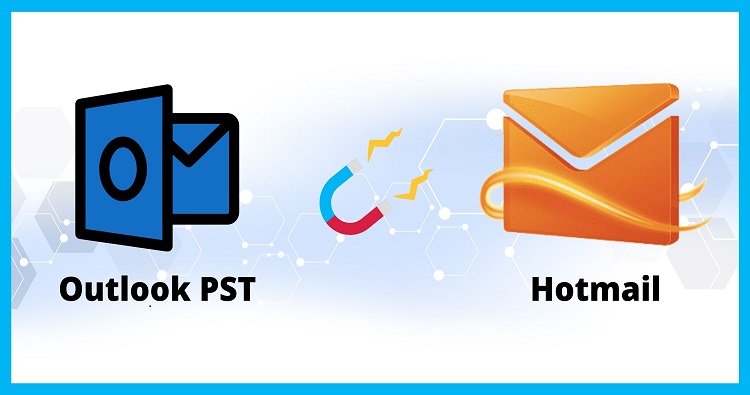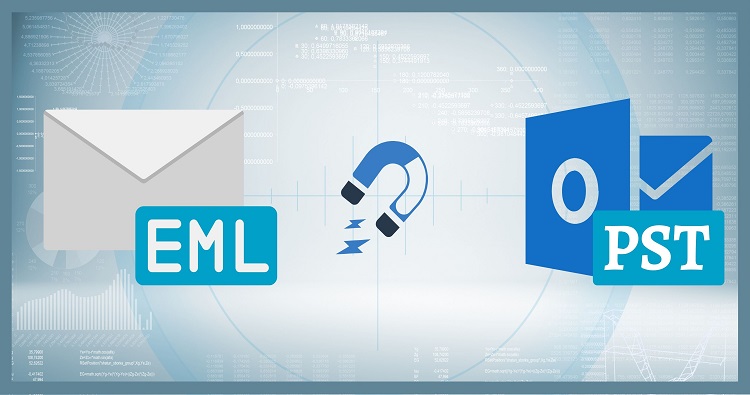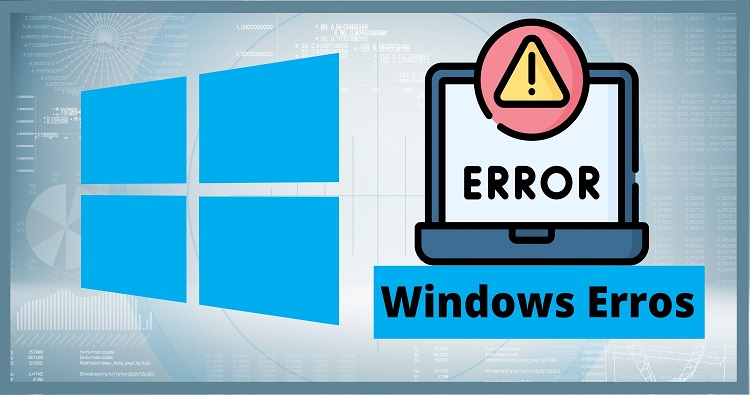Microsoft Outlook is one of the most widely used email management applications, offering a comprehensive suite of features to enhance productivity and communication. However, with continuous updates and new versions being released, some users may find the newer versions of Outlook (such as the New Outlook) less suited to their preferences and workflows.
If you’re one of those users who prefer the classic experience, you might be wondering how to switch back to old Outlook version, such as Outlook 2016, 2019, or 2021. In this guide, we’ll walk you through the top methods to revert from the New Outlook to the older version, discuss the role of Outlook data files like OST and PST, and explore which version of Outlook is best suited for different users.
Why Do Users Want to Switch Back to the Old Outlook?
Before we dive into the steps, let’s explore why some users may prefer to switch back to the old classic version of Outlook:
1. Familiar Interface
- The new versions of Outlook often feature a redesigned interface that some users find confusing or less intuitive. For many, the older versions (like Outlook 2016 or 2019) offer a familiar layout, easier navigation, and better access to core features.
2. Performance Concerns
- Newer versions of Outlook may be resource-heavy, requiring more memory and processing power, which can be a challenge for users on older computers or with limited system resources. Switching to an older version can sometimes provide better performance, particularly on slower systems.
3. Compatibility Issues
- Older versions of Outlook might be more compatible with legacy applications, file formats, and certain configurations. For businesses that rely on older tools or work with clients who haven’t upgraded, sticking with the older version may be more practical.
4. Fewer Distractions
- The New Outlook often includes additional features and integrations (like Microsoft Teams, etc.) that some users may find distracting or unnecessary. For those who simply want an email management tool without the bells and whistles, the classic Outlook versions are a preferable choice.
Now, let’s explore the steps to revert to the old Outlook version.
Also Read: New Outlook vs Old Outlook: Which One Suits You better?
Methods to Switch Back to Old Outlook
There are various ways to revert from the new version of Outlook to the old version, depending on the version you are currently using. Below are the top methods to switch back:
1. Switching From New Outlook (Web-Based) to Old Outlook (Desktop Version)
The “New Outlook” is a more recent iteration of the app for Office 365 and is typically seen as a modern, web-based interface.
Steps to Switch:
In Microsoft 365 or Outlook.com:
- Open Outlook in your browser.
- Click on the Settings gear icon in the upper-right corner.
- In the menu, toggle the setting that reads “Switch to the old version.”
- You’ll be reverted back to the old version of Outlook.
This option may not be available in all accounts, as Microsoft occasionally updates the way the transition works.
2. Switching Outlook for Microsoft Office to Classic Outlook
If you’re using the desktop version of Outlook (2016, 2019, or 2021) and want to revert to the classic experience, you will typically need to either disable certain new features or perform a fresh installation.
Steps to Switch:
For Outlook 2016/2019/2021 (on desktop):
- Disable New Features (like Microsoft Teams integration):
- Open Outlook and click on File > Options.
- Navigate to the General tab.
- Under Start Outlook in section, uncheck the option that mentions any new features (such as Microsoft Teams integration or other modern UI elements).
- Reinstall the Classic Version:
- If your version of Outlook keeps updating automatically, you can reinstall an older version. You can download an installer for older versions of Outlook (2016, 2019, or 2021) from the Microsoft website.
- During the installation, ensure you select the “Classic” or traditional interface if prompted.
- Prevent Auto-Updates:
- After installation, ensure automatic updates are turned off to prevent Outlook from automatically upgrading to a newer version.
3. Reverting Outlook from Modern UI (Windows 10/11) to Classic View
- Windows 10 and 11 have adopted a more modern user interface, and some Outlook users may find that the new style doesn’t suit their needs. You can revert to the classic layout.
Steps:
- Go to Settings in Outlook.
- Navigate to View Settings and click on the “Reset View” option to return to the old, classic layout.
- This will change the way your inbox and other mail folders are displayed.
The Role of Outlook Data Files (OST and PST)
When switching back to the old Outlook version, it’s important to understand the role of Outlook data files. These files help you store and manage your email, calendar, contacts, and tasks in Outlook.
- OST (Offline Storage Table): Used with Exchange or IMAP accounts. It stores a local copy of your email data, which is synchronized with the server.
- PST (Personal Storage Table): Typically used for storing email data locally in Microsoft Outlook. It is the most common file used in older versions of Outlook (such as Outlook 2016 and 2019).
If you’re switching between Outlook versions (e.g., from a newer version back to an older one), it’s essential to ensure your data files are correctly preserved during the process. The following tips may help:
- Back up your OST and PST files before performing any version downgrade to avoid losing any data.
- If you use a version of Outlook that has been set up with a Microsoft Exchange account, the OST file will contain cached information, and you may need to repair or re-sync the file if issues arise.
- Use the Import/Export Wizard to transfer data from newer Outlook versions to older ones (if applicable).
Which Version of Outlook is Best for You?
Choosing the right version of Outlook largely depends on your needs:
- Outlook 2021 is best for those who need the latest security features and integration with the Microsoft 365 suite but want a more traditional interface.
- Outlook 2019 is ideal for users who need an affordable version with essential features but without the ongoing subscription model of Microsoft 365.
- Outlook 2016 is great for users looking for a highly stable version of Outlook without the more recent cloud and web features.
If you’re using Outlook primarily for personal email and basic tasks, Outlook 2019 or 2021 would be sufficient. However, if you’re working in an enterprise environment, Outlook 2016 may be more compatible with older tools and workflows.
Final Thoughts
Switching from the New Outlook to the old version can make your email management experience smoother if you’re more comfortable with the classic interface. Whether you’re dealing with performance concerns, compatibility issues, or simply prefer the layout of older Outlook versions, following the steps outlined here can help make the transition seamless.
Remember, the choice of which version of Outlook is best for you depends on your specific needs, whether it’s the latest features, performance optimization, or compatibility with other tools. By understanding how to switch back to old Outlook from new outlook, you can enjoy a more familiar and user-friendly email experience, tailored to your preferences.