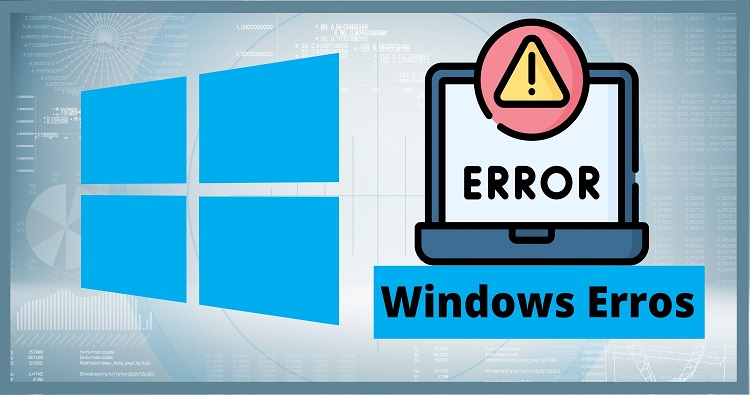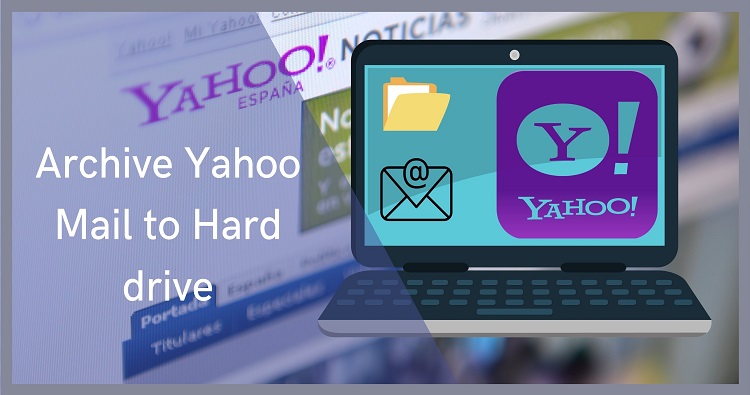MBOX files store emails for popular email clients like Thunderbird, Gmail, and Apple Mail. However, directly viewing these files can be challenging for most of us. These files store your email messages in a plain text format, which is great for archiving but not so great for casual viewing. If you open an MBOX file in a text editor, be prepared for a headache-inducing mix of code and text that’s almost impossible to understand.
Whether you’ve received an MBOX file from an old email account, a colleague, or as part of a data backup, you’ll need a dedicated MBOX viewer or a specialized method to properly open and view these files. This article will walk you through the best options available, allowing you to easily access and read the emails stored in your MBOX files. Let’s explore some of the most effective methods that work on Windows 11/10 operating systems.
MBOX File Format: What is it?
Before exploring the possible solutions, let’s briefly understand what an MBOX file is. MBOX (short for Mailbox) is a plain text file that stores email messages in a concatenated format, one after the other. Each message includes its header information (sender, recipient, date, subject) and body content.
The challenge with MBOX files is that they lack a standardized structure. Different email clients might use slight variations in their MBOX implementation, which can sometimes lead to compatibility issues.
Methods to Open MBOX Files on Windows 11/10
Here’s a breakdown of the most reliable ways to view and open MBOX files on your Windows machine:
1. Using a Dedicated MBOX Viewer
The most straightforward approach is to use a dedicated MBOX viewer. These tools are specifically designed to open and display the contents of MBOX files, often with features like searching, filtering, and exporting emails.
Recommended MBOX Viewers:
- Shoviv’s Free MBOX Viewer: This lightweight and free tool provides a simple interface to open and view MBOX files. It supports various MBOX formats and allows you to search and sort emails.
- Bitdataconversion MBOX Viewer: A more advanced viewer with features like previewing attachments, exporting emails to different formats (PST, EML, etc.), and support for corrupted MBOX files.
Steps to View MBOX File with a Free Utility
- Download and install your MBOX viewer software.
- Launch the software and click on “Open” or “Add File.”
- Browse to the location of your MBOX file and select it.
- The viewer will display the emails contained in the MBOX file. You can then navigate through the emails, open them, and view their contents.
2. Opening Emails to an Email Client that Supports MBOX
Several email clients, like Mozilla Thunderbird, Apple Mail, and Eudora, natively support the MBOX format. You can import your MBOX file into these clients to view and manage your emails.
Open MBOX File in Mozilla Thunderbird Mail:
Mozilla Thunderbird is a free, open-source email client that natively supports the MBOX file format, making it a great choice for viewing and managing emails stored in MBOX files. Here’s a step-by-step guide on how to open an MBOX file in Thunderbird:
1. Install Thunderbird (if you haven’t already)
Download Thunderbird from the official website (https://www.thunderbird.net/) and install it on your computer.
2. Install the ImportExportTools NG add-on
While Thunderbird can handle MBOX files, you’ll need a handy add-on called ImportExportTools NG to make the importing process seamless. Here’s how to get it:
- Open Thunderbird and click the menu button (three horizontal lines) in the top right corner.
- Select Add-ons and Themes.
- In the search bar, type “ImportExportTools NG”.
- Click Add to Thunderbird next to the add-on.
- Confirm the installation by clicking Add and then OK.
3. Import your MBOX file
Now you’re ready to import your emails:
- Create a new folder in Thunderbird’s Local Folders where you want to store the imported emails. Right-click on Local Folders and select “New Folder”.
- Right-click on the newly created folder.
- Go to ImportExportTools NG > Import mbox file.
- Choose “Import directly one or more mbox files” and click OK.
- Browse to the location of your MBOX file and select it. Click Open.
Thunderbird will now import the emails from your MBOX file into the folder you selected.
A Quick Note:
- Alternative import method: ImportExportTools NG also offers an option to “Import all messages from a directory,” which is useful if your emails are spread across multiple MBOX files within a folder.
- Troubleshooting: If you encounter any issues, make sure you have the latest version of Thunderbird and ImportExportTools NG installed.
That’s it! You’ve successfully opened your MBOX file in Thunderbird. You can now browse, read, and manage your emails within the email client.
Open MBOX file into Apple Mail:
Apple Mail, the default email client on macOS, offers a built-in feature to import MBOX files, making it a convenient option for users who want to access their emails within this application. Here’s a step-by-step guide on how to open an MBOX file in Apple Mail:
- Open the Apple Mail application on your Mac.
- Go to the File menu in the top menu bar.
- Select Import Mailboxes…
- A new window will appear with various import options.
- Select Files in mbox format.
- Click Continue.
- In the file selection window, navigate to the location where your MBOX file is saved.
- Select the MBOX file you want to import.
- Click Choose.
- Apple Mail will begin importing the emails from the MBOX file.
- The import process may take some time, depending on the size of the MBOX file.
- Once the import is complete, you’ll see a new mailbox created in the sidebar of Apple Mail with the name “Import”.
- This mailbox will contain all the imported emails from the MBOX file.
A Quick Note:
- Folder Structure: Apple Mail may not preserve the original folder structure from the MBOX file. All emails will be imported into the “Import” mailbox. You can manually organize them into folders within Apple Mail if needed.
- Attachments: Apple Mail should import attachments along with the emails.
- Duplicates: If you already have some of the same emails in your Apple Mail account, the import process may create duplicates.
Troubleshooting:
- Compatibility: If you encounter issues importing the MBOX file, it might be due to incompatibility with the specific MBOX format. Try using a different MBOX file or converting it to a compatible format.
3. Ways to Open MBOX File in Outlook Desktop Application
If you primarily use Microsoft Outlook, you’ll need to convert the MBOX file to Outlook’s native PST format. Several tools can help with this conversion:
- Shoviv MBOX Converter: This freemium utility can convert MBOX files to PST format, allowing you to import them into Outlook. Experts considered this utility as a comprehensive solution that supports batch conversion, email filtering, and handling large MBOX files.
- Weeom MBOX to PST Converter: This tool boasts a high conversion rate and can even repair corrupted MBOX files before conversion.
Steps to View MBOX file in Outlook 2021, 2019, 2016, 2013
- Download and install an MBOX to PST converter.
- Open the software and select the MBOX file you want to convert.
- Choose the output format as Outlook PST.
- Specify the destination folder for the converted PST file.
- Click Export button to start the conversion process.
Once the conversion is complete, you can import the PST file into Outlook by following these steps:
- Open Outlook and go to File > Open & Export > Import/Export.
- Select Import from another program or file and click Next.
- Choose Outlook Data File (.pst) and click Next.
- Browse to the location of your converted PST file and select it.
- Choose how you want to handle duplicates (usually “Do not import duplicates” is a good option).
- Select the folder where you want to import your emails (e.g., your Inbox) and click Finish.
So, which is the Right Method for Opening an MBOX File?
When it comes to accessing your MBOX files, there’s no one-size-fits-all solution. The best method depends on your specific needs and how you intend to use the data. Let’s explore the strengths of each approach to help you make an informed decision:
1. For Quick Viewing Use Any Dedicated MBOX Viewer
If your primary goal is to quickly peek inside an MBOX file and check its contents, a dedicated MBOX viewer is your best option. These tools are designed for exactly that purpose – providing a straightforward way to open, read, and browse through emails within an MBOX file. They are generally lightweight, easy to use, and don’t require importing emails into a full-fledged email client. This is particularly useful if you only need occasional access to MBOX files or if you’re dealing with an MBOX file from an unfamiliar email client.
2. For Ongoing Use and Management Consider Email Client Import
If you need to work with the emails more extensively – replying, forwarding, organizing, or integrating them with your existing email workflow – importing them into an email client like Thunderbird is the recommended approach. This gives you full control over the messages, allowing you to manage them alongside your other emails. Thunderbird, with its native MBOX support, makes this process seamless. Plus, it’s a free and robust email client with a wide range of features.
3. For Outlook Users, MBOX to PST Conversion is Needed
For those firmly rooted in the Microsoft Outlook ecosystem, converting MBOX files to PST which is a native Outlook format is essential. While Outlook doesn’t directly support MBOX, numerous reliable converter tools bridge the gap. This allows you to seamlessly integrate your MBOX emails into your Outlook environment, maintaining your existing workflow and folder structure.
Ultimately, the best method depends on your individual needs and preferences. Consider factors such as the frequency of access, the level of interaction required with the emails, and your preferred email client to make the most suitable choice.
How Do You Handle Large MBOX Files?
Dealing with a very large MBOX file? Don’t worry, it’s manageable! However, importing a large MBOX file (we’re talking gigabytes of data) requires a bit more attention to ensure a smooth and successful process. Here’s a breakdown of essential tips to keep in mind:
1. Choose a Robust MBOX Converter or Viewer
Not all MBOX tools are created equal. When dealing with large files, it’s crucial to select a converter or viewer specifically designed to handle them efficiently. Look for software that boasts features like:
- Optimized Performance: The tool should be able to process large amounts of data without slowing down your system or crashing.
- Batch Conversion: If you need to convert multiple MBOX files, batch conversion capabilities can save you significant time and effort.
- Support for Various MBOX Formats: Ensure the tool supports the specific MBOX format created by your email client.
2. Free Up Disk Space
Before you start the import or conversion process, ensure you have ample free space on your hard drive. Large MBOX files require significant storage space, both for the original file and the converted output (if applicable).
Here’s why sufficient disk space is crucial:
- Prevents Errors: Running out of disk space during the process can lead to errors, data corruption, or an incomplete import.
- Improves Performance: Adequate free space allows the software to operate efficiently and prevents your system from slowing down.
How to free up disk space:
- Delete unnecessary files: Remove temporary files, old downloads, or programs you no longer use.
- Use Disk Cleanup: Windows has a built-in Disk Cleanup tool that can help you identify and delete unnecessary files.
- Move files to external storage: Transfer large files (like videos, photos, or archives) to an external hard drive or cloud storage.
3. Patience is Key
Importing or converting a large MBOX file is not a quick task. It can take a considerable amount of time, depending on the file size, your computer’s processing power, and the software you’re using.
Here’s how to manage the waiting time:
- Start the process before you sleep or leave your computer: This allows the software to work in the background without interrupting your workflow.
- Monitor the progress: Most tools provide a progress bar or indicator to show you how much of the process is complete.
- Avoid interrupting the process: Don’t cancel or interrupt the import/conversion unless absolutely necessary, as this could lead to data loss or corruption.
Also Read: How to Migrate Emails from Thunderbird to Outlook?
Final Thoughts
As you see some email clients, like Mozilla Thunderbird and Apple Mail, can directly open MBOX files. However, many people prefer standalone solutions for a quicker and easier way to view their emails. This article provides a comprehensive guide to all the available options. With the right tools and a bit of patience, you can easily access your MBOX files. Choose a reliable tool, ensure you have enough disk space, and allow sufficient time for the process to complete.
Frequently Asked Questions and Answers:
1. Can I open a Gmail MBOX file freely without any email client?
Yes, you can! Probably you were using Google takeout to export the Gmail mail data. With Shoviv Free MBOX Viewer tool, you can view your mail content without using any native MBOX email client.
2. Can I open MBOX files on my phone?
There are limited options for opening MBOX files directly on phones. You might need to transfer the file to a computer and use one of the methods described in the article.
3. Is it safe to use online MBOX viewers?
If your MBOX file contains confidential emails or sensitive data, think twice before using an online viewer. These services upload your data to their servers, which might pose a privacy risk. For sensitive information, prioritize offline solutions or thoroughly vet any online viewer for security measures like HTTPS encryption.