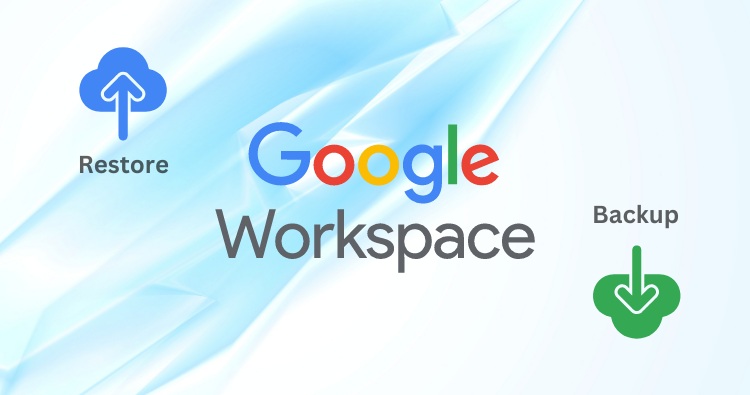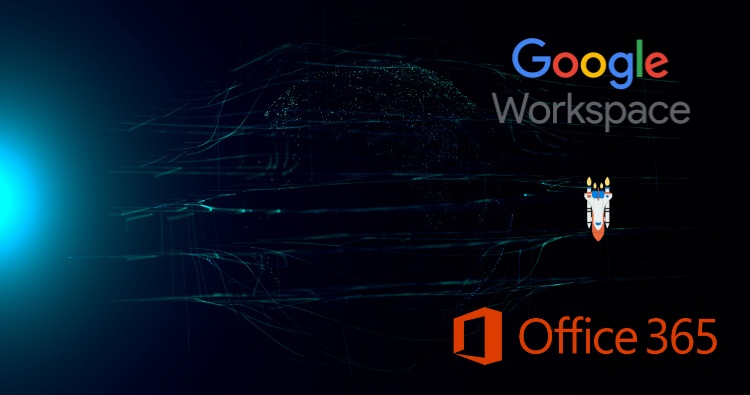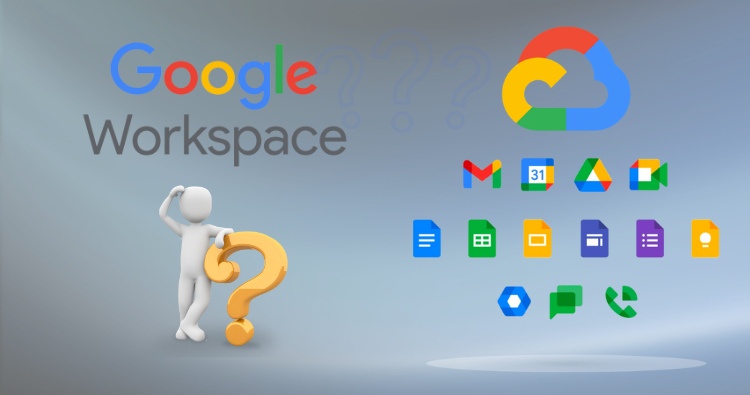The main difference between Google Shared Drive and Shared Folder is ownership. Files in a Shared Drive are owned by the team or organization, whereas files in a Shared Folder are owned by the individual who created them. This fundamental distinction impacts permissions, file permanence, and storage allocation.
Shared Drive vs Shared Folder: Understanding the Core Difference:
When collaborating in Google Drive, choosing between Shared Drive and Shared Folder is a critical decision that affects how your files are managed and secured.
- Shared Folder (My Drive): When you share a folder from your “My Drive,” you are the owner. You are simply granting others permission to access or edit its contents. If you leave the organization or delete the folder, the files can be lost for everyone. The storage used by these files counts against your personal Google account quota.
- Shared Drive (Formerly Team Drive): A Shared Drive is a separate space where files are owned collectively by the team or organization. Individual members can be added or removed, but the files remain in the Shared Drive, ensuring business continuity. Storage counts against the organization’s overall pooled storage, not an individual’s quota.
Comparison: Google Shared Drive vs Shared Folder
| Feature | Shared Drive | Shared Folder (in My Drive) |
| Ownership | Owned by the team/organization. | Owned by the individual creator. |
| File Permanence | Files remain even if the creator leaves. | Files are deleted if the owner’s account is deleted. |
| Storage Quota | Counts against the organization’s pooled storage. | Counts against the individual owner’s storage quota. |
| Permissions | Granular roles: Manager, Content manager, Contributor, Commenter, Viewer. | Simpler roles: Editor, Commenter, Viewer. |
| Moving Files | Moving a file into a Shared Drive changes its ownership to the team. | Moving a file into a shared folder does not change its ownership. |
| Deleting Files | Content managers and Managers can delete files. Managers can permanently delete them from the trash. | Editors can move files to the owner’s trash. Only the owner can permanently delete them. |
| Best For | Team projects, departmental files, long-term company records, and ensuring data continuity. | Personal projects, short-term collaboration, and informal file sharing. |
Detailed Breakdown of Key Differences between Shared Drive and Shared Folder
Ownership and Data Permanence
The most significant distinction is who owns the data.
- In a Shared Folder, the person who creates the folder and the files within it retains ownership. This poses a risk: if that employee leaves the company and their account is deleted, all the files they own are also deleted, potentially leading to critical data loss for the team.
- In a Shared Drive, the organization is the owner. When a user adds a file, ownership transfers from the individual to the team. This means if a team member leaves, all their contributions remain securely within the Shared Drive, accessible to the rest of the team.
Permissions and Access Control
Shared Drives offer more sophisticated control over user permissions.
- Shared Drive Permissions:
- Manager: Can manage members, delete the Shared Drive, and has full control over files.
- Content manager: Can add, edit, move, and delete files.
- Contributor: Can add and edit files but cannot move or delete them.
- Commenter: Can only comment on files.
- Viewer: Can only view files.
- Shared Folder Permissions:
- Editor: Can organize, add, and edit files.
- Commenter: Can comment on files.
- Viewer: Can view files.
This granular control in Shared Drives is crucial for managing large teams where different members require different levels of access.
File Management and Storage
How files are moved and how storage is calculated also differs significantly.
When you move a file from your “My Drive” into a Shared Drive, you are prompted to confirm the change because the ownership transfers to the team. The storage space it occupies now counts towards the organization’s total quota.
Conversely, when you move a file into someone else’s Shared Folder, you remain the owner. The file simply resides in a shared location, but it still occupies space in your personal storage quota, not the folder owner’s.
When Should You Use Each?
Use a Shared Folder when:
- You’re working on a personal project and want to get feedback from a few people.
- The collaboration is short-term and informal.
- You want to retain ultimate ownership and control over the files.
Use a Shared Drive when:
- The files are for a team project or department (e.g., Marketing, Sales, HR).
- The project is long-term, and team members may change over time.
- Data continuity is critical, and files must remain even if an employee leaves.
- You need granular control over who can add, edit, and delete content.
Also Read: Can I Use Both OneDrive and Google Drive?
Conclusion
Now we know the difference between shared drive and shared folder boils down to ownership and permanence. For any collaborative, team-based work where data continuity is crucial, Shared Drives are the superior, more secure option, as files are owned by the organization. They provide granular permissions and ensure files remain even if members leave. Shared Folders, being owned by individuals, are best reserved for personal projects or informal, short-term sharing where the creator maintains control. For business purposes, always default to a Shared Drive.