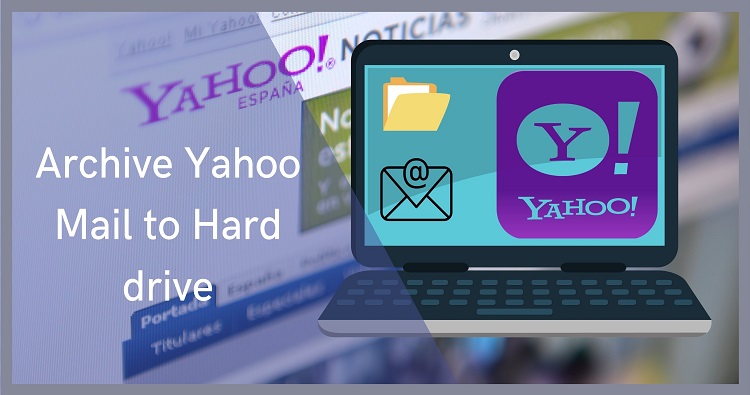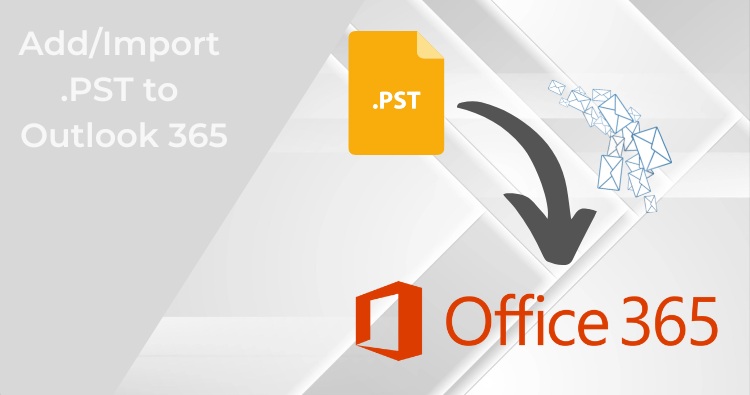Microsoft Exchange Server is the backbone of many organizations’ email and communication systems. It manages business-critical data such as emails, contacts, calendars, and tasks. With the growing reliance on digital communication, the integrity and availability of this data are crucial for daily operations.
But what happens if disaster strikes? From accidental deletions to server crashes, Exchange environments are vulnerable to many risks. That’s where a reliable Exchange Server backup becomes essential. A solid backup ensures your business can quickly recover lost or corrupted data, minimizing downtime and financial loss.
In this article, you’ll learn how to back up Exchange Server with Shoviv Exchange Backup and Restore Tool step by step. We’ll cover everything from why backups are important, what features Shoviv offers, and practical tips for seamless implementation.
Why Backing Up Exchange Server is Crucial?
➥ Risks of Not Having a Backup!
Imagine losing months of important emails due to a corrupted mailbox database. Without a proper backup, retrieving that data could be nearly impossible. Some common risks include:
- Hardware failures – sudden disk crashes or server breakdowns.
- Accidental deletions – users mistakenly deleting essential emails or contacts.
- Cyber threats – ransomware attacks targeting mailboxes.
- Database corruption – Exchange EDB files becoming unreadable due to errors.
These risks highlight the importance of a structured backup strategy.
➥ Business Continuity and Compliance Needs
For many industries, regulations like GDPR, HIPAA, and SOX mandate secure data retention. A dependable Exchange backup ensures compliance while safeguarding business continuity. By leveraging Shoviv’s backup solution, organizations can confidently meet compliance standards while keeping communication data secure.
Overview of Shoviv Exchange Backup and Restore Tool
The Shoviv Exchange Server Backup and Restore Tool is a professional solution designed to simplify the backup and restoration of Exchange mailboxes. Unlike manual methods, it offers an automated, flexible, and user-friendly approach.
➥ Key Features of Shoviv Backup Tool
- Incremental and full backups to optimize storage.
- Job scheduling for automatic backups at predefined times.
- Granular backup to select specific mailboxes or folders.
- Strong encryption ensuring data security.
- Efficient restoration of Exchange data into live servers or PST files.
➥ Benefits of Using Shoviv for Exchange Backup
- Time-saving automation – no need for manual interventions.
- Reduced risk of data loss thanks to incremental backups.
- Scalability – supports large environments with multiple mailboxes.
- Ease of use – intuitive dashboard for both IT admins and beginners.
Shoviv makes the backup process reliable, secure, and efficient—something native methods often lack.
Preparing Your Environment Before Backup
Before you start the backup, some groundwork is necessary to ensure a smooth experience.
➥ System Requirements
Shoviv’s Exchange Backup tool is lightweight but requires some basic resources:
- Windows Operating System (10, 11, or Windows Server editions).
- At least 4 GB RAM (8 GB recommended for large environments).
- Microsoft Exchange Server (2010 and later supported).
- Administrative credentials to connect with Exchange.
➥ Permissions and Access Control
To back up Exchange mailboxes, you’ll need appropriate permissions such as:
- Full mailbox access for targeted accounts.
- Administrative rights to run the tool effectively.
Configuring permissions before setup ensures smooth connectivity with Exchange Server.
Step-by-Step Guide: How to Back Up Exchange Server with Shoviv
Shoviv Exchange Backup and Restore Tool provides a structured and reliable way to safeguard your Exchange environment. Below is a detailed 10-step walkthrough to help you successfully back up Exchange mailboxes.
Step 1: Install and Launch Shoviv Tool
The first step is downloading and installing the Shoviv Exchange Backup and Restore Tool. Installation is straightforward—just follow the setup wizard. Once installed, launch the software. Its dashboard is designed to be user-friendly, making it easy for even first-time users to navigate.
Step 2: Connect to Exchange Server
To begin, connect the software to your Exchange Server environment. Provide the required details such as:
- Exchange Server name or IP address
- Admin credentials with full mailbox access
Shoviv uses these credentials to establish a secure connection with the server. Once connected, all available mailboxes are listed.
Step 3: Create a New Backup Job
Click “Create Backup Job” from the toolbar. This step sets up a new backup process where you define parameters like job name, backup type (full or incremental), and scheduling options. Naming jobs clearly (e.g., “Weekly Backup – Finance Dept”) helps you organize multiple tasks.
Step 4: Select Mailboxes for Backup
The tool allows you to choose specific mailboxes or backup the entire Exchange database. This flexibility is useful when you need:
- Department-wise backups
- Individual executive mailboxes
- Complete server-wide backups
- Shared mailbox backup
You can also select public folders if required.
Step 5: Choose Backup Destination
Next, specify where you want the backup files to be stored. Options include:
- Local drive (D:\ExchangeBackups)
- Network drives
- External storage devices
Storing backups on a separate physical drive is always recommended for disaster recovery.
Step 6: Configure Scheduling Options
Shoviv allows automated backups through its scheduling feature. You can configure jobs to run:
- Daily at a specific time
- Weekly on selected days
- Monthly on recurring dates
Automation reduces manual effort and ensures backups are always up to date.
Step 7: Apply Filters for Specific Backup
Not every backup needs all data. Shoviv offers filtering options based on:
- Date range (e.g., backup only emails from the last 6 months)
- Item type (emails, contacts, calendars, etc.)
- Folder selection (Inbox only, or exclude Deleted Items)
These filters save time and storage by backing up only what’s needed.
Step 8: Start the Backup Process
Once everything is configured, click “Run Backup Job”. The tool begins extracting data from Exchange and storing it in the chosen destination. Its optimized algorithms ensure fast processing without impacting Exchange performance.
Step 9: Monitor Backup Progress
A real-time progress bar displays status updates like:
- Percentage completed
- Items processed
- Backup speed
- Estimated time remaining
This transparency helps administrators keep track of ongoing tasks.
Step 10: Verify and Restore Data if Required
After completion, always verify backup integrity. Shoviv provides a detailed report for each job, showing success and error logs. In case of accidental data loss, you can restore mailboxes directly from the backup using the same tool. Restorations can be full or granular (single emails, folders, or attachments).
Advanced Backup Options in Shoviv
Shoviv doesn’t just offer standard backup—it includes advanced features that make it a robust enterprise-level solution.
➥ Incremental Backup Support
Instead of duplicating data every time, incremental backups only save newly added or modified items. This reduces storage space and speeds up the process.
➥ Automatic Job Scheduling
Shoviv’s scheduling options allow admins to “set and forget.” Backups run automatically without human intervention.
Comparing Shoviv with Native Exchange Backup Methods
| Limitations of Manual Exchange Backup: | Advantages of Third-Party Solutions: |
|---|---|
| Complex configuration. | Easy-to-use interface for better navigation. |
| No incremental backup support. | Flexible scheduling and filtering for simplifying the backup process. |
| Time-consuming and error-prone. | Faster and more reliable backup/restore options. |
| Limited restore options. | Compatibility with multiple Exchange versions (Exchange 2019, 2016, 2013, 2010, etc.) |
| Limited backup formats. | Export backup in various popular formats such as PST, MBOX, MSG, EML. |
Common Challenges During Back Up Exchange Server
Even with the best tools, IT teams face challenges. Let’s look at a few:
➥ Storage Issues
Large backups can fill storage drives quickly. Incremental backups and compression help address this.
➥ Network Bandwidth Constraints
Backing up during peak hours may slow down operations. Scheduling backups during off-hours resolves this issue.
➥ Data Corruption Risks
Improper backup processes can corrupt files. Shoviv ensures error-free data handling and creates detailed logs for verification.
Best Practices to Backup Exchange Server with Shoviv
To maximize effectiveness, follow these best practices:
➥ Backup Frequency Recommendations
Run daily incremental backups and weekly full backups for optimum coverage.
➥ Testing Your Backup Regularly
Perform periodic restore tests to ensure your backups are usable.
➥ Ensuring Data Security and Compliance
Encrypt backup files, limit access to authorized personnel, and store copies in multiple locations.
Also Read: Exchange Online Archiving: License Cost, Size Limit & Policy
Conclusion
Backing up Exchange Server is no longer optional—it’s a necessity for business continuity, compliance, and data protection. Manual methods often fall short in terms of reliability and efficiency. That’s why Shoviv Exchange Server Backup tool is an ideal solution. With features like incremental backups, scheduling, encryption, and granular restore, it provides a complete and worry-free experience for IT administrators.
If you want peace of mind knowing your Exchange mailboxes are safe, implementing Shoviv as your backup solution is a smart investment.
Frequently Asked Questions: –
Q1. Can I back up Exchange 2019 using Shoviv?
Yes, Shoviv supports backup for Exchange Server 2019 and below versions, including 2016, 2013, 2010, etc.
Q2. Does Shoviv support Office 365 backup as well?
Yes, apart from Exchange Server, Shoviv also offers solutions for Microsoft 365 backup and migration.
Q3. How much storage space do I need for backups?
It depends on mailbox size, but using incremental backups and compression significantly reduces storage needs.
Q4. Can I restore a single mailbox instead of the entire mailboxes?
Yes, Shoviv allows granular restores, so you can specific mailbox emails, contacts, or calendar items.
Q5. Where can I learn more about Shoviv Exchange Backup Tool?
You can explore detailed product information on the official Shoviv website.
Q6. What is the Exchange Server Subscription Edition, and how does it compare to Exchange Server 2019?
The Exchange Server Subscription Edition is Microsoft’s modern alternative to Exchange Server 2019, offering continuous updates and new features through a subscription-based model. Unlike the traditional one-time license of Exchange 2019, this edition ensures ongoing security and feature improvements without waiting for major version releases. Learn more about its advantages and setup guide in this detailed article: Exchange Server Subscription Edition (SE).