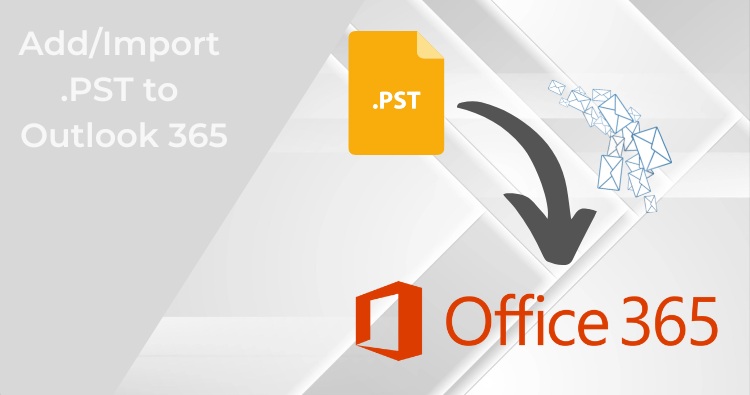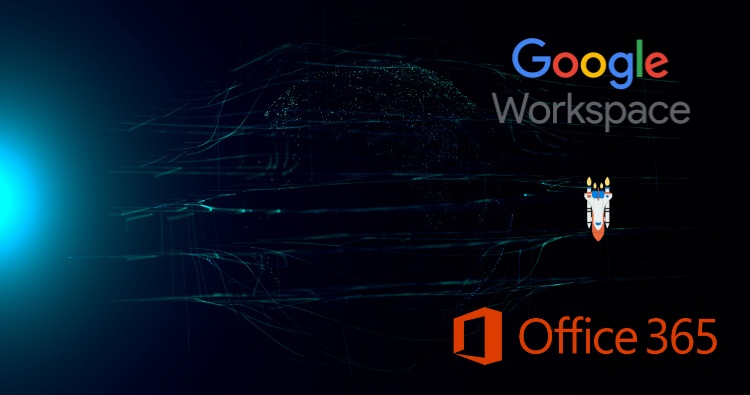If you manage Microsoft 365 mail, Exchange Online Archiving (EOA) is the feature that keeps your users’ inboxes lean, your compliance team happy, and your storage predictable. This guide goes deep on what EOA is, how it’s licensed and priced, archive size limits (including auto-expanding archives), how it works for shared mailboxes, and how to set/optimize your archiving policy. You’ll also get practical steps and gotchas from Microsoft’s current documentation.
TL;DR (fast answers)
- What it is: A cloud archive mailbox attached to each user (or shared mailbox) that can automatically grow and receive older mail via policy.
- Price: The Exchange Online Archiving add-on is listed at $3.00/user/month (annual billing) in Microsoft’s store (regional pricing may vary).
- Size limit: With eligible licensing, archives auto-expand up to 1.5 TB per mailbox; the system starts adding capacity once the archive nears its threshold.
- Shared mailbox support: Shared mailboxes get archiving and can also use auto-expanding, but licensing rules apply (50 GB unlicensed limit; Plan 2 or Plan 1 + EOA unlocks more and enables auto-expanding/hold).
- Default archiving policy: Exchange’s Default MRM Policy includes “Default 2 years move to archive.” You can customize or replace it.
What is Exchange Online Archiving?
Exchange Online Archiving provides an additional “In-Place Archive” mailbox for each user (or shared mailbox). Admins can move older items automatically based on retention/archiving policies, keeping primary mailboxes small and responsive while preserving access to older mail in Outlook and Outlook on the web. EOA exists as its own add-on SKU and is also included with several Microsoft 365/Exchange plans.
Which plans include archiving vs. require the add-on?
Microsoft’s service description clarifies availability:
- Already includes archiving (no add-on needed): Exchange Online Plan 2, Microsoft 365 Business Premium, Microsoft 365 E3/E5, Office 365 E3/E5, Office 365 A3/A5, and Microsoft 365 F5 Compliance. Read more
- Add-on needed (“Exchange Online Archiving for Exchange Online” SKU): Exchange Online Plan 1, Exchange Online Kiosk, Microsoft 365 Business Basic/Standard, and Office 365 E1/A1/F3/G1.
Note: EOA also exists as “Exchange Online Archiving for Exchange Server” (for hybrid/on-prem primary mailboxes).
Exchange Online Archiving License Price
Microsoft lists Exchange Online Archiving at $3.00 per user/month when paid annually (regional/tax differences apply and Microsoft can change pricing). This is the standalone EOA add-on price for eligible plans that don’t already include archiving.
Practical tip: If many users need large archives, compare the add-on cost vs. upgrading them to a plan that already includes archiving and other compliance features (e.g., Business Premium/E3). The right choice often depends on how many users truly need >50 GB archive capacity and advanced retention.
Exchange Online Archiving Size Limits (and What “Unlimited” Really Means)
Baseline archive sizes by plan
Microsoft’s current limits page shows these headline numbers (condensed):
- Business Basic/Standard and Office 365 E1: Archive mailbox 50 GB.
- Business Premium and Microsoft 365/Office 365 E3/E5: Archive mailbox supports up to 1.5 TB with auto-expanding (see details below).
- Standalone Plan 1 vs. Plan 2: Plan 1 = 50 GB archive; Plan 2 (or Plan 1 + EOA add-on) enables auto-expanding up to 1.5 TB.
Auto-expanding archives (how they grow)
With eligible licensing, Exchange can automatically add storage to the archive mailbox until it reaches 1.5 TB total (this includes the “Recoverable Items” area). The system begins provisioning additional capacity when the archive crosses the threshold (Microsoft notes the archive “converts” and expansion starts as it approaches full). Provisioning extra space can take time; Microsoft documents up to ~30 days in some cases.
Enabling auto-expanding: This is not an EAC toggle—you use Exchange Online PowerShell:
- Org-wide: Set-OrganizationConfig -AutoExpandingArchive
- Per user (archive must already be enabled): Enable-Mailbox <UPN> -AutoExpandingArchive
There are hybrid caveats; org-wide enablement is required when the primary is on-prem and the archive is in the cloud.
Reality check: Microsoft explicitly caps the archive at 1.5 TB and discourages using an archive mailbox to store other users’ mail (e.g., via journaling/transport rules). They reserve the right to deny additional storage in cases of misuse.
Exchange Online Archiving for Shared Mailboxes
Yes, shared mailboxes support archives and auto-expanding, but the license rules are different:
- No license assigned → Shared mailbox is capped at 50 GB and can’t use advanced features.
- Assign Exchange Online Plan 2 → Shared mailbox primary can grow to 100 GB and is eligible for auto-expanding archive up to 1.5 TB.
- Assign Exchange Online Plan 1 + EOA add-on → Enables the archive and auto-expanding (and allows Litigation Hold) even if the primary stays at the Plan 1 limit.
- Litigation Hold / advanced compliance → Requires Plan 2 or Plan 1 + EOA on the shared mailbox.
Growth expectations: Auto-expanding is supported for shared mailboxes, but Microsoft documents growth-rate limitations (e.g., not intended for bulk journaling).
Exchange Online Archiving Policy (How Mail Gets to the Archive)
The default policy you already have
Exchange Online automatically applies the Default MRM Policy to new users. Out-of-the-box it includes a “Default 2 years move to archive” tag (DPT), plus several personal tags users can apply (e.g., 1-year, 5-year, never move, delete/allow recovery). You can customize or replace this policy.
Important behavior: The background process (Managed Folder Assistant) applies MRM policies on a schedule; and Microsoft notes automated move-to-archive won’t run automatically for very small mailboxes (under 10 MB).
MRM vs. Microsoft Purview retention
Microsoft now recommends Purview retention policies/labels for most governance scenarios, but says MRM remains the right tool to move mail to the archive (Purview retention doesn’t move items to the archive). You can still build/assign MRM tags/policies for archive moves while using Purview for broader retention.
A clean way to roll out a custom archive policy
Microsoft’s example guidance walks through an archiving + deletion policy:
- Enable archive mailboxes (EAC or PowerShell).
- Create retention tags (e.g., default move to archive after 3 years; delete Deleted Items after 5 years).
- Create an MRM retention policy with those tags and assign it to users (you can make it the default for new mailboxes).
- Optionally run Managed Folder Assistant to apply changes immediately.
How to Enable Archives (and Auto-Expanding) — Step by Step
Enable an archive mailbox (per user or in bulk)
- EAC path: Recipients → Mailboxes → select user → Others → Manage mailbox archive → turn on.
- PowerShell:
- Single user: Enable-Mailbox -Identity <user> -Archive
- Everyone without one:
Get-Mailbox -Filter {ArchiveStatus -Eq “None” -AND RecipientTypeDetails -eq “UserMailbox”} | Enable-Mailbox -Archive
Auto-provision archives at scale
You can configure Exchange to auto-enable an archive once a licensed primary mailbox hits 90% of quota:
Set-OrganizationConfig -AutoEnableArchiveMailbox $true
Turn on auto-expanding
- Organization-wide:
Set-OrganizationConfig -AutoExpandingArchive - Specific users:
Enable-Mailbox <user> -AutoExpandingArchive - Notes: Requires PowerShell; some hybrid constraints apply; additional storage is provisioned as needed (can take time).
Best-Practice Checklist
- Choose the right license mix. If many users need large archives and eDiscovery/hold, Plan 2/E3/E5 or Business Premium may be cheaper (and simpler) than sprinkling EOA add-ons.
- Start with a simple policy. Many orgs keep the default “2 years move to archive”, then add a few personal tags (e.g., 1-year, 5-year, never).
- Use MRM for archive moves; use Purview for retention. MRM moves mail into the archive; Purview policies/labels handle retention and deletion across workloads.
- Avoid misuse. Don’t journal or auto-forward other users’ mail into someone’s archive; Microsoft can deny extra storage for misuse.
- Plan for growth. Auto-expanding goes to 1.5 TB per archive; it’s generous but not unlimited. Heavy shared mailboxes should stay within Microsoft’s documented growth expectations.
- Know the scheduler. MRM changes aren’t instant; the Managed Folder Assistant cycles at least every seven days, though you can trigger it. Also, move-to-archive won’t auto-run for mailboxes <10 MB.
Licensing & Sizing Scenarios (Examples)
- Small business on Business Standard: Users get 50 GB archive. If a few power users need more, add the $3 EOA license to those users to unlock auto-expanding up to 1.5 TB. If many users need it, evaluate Business Premium or E3.
- Enterprise on E3: Archive is eligible for auto-expanding up to 1.5 TB already; just enable the archive + auto-expanding and set your policy.
- Shared mailbox with heavy historical mail: Assign Plan 2 (or Plan 1 + EOA) to enable archive + auto-expanding and allow Litigation Hold if needed.
How to Roll This Out (Recommended Plan)
- Confirm licensing. Identify who needs more than 50 GB of archive and/or Litigation Hold. Keep the default plan for most; add EOA or upgrade to Plan 2/E3 for the heavy users and critical shared mailboxes.
- Enable archive mailboxes for targeted users (and shared mailboxes), then enable auto-expanding where needed.
- Set a simple, clear MRM policy (e.g., 2-year move to archive + a couple of personal tags). If you need deletion retention, add it explicitly.
- Educate users (where to find the Online Archive in Outlook; how to apply personal tags).
- Monitor growth and compliance needs; adjust licenses (EOA vs. plan upgrades) if many mailboxes approach 1.5 TB or need advanced eDiscovery/hold features.
Also Learn:
Final word
If you need an email-native, set-and-forget way to control mailbox bloat while maintaining access, Exchange Online Archiving—paired with a sensible MRM policy—is the Microsoft-supported path. Start by enabling archives, switch on auto-expanding where it makes sense, and keep your policies simple. Your users get fast mailboxes; your admins get compliance-ready history; your finance team gets predictable licensing instead of mystery PST sprawl.
Frequently Asked Questions
Microsoft lists the EOA add-on at $3.00 per user/month with annual billing. Pricing can vary by region and may change, so confirm in your tenant’s commerce portal.
With eligible licensing, each archive mailbox auto-expands up to 1.5 TB. The system adds capacity when the archive nears full; provisioning the extra space can take time.
Yes. Unlicensed shared mailboxes are capped at 50 GB. To enable archive (and Litigation Hold), assign Plan 2 or Plan 1 + EOA. Auto-expanding is supported for shared mailboxes (with growth-rate considerations).
The Default MRM Policy includes “Default 2 years move to archive.” You can modify it or replace it with your own MRM policy; MRM is the mechanism that actually moves items into the archive.
Use the Exchange admin center (EAC) to enable each archive mailbox, and Exchange Online PowerShell to enable auto-expanding (org-wide or per-user).
No. Microsoft 365 Archive (SharePoint) is a separate service that archives SharePoint sites and has a $/GB/month storage model. Exchange Online Archiving is about mailbox archives with licensing-based limits. Don’t mix the two.