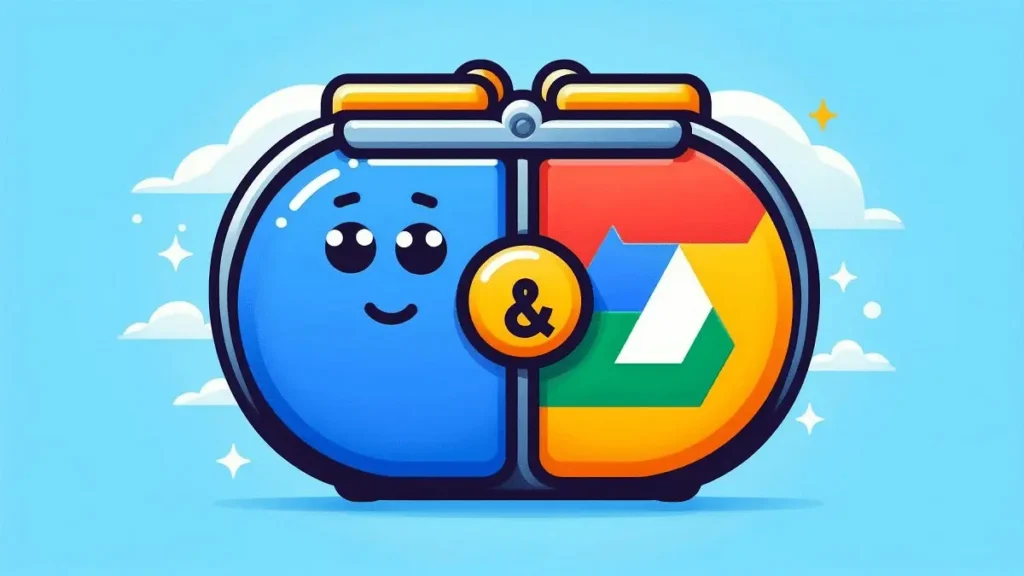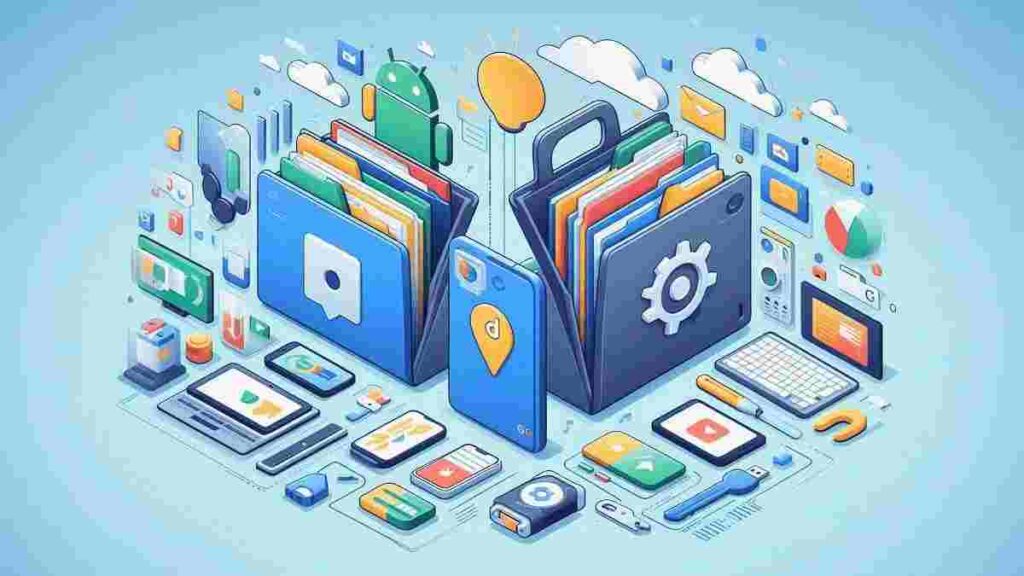The rise in popularity of Google Drive as a cloud storage option can be attributed to its ease of use, integration with other Google services, and free storage. However, Drive users still seem to be stuck in the organization phase of setting up a backup strategy. This post will detail the methods available to backup Google Drive data, including multiple accounts, OneDrive, computer drives, and SharePoint. We will also discuss the feasibility of these solutions and explain why third-party tools can make the process more efficient and user-friendly.
Why Backup Google Drive to Another Account?
Backing up Google Drive data to another account is a smart way to ensure your data is protected from potential loss, especially in situations such as:
- Account hacking or unauthorized access.
- Unforeseen technical issues, like account suspension or corruption.
- The need for sharing or organizing data across multiple accounts (for personal, business, or team use).
- Creating redundant backups for extra security.
The question arises: how can you actually back up your Google Drive to another account? Let’s explore several effective options.
Method 1: Backup Google Drive to Another Google Drive Account
Manual Backup Using Google Takeout
Google Takeout allows you to export your Google Drive data to another Google Drive account. Here’s how you can do it:
- Go to Google Takeout: Open Google Takeout in your browser.
- Select Google Drive: In the list of services, uncheck everything except Google Drive, ensuring you only download Drive files.
- Choose File Type and Size: You can choose the file format (ZIP, TGZ, etc.) and file size for the backup.
- Download Files: Click “Create Export” to generate a downloadable file. Once ready, you’ll receive an email with a link to download your data.
- Upload to Another Google Drive: Once downloaded, you can upload your files to another Google Drive account manually.
Automated Backup with Google Drive’s “Shared with Me” Feature
Another option is to share your Google Drive folders with another Google account. This doesn’t create an actual backup but gives the second account access to your files. To do this:
- Right-click the folder in Google Drive.
- Select Share.
- Enter the email address of the second Google account.
- Set the permissions (Viewer, Editor).
- The other account will have access to these files in its own Google Drive.
However, this is not a true backup since it relies on the same Google Drive infrastructure.
Is This Feasible?
This is a feasible solution for backing up your data within Google’s ecosystem. However, it requires manual intervention and may not be ideal for frequent backups. Additionally, you still depend on Google’s servers, which could be a risk if Google has issues or restrictions.
Method 2: Backup Google Drive to OneDrive
OneDrive offers an alternative cloud backup option and is commonly used by Microsoft users. Here’s how you can backup your Google Drive data to OneDrive:
- Download Files from Google Drive: Go to Google Drive, select the files/folders you want to back up, and download them to your computer.
- Upload to OneDrive: Once downloaded, open OneDrive in your browser and upload the files or use the OneDrive sync client for automatic backup from your computer.
Is This Feasible?
While this is a viable solution, it requires manual intervention and can be time-consuming if you have a lot of data to transfer. You also need to ensure that your internet connection is stable during the download and upload process.
Method 3: Backup Google Drive to Local Computer Drive
Backing up Google Drive to your local computer’s drive is a straightforward and highly secure method. Here’s how you can do it:
- Google Drive Backup and Sync: Use Google’s Backup and Sync app, which allows you to sync your Google Drive data to your local computer.
- Select Folders to Sync: Choose which folders in your Google Drive you want to back up.
- Access Local Files: Once the syncing process is complete, the selected Google Drive files will be available on your computer for offline use.
Is This Feasible?
This method is reliable and does not depend on third-party services or cloud storage providers. It’s an excellent solution for people who prefer keeping their backups offline. However, it consumes local storage space and is vulnerable to data loss if your computer experiences hardware failure.
Method 4: Backup Google Drive to SharePoint
For businesses using Microsoft Office 365, SharePoint offers a useful solution for data backup and collaboration. Here’s how you can back up Google Drive to SharePoint:
- Download Files from Google Drive: Download the files you wish to back up to your local computer.
- Upload to SharePoint: Use the SharePoint web interface or the sync client to upload your files to a SharePoint document library.
Is This Feasible?
Backing up to SharePoint is an effective solution for businesses looking to keep data within the Microsoft ecosystem. However, as with other manual methods, it requires you to download and upload files, which can be time-consuming for large amounts of data.
Why Third-Party Tools Make the Process More Convenient
While the methods mentioned above are effective, they can be tedious, especially when dealing with large volumes of data. This is where third-party tools come into play. These tools provide various benefits that make the backup process more efficient:
1. Automation
Third-party tools like Shoviv Google Drive Backup tool, Weeom, and Backupify allow you to automate the process of backing up Google Drive data to another account, whether it’s another Google Drive, OneDrive, or even Dropbox. This means you don’t have to manually download and upload files every time you need to back up your data.
2. Batch File Transfers
Instead of dealing with individual file transfers, third-party tools allow you to transfer entire folders or large volumes of data in a batch. This saves you time and effort, especially when you need to back up a significant amount of content.
3. Cross-Platform Backup
Many third-party tools let you back up Google Drive to a variety of cloud platforms such as OneDrive, Dropbox, Box, and even SharePoint. These tools offer seamless integration, ensuring that your data is backed up across different platforms without requiring manual intervention.
4. Security
Reputable third-party tools provide additional layers of security, ensuring that your data remains protected during the backup process. Many tools use encryption during data transfer to protect sensitive files.
5. Continuous Backup
With some tools, you can schedule regular backups, ensuring that your Google Drive data is continually backed up without requiring you to manually start the process each time.
Related article: Can I Use Both OneDrive and Google Drive?
Conclusion: Is It Feasible to Backup Google Drive to Another Account?
Yes, it is feasible to back up Google Drive to another account, and it is highly recommended for users concerned about data loss or for those who want to manage multiple cloud storage accounts. The methods discussed above, including backup to another Google Drive, OneDrive, local storage, or SharePoint, are all effective, but they may require manual effort and time.
The use of automation, transfers, and multi-platform backups is best achieved through the use of third-party tools. Users and businesses that deal with large amounts of data or sporadic backups will find that third-party tools provide the most reliable, secure, and expandable solutions.
With the approaches outlined above, you can conveniently rest easy knowing that your Google Drive data is backed up in multiple locations, as well as secured under different accounts.